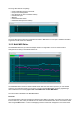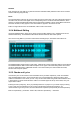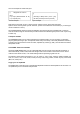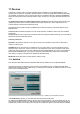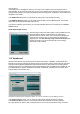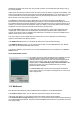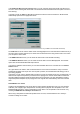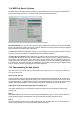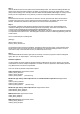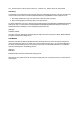User Guide
Table Of Contents
- Contents
- 1 Introduction
- 2 Songs
- 3 Transport
- 4 Recording
- 5 Playback and Mixing
- 6 Mastering and Mixdown
- 7 Effects
- 7.1 Automated Fader
- 7.2 Band Effect
- 7.3 Chorus
- 7.4 Compressor
- 7.5 Convolutor
- 7.6 Deesser
- 7.7 Doubler
- 7.8 Dynamics
- 7.9 Echo
- 7.10 EQ
- 7.11 Exciter
- 7.12 Flanger
- 7.13 Guitar Amp
- 7.14 Master Limiter
- 7.15 Multi Effect
- 7.16 Noisegate
- 7.17 Parallel Effect
- 7.18 Phase Inverter
- 7.19 Phaser
- 7.20 Pseudo Stereo
- 7.21 Reverb
- 7.22 Rotor
- 7.23 Saturation
- 7.24 Stereo Effect
- 7.25 Tremolo
- 7.26 Tuner
- 7.27 Vibrato
- 7.28 VST Plugins
- 7.29 DX Plugins
- 7.30 External Sidechain Routing
- 8 MIDI Instruments
- 9 Automation
- 10 Editing
- 10.1 Editing Tracks
- 10.2 Editing Audio Tracks
- 10.3 Vocal Pitch Correction
- 10.4 Editing MIDI Tracks
- 10.5 Editing Notes
- 10.6 Pianoroll Editor
- 10.7 Notation Editor
- 10.8 Drum Editor
- 10.9 Controller Editor
- 10.10 MIDI Pattern Editing
- 10.11 Tempo/Time Signature Editing
- 10.12 Song Editor
- 10.13 Multi MIDI Editor
- 10.14 Multitrack Editing
- 10.15 Chords and Lyrics
- 11 Devices
- 12 Control Surfaces
- 13 Audio and MIDI Files
- 14 Keyboard Shortcuts
- 15 Touchscreens
- 16 Preferences
- 17 Tools
- 18 Miscellaneous
- 19 Requirements
- 20 Troubleshooting
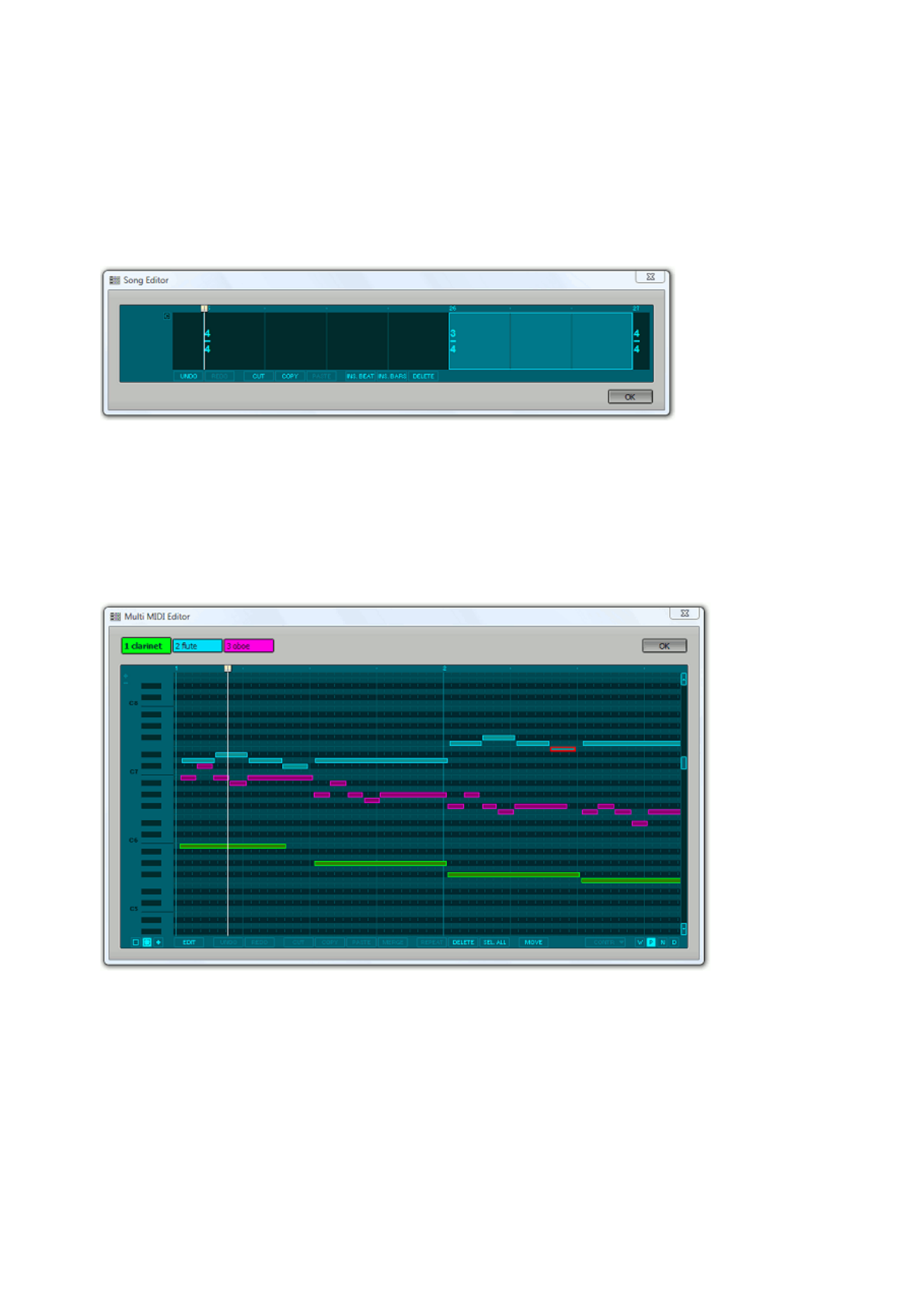
The song editor affects "everything":
l Audio / MIDI files opened in the tracks
l Tempo and Time Signature
l Key Signature (as seen in Notation editors)
l Chords and Lyrics
l Markers
l Automated Fader effects
l Automation data (Pro Plus edition)
Song Editor window
The song editor doesn't show any information like audio or MIDI data. You can open a suitable track editor
to get some visual where-am-I feedback.
10.13 Multi MIDI Editor
The Multi MIDI Editor lets you work with multiple tracks in a single editor. It can be used to work on
arrangements for string or woodwind sections etc.
Multi MIDI Editor window, showing 3 tracks
The Multi MIDI Editor shows and affects all MIDI tracks that have their editor opened. If you use suitable
colors for your instrument groups you can open a group in the Multi MIDI Editor quickly by rightclicking a
track's Edit button and choosing Open same color MIDI tracks in Multi MIDI Editor.
The Contr button is disabled in the Multi MIDI Editor.
Pianoroll
The colored buttons at the top represent the tracks that are visible in the editor. The active one is larger and
its text is bold. Any new notes you add will be in the active track. Selected notes can be moved to the active
track using the Move button. In case of overlapping notes the active track will appear in front of the others.