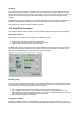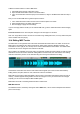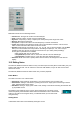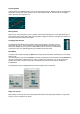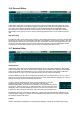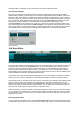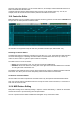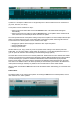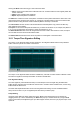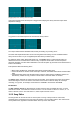User Guide
Table Of Contents
- Contents
- 1 Introduction
- 2 Songs
- 3 Transport
- 4 Recording
- 5 Playback and Mixing
- 6 Mastering and Mixdown
- 7 Effects
- 7.1 Automated Fader
- 7.2 Band Effect
- 7.3 Chorus
- 7.4 Compressor
- 7.5 Convolutor
- 7.6 Deesser
- 7.7 Doubler
- 7.8 Dynamics
- 7.9 Echo
- 7.10 EQ
- 7.11 Exciter
- 7.12 Flanger
- 7.13 Guitar Amp
- 7.14 Master Limiter
- 7.15 Multi Effect
- 7.16 Noisegate
- 7.17 Parallel Effect
- 7.18 Phase Inverter
- 7.19 Phaser
- 7.20 Pseudo Stereo
- 7.21 Reverb
- 7.22 Rotor
- 7.23 Saturation
- 7.24 Stereo Effect
- 7.25 Tremolo
- 7.26 Tuner
- 7.27 Vibrato
- 7.28 VST Plugins
- 7.29 DX Plugins
- 7.30 External Sidechain Routing
- 8 MIDI Instruments
- 9 Automation
- 10 Editing
- 10.1 Editing Tracks
- 10.2 Editing Audio Tracks
- 10.3 Vocal Pitch Correction
- 10.4 Editing MIDI Tracks
- 10.5 Editing Notes
- 10.6 Pianoroll Editor
- 10.7 Notation Editor
- 10.8 Drum Editor
- 10.9 Controller Editor
- 10.10 MIDI Pattern Editing
- 10.11 Tempo/Time Signature Editing
- 10.12 Song Editor
- 10.13 Multi MIDI Editor
- 10.14 Multitrack Editing
- 10.15 Chords and Lyrics
- 11 Devices
- 12 Control Surfaces
- 13 Audio and MIDI Files
- 14 Keyboard Shortcuts
- 15 Touchscreens
- 16 Preferences
- 17 Tools
- 18 Miscellaneous
- 19 Requirements
- 20 Troubleshooting
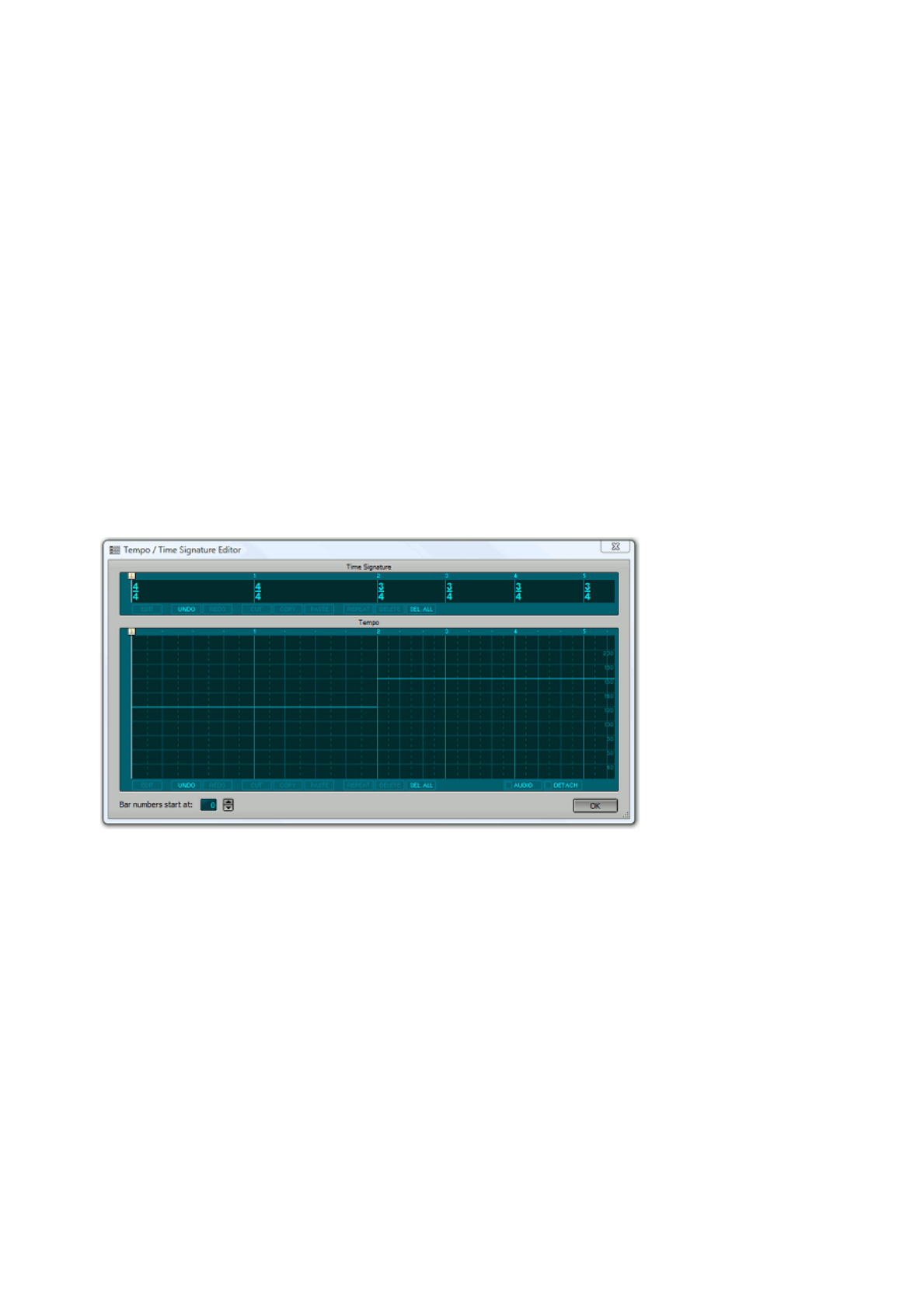
Clicking the Menu button will bring up a menu with three items:
l Clone: Create a new Pattern that is identical to this one. All other instances of the original pattern will
remain untouched.
l Import: Import a pattern from a MIDI file.
l Export: Export the pattern to a MIDI file.
The Name box contains the name of the pattern. All instances of the pattern will have the same name. This
name doesn't mean anything to the program, ie. changing it to another pattern's name won't make the two
patterns identical. Using the same name for different patterns obviously is a bad idea.
The This Instance section contains controls that affect the selected pattern only (it does not affect any
other instances of the pattern).
Transpose can be used to transpose this instance by a number of semitones. If, for example, the pattern is
in C, you can use this feature to transpose a couple of instances to F or G.
The Reset All Events button clears all changes that have been made to this instance's events, except for
the ones that have been done with the Pattern Editor.
The Pattern Size bar determines the size of the pattern as it will appear in the track's editor.
10.11 Tempo/Time Signature Editing
The Tempo / Time Signature Editor window contains the Time Signature Editor and the Tempo Window
Editor. It also lets you set the number of the first bar.
Tempo / Time Signature Editor window
The Tempo / Time Signature Editor window is available only if at least one track contains a MIDI file. That's
because time signature and tempo information is stored in the MIDI files.
Time Signature Editing
The Time Signature (nominator/denominator) of a selected part can be changed using the Edit button.
Editing the time signature does not affect the actual notes or controller values of MIDI tracks, use the Song
Editor instead to achieve that.
The Paste and Repeat buttons take into account the global Insert setting. The Cut and Delete buttons
always act as if Insert is on (ie. the righthand part shifts left if you delete a part).
Tempo Editing
Using the Tempo Editor the tempo (beats per minute, BPM) of the selected part can be changed by
dragging the line up or down. Alternatively, the Edit button pops up a window which lets you type a BPM
value. In this window, the Tap button pops up a 'BPM Tapper' window, which lets you play the tempo on the
space bar.