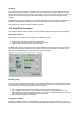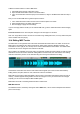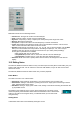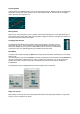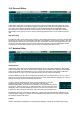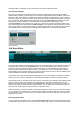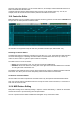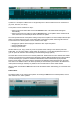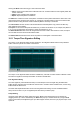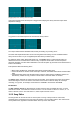User Guide
Table Of Contents
- Contents
- 1 Introduction
- 2 Songs
- 3 Transport
- 4 Recording
- 5 Playback and Mixing
- 6 Mastering and Mixdown
- 7 Effects
- 7.1 Automated Fader
- 7.2 Band Effect
- 7.3 Chorus
- 7.4 Compressor
- 7.5 Convolutor
- 7.6 Deesser
- 7.7 Doubler
- 7.8 Dynamics
- 7.9 Echo
- 7.10 EQ
- 7.11 Exciter
- 7.12 Flanger
- 7.13 Guitar Amp
- 7.14 Master Limiter
- 7.15 Multi Effect
- 7.16 Noisegate
- 7.17 Parallel Effect
- 7.18 Phase Inverter
- 7.19 Phaser
- 7.20 Pseudo Stereo
- 7.21 Reverb
- 7.22 Rotor
- 7.23 Saturation
- 7.24 Stereo Effect
- 7.25 Tremolo
- 7.26 Tuner
- 7.27 Vibrato
- 7.28 VST Plugins
- 7.29 DX Plugins
- 7.30 External Sidechain Routing
- 8 MIDI Instruments
- 9 Automation
- 10 Editing
- 10.1 Editing Tracks
- 10.2 Editing Audio Tracks
- 10.3 Vocal Pitch Correction
- 10.4 Editing MIDI Tracks
- 10.5 Editing Notes
- 10.6 Pianoroll Editor
- 10.7 Notation Editor
- 10.8 Drum Editor
- 10.9 Controller Editor
- 10.10 MIDI Pattern Editing
- 10.11 Tempo/Time Signature Editing
- 10.12 Song Editor
- 10.13 Multi MIDI Editor
- 10.14 Multitrack Editing
- 10.15 Chords and Lyrics
- 11 Devices
- 12 Control Surfaces
- 13 Audio and MIDI Files
- 14 Keyboard Shortcuts
- 15 Touchscreens
- 16 Preferences
- 17 Tools
- 18 Miscellaneous
- 19 Requirements
- 20 Troubleshooting

clicking the editor, and picking one out of the items in the menu's Add Tuplet section.
Clef and Key Signature
The section on the left shows the clef and the key signature. Clicking this section pops up the editor's
Notation Settings window. In this window you can choose the clef, possible values are Bass, Treble, both
Bass and Treble, Tenor and Alto. The Oct setting, which is available for single staff only, can be used for
instruments which are notated one octave off. The 8va bassa setting is suitable for bass guitar and double
bass, for example. When both Bass and Treble staffs are used the Split Point setting determines which
notes appear on either the Bass or the Treble staff. The Oct setting isn't available in this case.
The key signature is a value ranging from 7 flats up to 7 sharps. Key signature changes throughout the
song can be programmed after clicking the Edit Changes link. Key signature changes always occur at the
start of a bar. When any changes are present the left hand section shows the key signature of the first bar
that's (partially) visible. The key signature settings affect all MIDI tracks. It is stored in the MIDI files.
Notation Settings
10.8 Drum Editor
Drum editor
The Drum Editor features a horizontal strip called a Drum Instrument Editor for each instrument used. New
instruments can be added using the New Inst button. The drum instrument's name is shown on the left
hand side of the Drum Instrument Editor. A different instrument can be selected upon doubleclicking it.
Every instrument corresponds to a MIDI note (eg. C3 is a bass drum, E3 is a snare and B4 is a hihat in
General MIDI). The note corresponding to the instrument will be shown in case no name is available. Drum
Instrument Editors work like any other MultitrackStudio editor.
In Add Notes mode notes can be added by leftclicking the mouse. Notes appear in the editor as diamond
shapes. The note's volume is indicated by a small black dot (the higher the dot the higher the volume).
In Select Part mode you can select a part of the track by moving the mouse vertically while selecting a part.
If the mouse ends on the same instrument as it started only this instrument is selected, if it ends on a
different one all instruments are selected. The Select All button selects only the instrument if a part of an
instrument is selected, it selects all instruments otherwise. You can switch from 'one instrument' mode to
'all instruments' mode and vice versa by clicking an instrument's name.
If audio is pasted on an instrument editor only beats are detected (no pitch), so you can record hand claps
etc. in an audio track, and drag them to a Drum Instrument Editor. It's best to make sure there are at least
two instruments, so you can select a part of one of them and thus ensure the data goes to the instrument
rather than to the track.
Selecting similar notes
A menu appears if you rightclick a note. It has a Select similar notes option which selects all similar notes
in similar bars. "Similar note" means a note at the same position (eg. at beat 1). "Similar bar" means a bar