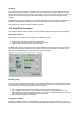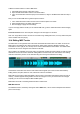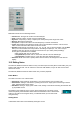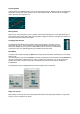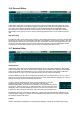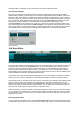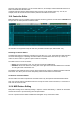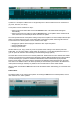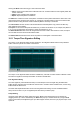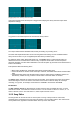User Guide
Table Of Contents
- Contents
- 1 Introduction
- 2 Songs
- 3 Transport
- 4 Recording
- 5 Playback and Mixing
- 6 Mastering and Mixdown
- 7 Effects
- 7.1 Automated Fader
- 7.2 Band Effect
- 7.3 Chorus
- 7.4 Compressor
- 7.5 Convolutor
- 7.6 Deesser
- 7.7 Doubler
- 7.8 Dynamics
- 7.9 Echo
- 7.10 EQ
- 7.11 Exciter
- 7.12 Flanger
- 7.13 Guitar Amp
- 7.14 Master Limiter
- 7.15 Multi Effect
- 7.16 Noisegate
- 7.17 Parallel Effect
- 7.18 Phase Inverter
- 7.19 Phaser
- 7.20 Pseudo Stereo
- 7.21 Reverb
- 7.22 Rotor
- 7.23 Saturation
- 7.24 Stereo Effect
- 7.25 Tremolo
- 7.26 Tuner
- 7.27 Vibrato
- 7.28 VST Plugins
- 7.29 DX Plugins
- 7.30 External Sidechain Routing
- 8 MIDI Instruments
- 9 Automation
- 10 Editing
- 10.1 Editing Tracks
- 10.2 Editing Audio Tracks
- 10.3 Vocal Pitch Correction
- 10.4 Editing MIDI Tracks
- 10.5 Editing Notes
- 10.6 Pianoroll Editor
- 10.7 Notation Editor
- 10.8 Drum Editor
- 10.9 Controller Editor
- 10.10 MIDI Pattern Editing
- 10.11 Tempo/Time Signature Editing
- 10.12 Song Editor
- 10.13 Multi MIDI Editor
- 10.14 Multitrack Editing
- 10.15 Chords and Lyrics
- 11 Devices
- 12 Control Surfaces
- 13 Audio and MIDI Files
- 14 Keyboard Shortcuts
- 15 Touchscreens
- 16 Preferences
- 17 Tools
- 18 Miscellaneous
- 19 Requirements
- 20 Troubleshooting
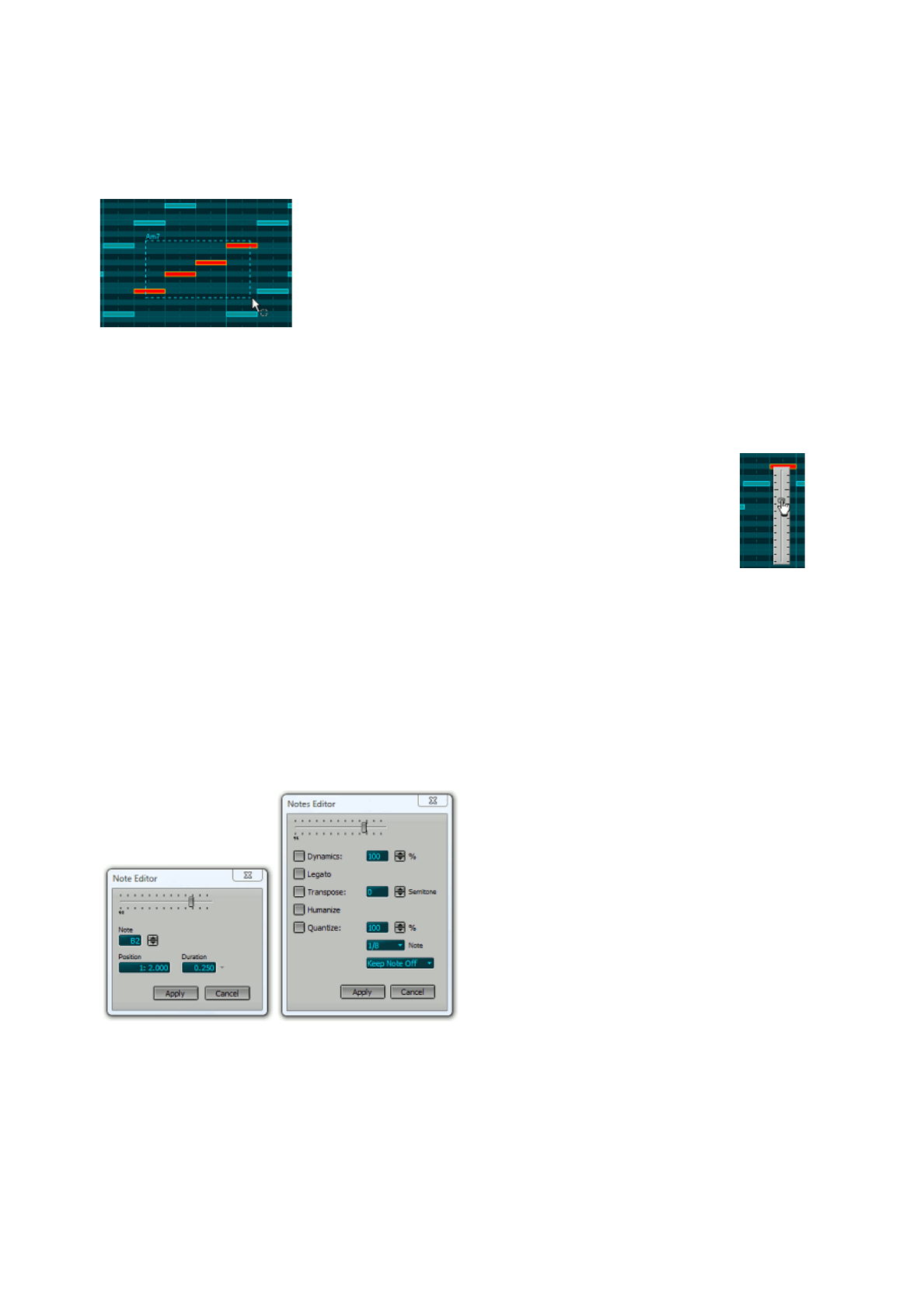
Selecting Notes
In Select Notes or Add Notes mode a note can be selected by clicking it. Multiple notes can be selected by
keeping the Ctrl key down while clicking a note. In Select Notes mode you can also lasso a rectangular
region. Selected notes appear in red.
Lasso in action
Moving Notes
Notes can be moved using the mouse. The editor will scroll automatically if the mouse approaches any of
the four sides of the editors. Notes that are being added, dragged or selected are audible. This feature can
be turned on/off in the Preferences window.
Changing Note Volume
The Note Editor (see below) can be used to change a note's volume (velocity). It can be
done faster using the 'V' mouse modifier key (see Mouse Modifiers): press the left mouse
button while keeping the 'V' key down. A vertical slider pops up which can be controlled by
moving the mouse. The slider disappears upon releasing the mouse button.
Note Editor
If a single note is selected clicking the Edit button will pop up the Note Editor. Alternatively you can double-
click the note.
If the Time Scale is set to bars the Position of the note is expressed in bars and beats, and the Duration of
the note is expressed in musical notes (ie. 0.25 is a quarter note). Values like '1/4' can be typed in the
Duration box as well. The down array next to the Duration box can be used to select a value from a
predefined list.
The Edit button pops up a slightly different window if multiple notes are selected.
Right click menus
Right clicking a note pops up a menu offering Edit and Delete functionality. Right clicking in 'empty space'
pops up a menu to add notes or chords.
Note Volume
Note Editor
Multiple Notes Editor