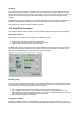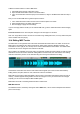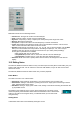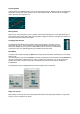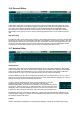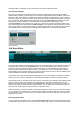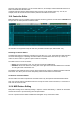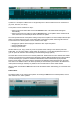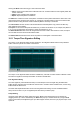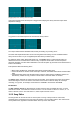User Guide
Table Of Contents
- Contents
- 1 Introduction
- 2 Songs
- 3 Transport
- 4 Recording
- 5 Playback and Mixing
- 6 Mastering and Mixdown
- 7 Effects
- 7.1 Automated Fader
- 7.2 Band Effect
- 7.3 Chorus
- 7.4 Compressor
- 7.5 Convolutor
- 7.6 Deesser
- 7.7 Doubler
- 7.8 Dynamics
- 7.9 Echo
- 7.10 EQ
- 7.11 Exciter
- 7.12 Flanger
- 7.13 Guitar Amp
- 7.14 Master Limiter
- 7.15 Multi Effect
- 7.16 Noisegate
- 7.17 Parallel Effect
- 7.18 Phase Inverter
- 7.19 Phaser
- 7.20 Pseudo Stereo
- 7.21 Reverb
- 7.22 Rotor
- 7.23 Saturation
- 7.24 Stereo Effect
- 7.25 Tremolo
- 7.26 Tuner
- 7.27 Vibrato
- 7.28 VST Plugins
- 7.29 DX Plugins
- 7.30 External Sidechain Routing
- 8 MIDI Instruments
- 9 Automation
- 10 Editing
- 10.1 Editing Tracks
- 10.2 Editing Audio Tracks
- 10.3 Vocal Pitch Correction
- 10.4 Editing MIDI Tracks
- 10.5 Editing Notes
- 10.6 Pianoroll Editor
- 10.7 Notation Editor
- 10.8 Drum Editor
- 10.9 Controller Editor
- 10.10 MIDI Pattern Editing
- 10.11 Tempo/Time Signature Editing
- 10.12 Song Editor
- 10.13 Multi MIDI Editor
- 10.14 Multitrack Editing
- 10.15 Chords and Lyrics
- 11 Devices
- 12 Control Surfaces
- 13 Audio and MIDI Files
- 14 Keyboard Shortcuts
- 15 Touchscreens
- 16 Preferences
- 17 Tools
- 18 Miscellaneous
- 19 Requirements
- 20 Troubleshooting
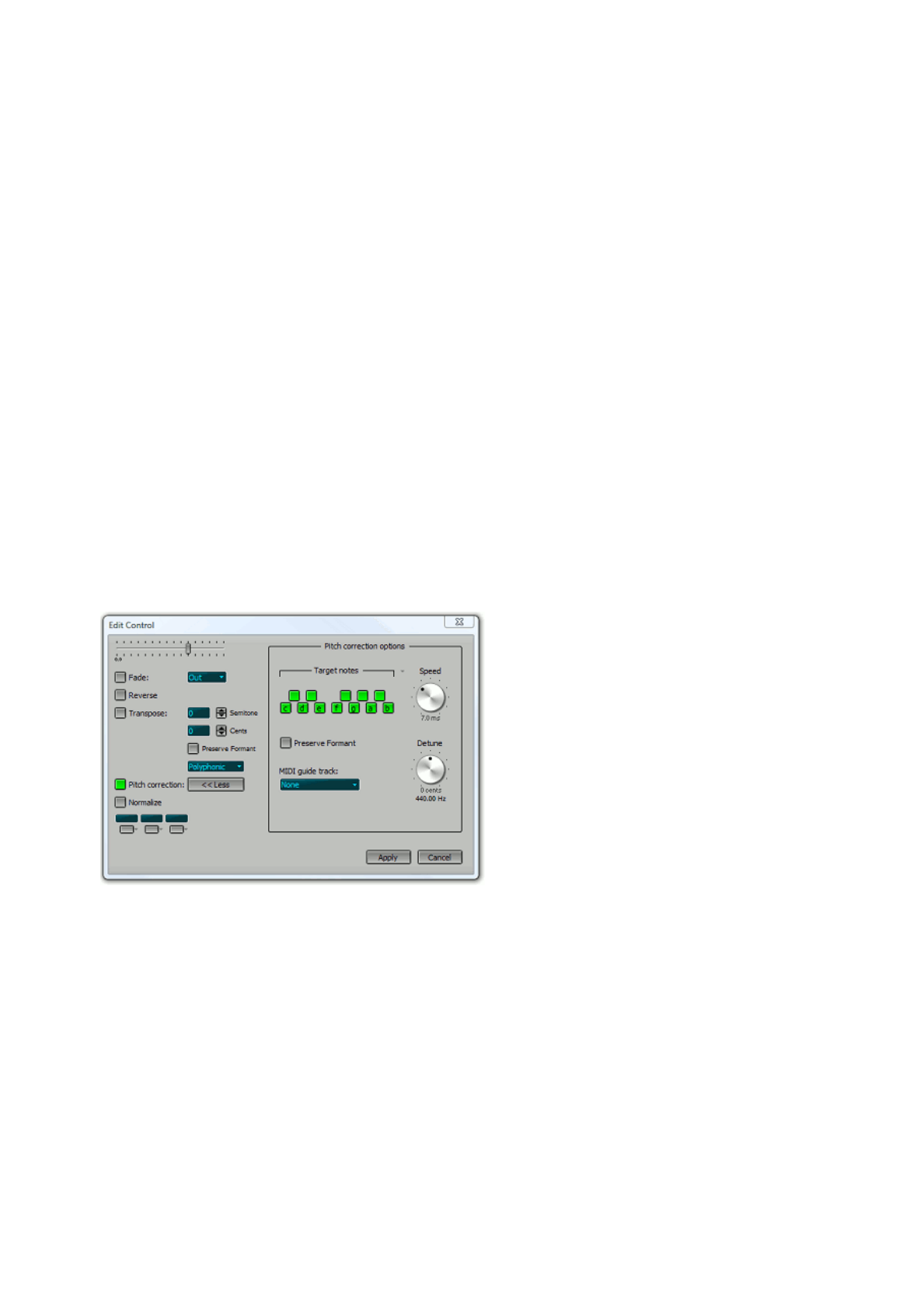
Scrubbing
The editor has a built-in "scrubber", meaning that you can actually hear the part being selected. This can
help in finding the desired location, in addition to the visual clues given by the editor. With tape recorders
this was done by moving the reels manually ("reel rocking"), now it can be done by moving the mouse. The
scrubber is active while moving the needle, while selecting a new part, and while resizing an existing
selection.
The speed and pitch of the scrubbing sound are determined by the mouse movements. Spectral filtering is
applied to avoid damage to loudspeakers or ears by excessive high or sub-low frequency content.
This feature can be turned on/off in the Preferences window.
10.3 Vocal Pitch Correction
The audio track editors feature vocal pitch correction powered by DSP Dimension's Dirac Pro technology.
Basic pitch correction
Pitch correction is very easy if the vocal track is just a little bit out of tune:
1. Select the part you want to process in the track's editor.
2. Click the editor's Edit button to pop up the Audio Edit Control.
3. Click the Pitch Correction button and then click Apply.
The More button shows more pitch correction controls. Speed controls the speed of the pitch correction. If
it's fast the result will sound synthetic (the "Cher effect"). If it's too low the first part of a note may not be
fully pitch corrected. Detune can be used if the song isn't in concert pitch.
Audio Edit Control, Pitch correction options opened
Excluding notes
If the vocal track has severe pitch problems you may find that the Basic pitch correction method produces
the wrong notes. That happens if the vocals are so much out of tune it's closer to a neighbouring note than
to the intended note. You can exclude notes to solve this problem:
1. In the Audio Edit Control click the More button to show the "Pitch correction options".
2. In the "Target notes" section you can turn off notes which aren't in the selected vocal part. After
applying pitch correction the vocal track will have "on" notes only. Clicking the down arrow pops up a
menu which offers various presets like major and minor scales.
3. Now click Apply to apply the new settings.
Changing the melody
If excluding notes doesn't give you enough flexibility, or if you want to change the melody, you can use a
MIDI track to specify the notes. If you don't have a suitable MIDI track already you can use the built-in audio