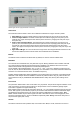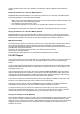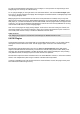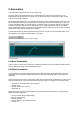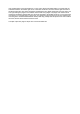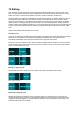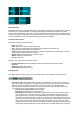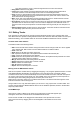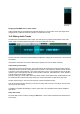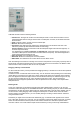User Guide
Table Of Contents
- Contents
- 1 Introduction
- 2 Songs
- 3 Transport
- 4 Recording
- 5 Playback and Mixing
- 6 Mastering and Mixdown
- 7 Effects
- 7.1 Automated Fader
- 7.2 Band Effect
- 7.3 Chorus
- 7.4 Compressor
- 7.5 Convolutor
- 7.6 Deesser
- 7.7 Doubler
- 7.8 Dynamics
- 7.9 Echo
- 7.10 EQ
- 7.11 Exciter
- 7.12 Flanger
- 7.13 Guitar Amp
- 7.14 Master Limiter
- 7.15 Multi Effect
- 7.16 Noisegate
- 7.17 Parallel Effect
- 7.18 Phase Inverter
- 7.19 Phaser
- 7.20 Pseudo Stereo
- 7.21 Reverb
- 7.22 Rotor
- 7.23 Saturation
- 7.24 Stereo Effect
- 7.25 Tremolo
- 7.26 Tuner
- 7.27 Vibrato
- 7.28 VST Plugins
- 7.29 DX Plugins
- 7.30 External Sidechain Routing
- 8 MIDI Instruments
- 9 Automation
- 10 Editing
- 10.1 Editing Tracks
- 10.2 Editing Audio Tracks
- 10.3 Vocal Pitch Correction
- 10.4 Editing MIDI Tracks
- 10.5 Editing Notes
- 10.6 Pianoroll Editor
- 10.7 Notation Editor
- 10.8 Drum Editor
- 10.9 Controller Editor
- 10.10 MIDI Pattern Editing
- 10.11 Tempo/Time Signature Editing
- 10.12 Song Editor
- 10.13 Multi MIDI Editor
- 10.14 Multitrack Editing
- 10.15 Chords and Lyrics
- 11 Devices
- 12 Control Surfaces
- 13 Audio and MIDI Files
- 14 Keyboard Shortcuts
- 15 Touchscreens
- 16 Preferences
- 17 Tools
- 18 Miscellaneous
- 19 Requirements
- 20 Troubleshooting
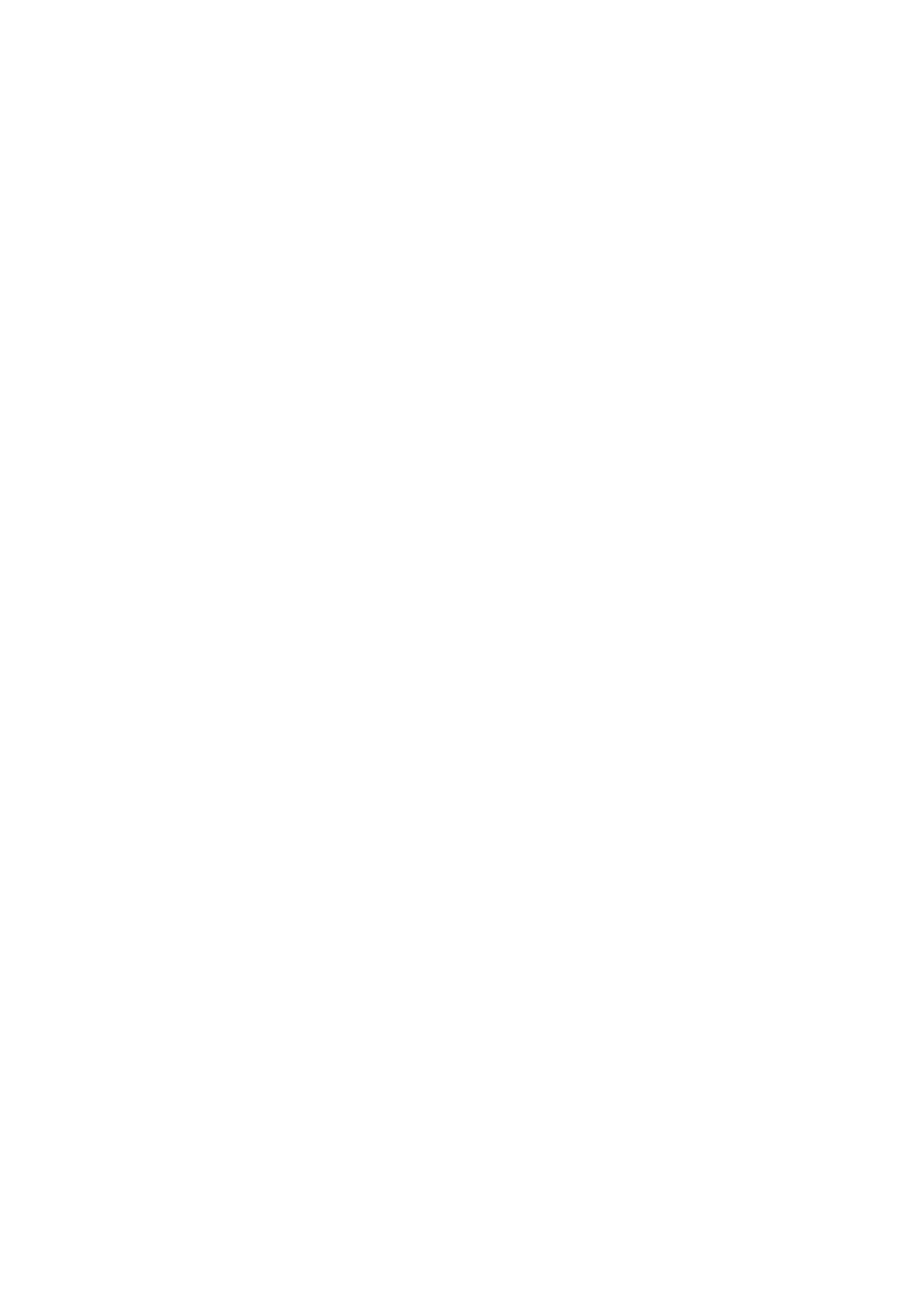
This might require the use of a weird time signature like 27/4 in the first measure.
l Song Editor: shows the Song Editor.
l Insert: When active pasted (or drag-and-dropped) parts will be inserted. Existing data will be
overwritten otherwise. Insert will usually be off in order to avoid misaligned tracks.
l Snap: Turning on Snap makes the start and end point of all currently selected parts snap to the
(visible) grid. All subsequent mouse movements will snap to the grid as well. Use the Zoom In and
Zoom Out functions to change the grid.
l Bars: Grid in bars. Also, MIDI paste and drag operations will be done in beats instead of seconds
(e.g., if you move a slow part to a fast part it will be made faster).
l Zoom In/Out: Use the Zoom In and Zoom Out functions to change the horizontal scale of the editors
(all editors have the same time scale). The current scale is displayed on the Status Bar. Scale 1:1
means that one screen pixel represents one audio sample. Zooming out will put more samples on a
pixel.
l Editing Options menu: provides access to various editors. If the main window is small some items
from the editing options area may be moved to the menu.
10.1 Editing Tracks
Each track has an editor that can be opened using the Edit button located on the right hand side of the
track. MIDI tracks are capable of editing individual events when viewed as Pianoroll, Notation or Drum (see
MIDI Event Editing ). The Controller Editor can be used to edit MIDI controllers like Volume or Sustain.
Common track editor buttons
Track Editors feature the following buttons:
l Edit : Shows an Edit Control window. Using this window volume changes, fades etc. can be applied
to the selected part. Edit Controls can have different features on different editors.
l Undo: Undo edit.
l Redo: Redo an edit that was undone previously.
l Cut: Copies the selected part to the clipboard and then deletes the selected part.
l Copy: Copies the selected part to the clipboard.
l Paste: Paste from the clipboard to the editor. The data on the clipboard will be placed at the current
transport position (that's where the needle is).
l Merge: Works like Paste, but existing data is not deleted.
l Repeat: Repeats the selected part a number of times.
l Delete: Deletes the selected part.
l Sel. All: Selects the whole track.
l Export: Save the selected part to a new file.
Moving audio or MIDI between tracks.
Data can be copied to another track by dragging and dropping, or by using the clipboard functions. In either
case MultitrackStudio automatically converts between mono and stereo audio if necessary. MIDI is
converted to audio and vice versa automatically as well. Audio to MIDI conversion works with monophonic
(ie. just one note sounds at a time) audio only. The reliability of the note recognition process depends on
the audio signal. Some editing will typically be necessary to fix some errors.
MIDI to audio conversion makes use of a software instruments. This software instrument appears on the
Edit Control window of the receiving track.
Using an editor's Cut, Copy and Paste options you can move or copy a part to this or another editor. This
process uses the clipboard. MultitrackStudio doesn't use the Windows clipboard, but files in the Windows
temporary folder instead.
Audio/MIDI Clips
Clips (pieces of audio or MIDI) can be stored on the Clip Shelf. The clip shelf appears upon
clicking the vertical bar on the left side of the MultitrackStudio window.
Pieces of audio or MIDI can be dragged from track editors to the clip shelf and vice versa.
Clips can be removed by dragging them to the Garbage Bin in the bottom left corner of the
window.