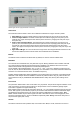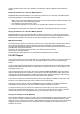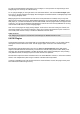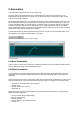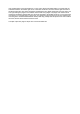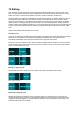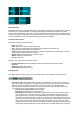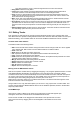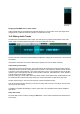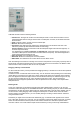User Guide
Table Of Contents
- Contents
- 1 Introduction
- 2 Songs
- 3 Transport
- 4 Recording
- 5 Playback and Mixing
- 6 Mastering and Mixdown
- 7 Effects
- 7.1 Automated Fader
- 7.2 Band Effect
- 7.3 Chorus
- 7.4 Compressor
- 7.5 Convolutor
- 7.6 Deesser
- 7.7 Doubler
- 7.8 Dynamics
- 7.9 Echo
- 7.10 EQ
- 7.11 Exciter
- 7.12 Flanger
- 7.13 Guitar Amp
- 7.14 Master Limiter
- 7.15 Multi Effect
- 7.16 Noisegate
- 7.17 Parallel Effect
- 7.18 Phase Inverter
- 7.19 Phaser
- 7.20 Pseudo Stereo
- 7.21 Reverb
- 7.22 Rotor
- 7.23 Saturation
- 7.24 Stereo Effect
- 7.25 Tremolo
- 7.26 Tuner
- 7.27 Vibrato
- 7.28 VST Plugins
- 7.29 DX Plugins
- 7.30 External Sidechain Routing
- 8 MIDI Instruments
- 9 Automation
- 10 Editing
- 10.1 Editing Tracks
- 10.2 Editing Audio Tracks
- 10.3 Vocal Pitch Correction
- 10.4 Editing MIDI Tracks
- 10.5 Editing Notes
- 10.6 Pianoroll Editor
- 10.7 Notation Editor
- 10.8 Drum Editor
- 10.9 Controller Editor
- 10.10 MIDI Pattern Editing
- 10.11 Tempo/Time Signature Editing
- 10.12 Song Editor
- 10.13 Multi MIDI Editor
- 10.14 Multitrack Editing
- 10.15 Chords and Lyrics
- 11 Devices
- 12 Control Surfaces
- 13 Audio and MIDI Files
- 14 Keyboard Shortcuts
- 15 Touchscreens
- 16 Preferences
- 17 Tools
- 18 Miscellaneous
- 19 Requirements
- 20 Troubleshooting
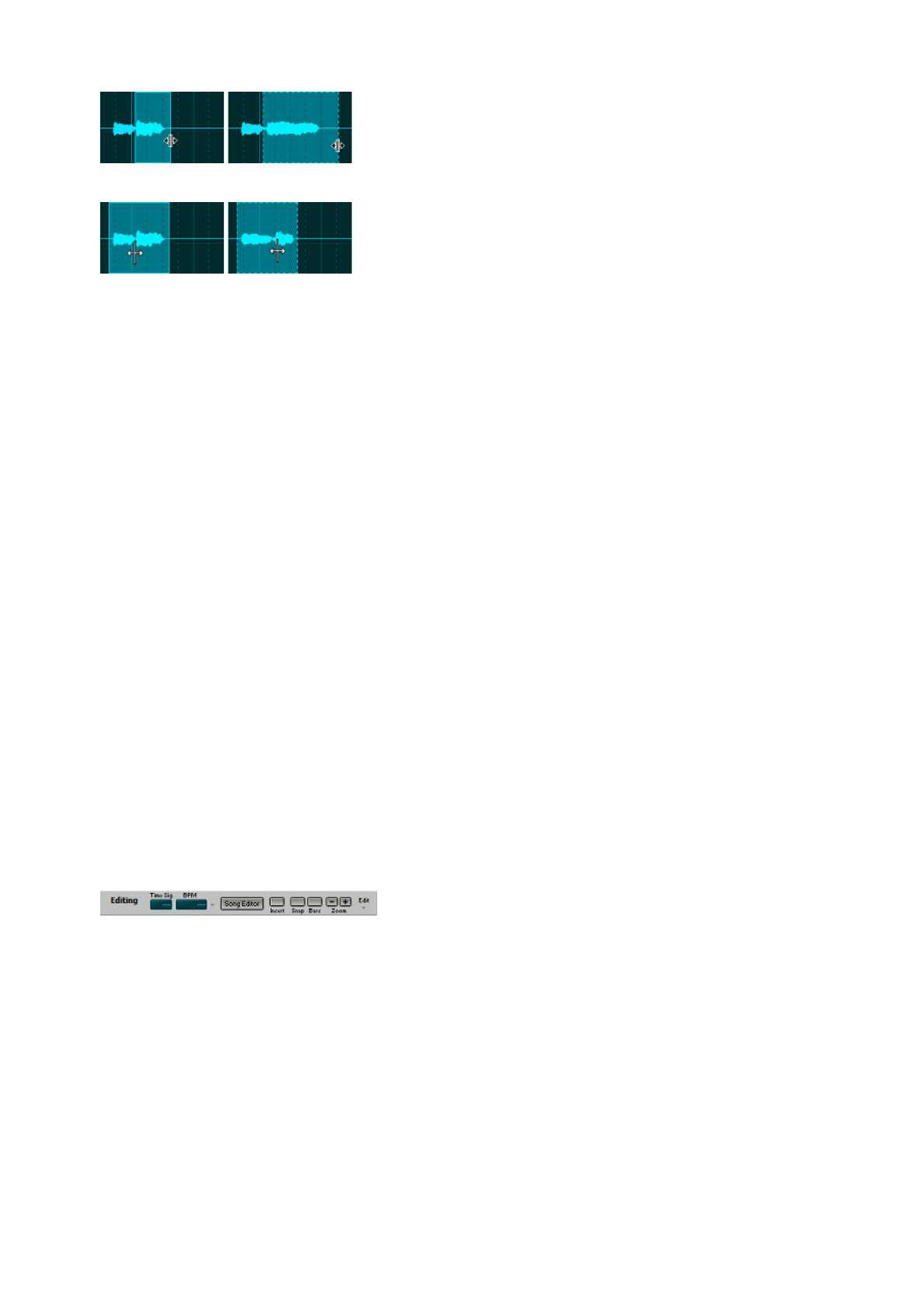
Stretch (use Alt key), before and after
Warp (use Alt key), before and after
Tweakable Edits
MultitrackStudio features 'tweakable edits', which means that after performing an edit (for instance pasting
some audio) you can tweak the edit (for instance adjust position and length of the pasted part, adjust
volume, or even add effects). Every time you make an adjustment the initial edit will be completely redone,
thus ensuring optimal sound quality. Note that Undo will undo the whole (initial) edit, not the last tweak only.
An edit is tweakable as long as the selected part is surrounded by a dotted line.
Common Editor features
Most editors feature the following buttons:
l Undo: Undo edit.
l Redo: Redo an edit that was undone previously.
l Cut: Copies the selected part to the clipboard and then deletes the selected part.
l Copy: Copies the selected part to the clipboard.
l Paste: Paste from the clipboard to the editor. The data on the clipboard will be placed at the current
transport position (that's where the needle is).
l Repeat: Repeats the selected part a number of times.
l Delete: Deletes the selected part.
l Sel. All: Selects all.
All editors have a popup menu with these options:
l Find Selected Part: Adjusts the transport position so the selected part becomes visible.
l Unselect
l Select Left: Select left hand part.
l Select Right: Select right hand part.
Editing Options
The editing options area at the top of the main window contains several options concerning editing.
Editing options
l Time Sig / Tempo: Editing these values change the Time Signature or Tempo of the whole song
(from start to end). If the tempo isn't constant throughout the song the various tempo value's will be
adjusted proportionally. Right-clicking either box shows the Tempo/Time Signature Editor.
These options are available only if there is at least one MIDI track, they don't affect audio tracks.
The down arrow next to the Tempo box offers 3 options:
¡ Tempo / Time Signature Editor: open this editor.
¡ Tap Tempo: tap a new tempo on the space bar.
¡ Extract tempo from Track: This track has to contain beats only (ie. you can't extract tempo
from an album track or a guitar solo track). Typically, one will have to record a track while
playing back the song. The track can be either MIDI (tap the beat on the MIDI keyboard) or
audio (clap your hands to the beat, counting "one two three four" will probably work too if done
"staccato"). The track containing the beats can be selected from a list containing all the song's
tracks. Also, you can specify what the beats represent (quarter notes, 8th notes etc.). After
extracting the tempo you can edit the Time Signature manually. Typically, the length of the first
measure (#0) will be adjusted so the second measure (#1) coincides with the start of the song.