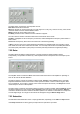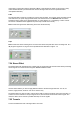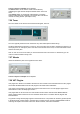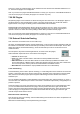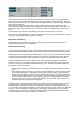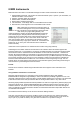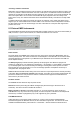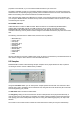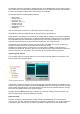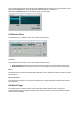User Guide
Table Of Contents
- Contents
- 1 Introduction
- 2 Songs
- 3 Transport
- 4 Recording
- 5 Playback and Mixing
- 6 Mastering and Mixdown
- 7 Effects
- 7.1 Automated Fader
- 7.2 Band Effect
- 7.3 Chorus
- 7.4 Compressor
- 7.5 Convolutor
- 7.6 Deesser
- 7.7 Doubler
- 7.8 Dynamics
- 7.9 Echo
- 7.10 EQ
- 7.11 Exciter
- 7.12 Flanger
- 7.13 Guitar Amp
- 7.14 Master Limiter
- 7.15 Multi Effect
- 7.16 Noisegate
- 7.17 Parallel Effect
- 7.18 Phase Inverter
- 7.19 Phaser
- 7.20 Pseudo Stereo
- 7.21 Reverb
- 7.22 Rotor
- 7.23 Saturation
- 7.24 Stereo Effect
- 7.25 Tremolo
- 7.26 Tuner
- 7.27 Vibrato
- 7.28 VST Plugins
- 7.29 DX Plugins
- 7.30 External Sidechain Routing
- 8 MIDI Instruments
- 9 Automation
- 10 Editing
- 10.1 Editing Tracks
- 10.2 Editing Audio Tracks
- 10.3 Vocal Pitch Correction
- 10.4 Editing MIDI Tracks
- 10.5 Editing Notes
- 10.6 Pianoroll Editor
- 10.7 Notation Editor
- 10.8 Drum Editor
- 10.9 Controller Editor
- 10.10 MIDI Pattern Editing
- 10.11 Tempo/Time Signature Editing
- 10.12 Song Editor
- 10.13 Multi MIDI Editor
- 10.14 Multitrack Editing
- 10.15 Chords and Lyrics
- 11 Devices
- 12 Control Surfaces
- 13 Audio and MIDI Files
- 14 Keyboard Shortcuts
- 15 Touchscreens
- 16 Preferences
- 17 Tools
- 18 Miscellaneous
- 19 Requirements
- 20 Troubleshooting
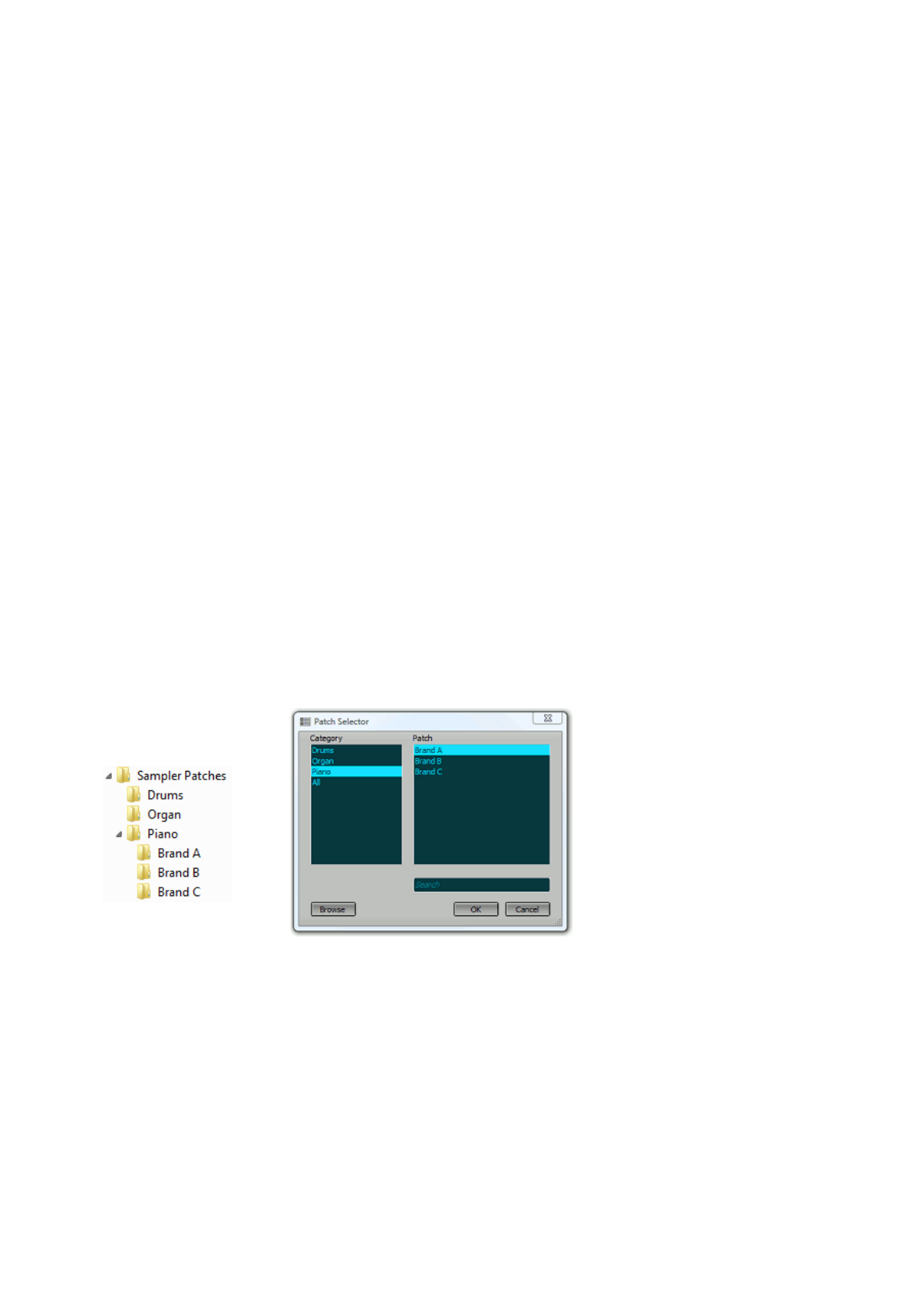
The Sampler responds to messages on all MIDI channels, so the Channel value typically doesn't matter. It
does matter if you're recording using the Keyboard Splitter or using multiple keyboards: it these situations
you want only messages received on this channel will to be recognized.
The Sampler supports the following MIDI messages:
l Note On/Off
l Volume (cont. 7)
l Pan (cont. 10)
l Expression (cont. 11)
l Sustain (cont. 64)
l Legato (cont. 68)
l Brightness (cont. 74)
l Pitch Bend
Note that sending pan events does not affect notes that are currently playing.
If the MIDI file consists of multiple streams the Sampler uses only the first stream.
Simple Patches, containing just one sample can be created easily by dragging an audio file from Windows
Explorer to a MIDI track's Instrument Slot. A Sampler will be loaded in the Instrument Slot and a Patch will
be created which plays the audio file at its original pitch if you press the C5 (middle C) key. You can also
drag audio clips from the Shelf, or parts of an audio track's editor, to an Instrument Slot.
The Sampler stores all samples in memory if enough memory is available. The amount of memory the
Samplers are allowed to use can be specified in the Preferences window.
Samples aren't stored in memory at all if there's not enough memory available. In this case they're
streamed from disk directly. Should the data arrive too late silence will be played instead if the Sampler is
used in record mode. You don't need to worry about this: the sound will be OK during playback.
Organizing your patches
You can easily browse your sampler patches if you store them in separate folders (see left picture). The
Patch Converter does this automatically.
In the Studio-->Preferences window you can specify the folder containing all patches ('C:\Samples' in this
example). If this folder is specified the Sampler's Load Patch button will start the Patch Selector (see right
picture) instead of the file-browser. The Patch Selector's left pane shows all available categories, the right
pane shows all available patches in the selected category.
The Patch Selector's Browse button lets you browse for a patch file, including .SF2 and .GIG files. The
Patch Converter will be invoked automatically if necessary.
Patch Converter
The Patch Converter converts third party sampler patches to MultitrackStudio .PTC format patches.
Currently .SF2, .GIG and .SFZ files are supported. An audio file is generated for every single sample used
in the sampler patch. Furthermore a .PTC file is generated for every instrument in the sampler patch.
Folders in Windows Explorer
Categories (left) and Patches (right)