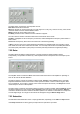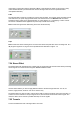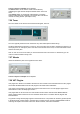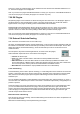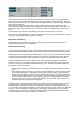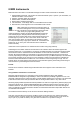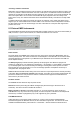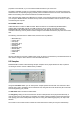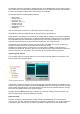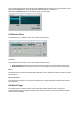User Guide
Table Of Contents
- Contents
- 1 Introduction
- 2 Songs
- 3 Transport
- 4 Recording
- 5 Playback and Mixing
- 6 Mastering and Mixdown
- 7 Effects
- 7.1 Automated Fader
- 7.2 Band Effect
- 7.3 Chorus
- 7.4 Compressor
- 7.5 Convolutor
- 7.6 Deesser
- 7.7 Doubler
- 7.8 Dynamics
- 7.9 Echo
- 7.10 EQ
- 7.11 Exciter
- 7.12 Flanger
- 7.13 Guitar Amp
- 7.14 Master Limiter
- 7.15 Multi Effect
- 7.16 Noisegate
- 7.17 Parallel Effect
- 7.18 Phase Inverter
- 7.19 Phaser
- 7.20 Pseudo Stereo
- 7.21 Reverb
- 7.22 Rotor
- 7.23 Saturation
- 7.24 Stereo Effect
- 7.25 Tremolo
- 7.26 Tuner
- 7.27 Vibrato
- 7.28 VST Plugins
- 7.29 DX Plugins
- 7.30 External Sidechain Routing
- 8 MIDI Instruments
- 9 Automation
- 10 Editing
- 10.1 Editing Tracks
- 10.2 Editing Audio Tracks
- 10.3 Vocal Pitch Correction
- 10.4 Editing MIDI Tracks
- 10.5 Editing Notes
- 10.6 Pianoroll Editor
- 10.7 Notation Editor
- 10.8 Drum Editor
- 10.9 Controller Editor
- 10.10 MIDI Pattern Editing
- 10.11 Tempo/Time Signature Editing
- 10.12 Song Editor
- 10.13 Multi MIDI Editor
- 10.14 Multitrack Editing
- 10.15 Chords and Lyrics
- 11 Devices
- 12 Control Surfaces
- 13 Audio and MIDI Files
- 14 Keyboard Shortcuts
- 15 Touchscreens
- 16 Preferences
- 17 Tools
- 18 Miscellaneous
- 19 Requirements
- 20 Troubleshooting
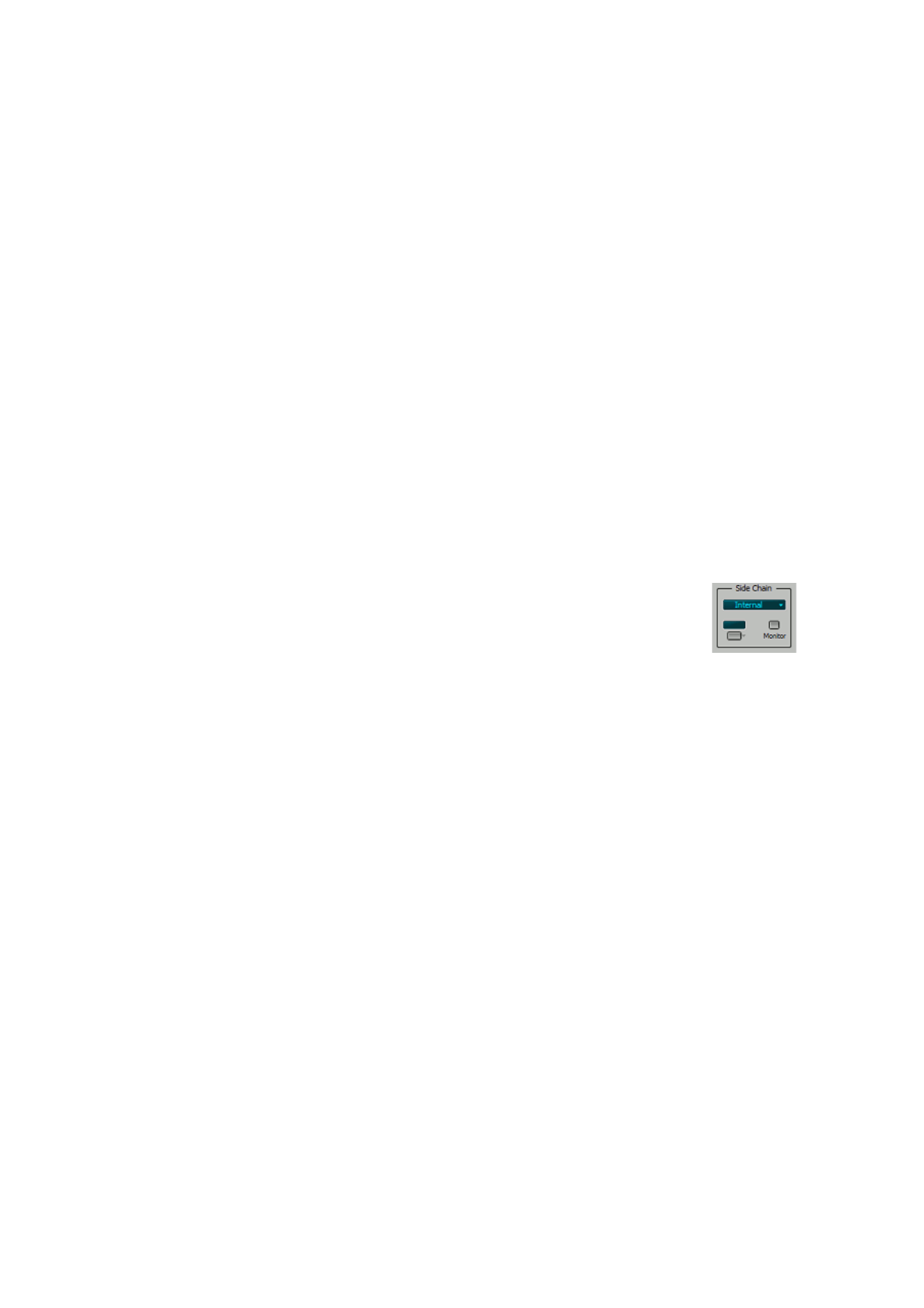
There are a couple of 'powered' plugins on the market that come with their own dedicated hardware to run
on. These kind of plugins are not supported.
Note: if you install VST plugins while MultitrackStudio is running you may have to restart MultitrackStudio in
order for the new plugin to be listed (the plugins are collected only once).
7.29 DX Plugins
DX (DirectX) plugins can be loaded in an effect slot using the slot's down arrow. The DX plugins appear in
the effect selector's "VST and DX plugins" section. The plugin will be shown in a window with OK and
Bypass buttons. If the plugin has factory presets a Preset button will be available.
MultitrackStudio automatically detects whether the plugin supports mono in to stereo out conversion
(reverbs usually do). Some plugins do not support this, if this is the case you can force the plug in to
operate in stereo in to stereo out mode by adding a Stereo Effect just before the DX plugin.
Note: if you install DX plugins while MultitrackStudio is running you may have to restart MultitrackStudio in
order for the new plugin to be listed (the plugins are collected only once).
7.30 External Sidechain Routing
Note: this feature is available in the Pro Plus edition only.
All version of MultitrackStudio feature "internal sidechaining". In this scenario an effect (typically an EQ) can
be inserted in the sidechain, while the sidechain input is always connected to the effect input. The Pro Plus
edition also features "external sidechaining", where the sidechain input can be connected to sources
outside the effect.
The Compressor, Dynamics and Noisegate effects, as well as some VST plugins,
feature sidechain inputs that can be connected to various signals:
l Internal: the effect's input.
l Track: the output of another audio or soft instrument track (available if the effect
is in a Track).
l Effect Send bus: the mix of the Effect Sends of Tracks and Groups (available if the effect is in a
Group, Effect Return or Master section). Effect Send signals of Groups will not be sent to effects that
are on a Group section, but they will be sent to Effect Return and Master sections.
l Band Effect In: the Band Effect's input (available if the effect is in a Band Effect).
Track sidechaining
Track sidechaining can be used to perform "ducking" (i.e. mute background music whenever the announcer
speaks, or mute bass guitar every time the kick drum hits). Example: load a Compressor in the bass guitar
track, switch it to the Clean program (which supports sidechaining) and select the kick drum track as
sidechain input.
The only limitation that applies to track sidechaining is that sidechains can't "feed" themselves, eg. Track 1
can't use Track 2 as sidechain input if Track 2 uses Track 1 as sidechain input already. This typically isn't a
problem in practice.
Some VST plugins can use the right channel of a stereo pair as sidechain input. To take advantage of this
you can use a Stereo Effect before the VST plugin, with a Dynamics effect in the right channel effect
section. Click the Dynamic effect's Monitor button and select the sidechain input, which will now be routed
to the VST plugin. You might want to use another Stereo Effect after the VST plugin to mute the right
channel and pan the left channel center.
Effect Send bus sidechaining
This was the only way to do "ducking" until track sidechaining was introduced. It is rather complicated to set
up, but it can still be useful.
Effect Send bus sidechaining is best explained using an example:
Sidechain section