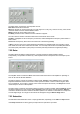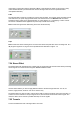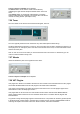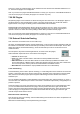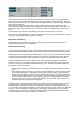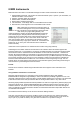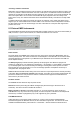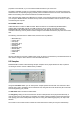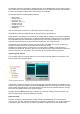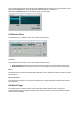User Guide
Table Of Contents
- Contents
- 1 Introduction
- 2 Songs
- 3 Transport
- 4 Recording
- 5 Playback and Mixing
- 6 Mastering and Mixdown
- 7 Effects
- 7.1 Automated Fader
- 7.2 Band Effect
- 7.3 Chorus
- 7.4 Compressor
- 7.5 Convolutor
- 7.6 Deesser
- 7.7 Doubler
- 7.8 Dynamics
- 7.9 Echo
- 7.10 EQ
- 7.11 Exciter
- 7.12 Flanger
- 7.13 Guitar Amp
- 7.14 Master Limiter
- 7.15 Multi Effect
- 7.16 Noisegate
- 7.17 Parallel Effect
- 7.18 Phase Inverter
- 7.19 Phaser
- 7.20 Pseudo Stereo
- 7.21 Reverb
- 7.22 Rotor
- 7.23 Saturation
- 7.24 Stereo Effect
- 7.25 Tremolo
- 7.26 Tuner
- 7.27 Vibrato
- 7.28 VST Plugins
- 7.29 DX Plugins
- 7.30 External Sidechain Routing
- 8 MIDI Instruments
- 9 Automation
- 10 Editing
- 10.1 Editing Tracks
- 10.2 Editing Audio Tracks
- 10.3 Vocal Pitch Correction
- 10.4 Editing MIDI Tracks
- 10.5 Editing Notes
- 10.6 Pianoroll Editor
- 10.7 Notation Editor
- 10.8 Drum Editor
- 10.9 Controller Editor
- 10.10 MIDI Pattern Editing
- 10.11 Tempo/Time Signature Editing
- 10.12 Song Editor
- 10.13 Multi MIDI Editor
- 10.14 Multitrack Editing
- 10.15 Chords and Lyrics
- 11 Devices
- 12 Control Surfaces
- 13 Audio and MIDI Files
- 14 Keyboard Shortcuts
- 15 Touchscreens
- 16 Preferences
- 17 Tools
- 18 Miscellaneous
- 19 Requirements
- 20 Troubleshooting
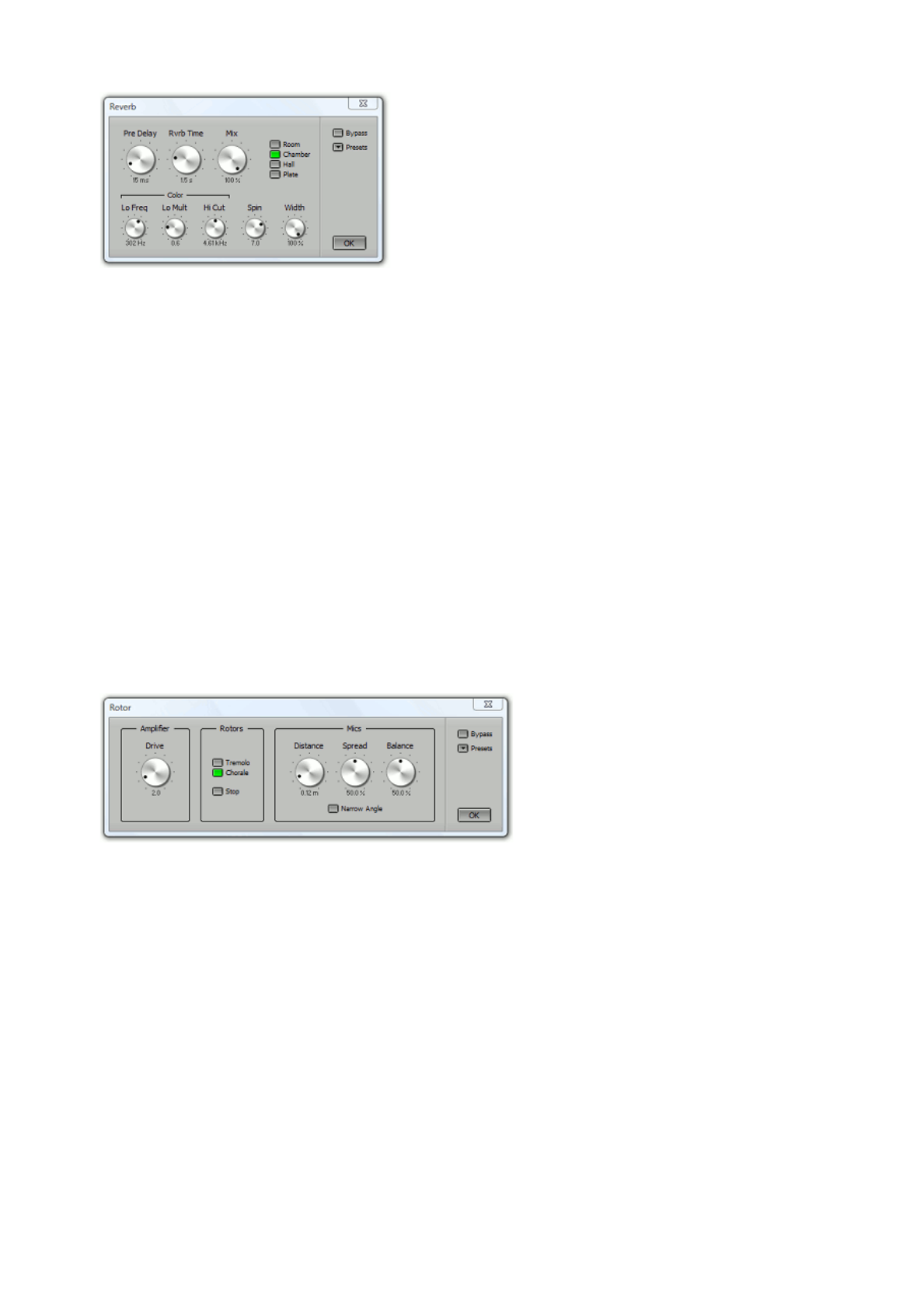
Reverb window
The Main section contains the most important controls.
Rvrb time controls the reverb time.
Mix mixes the wet (ie. reverb) and the dry (ie. input) signal. 0 % is dry only, 100% is wet only. 100% will be
used if the effect is used in an Effect Return section.
Width controls the stereo width of the reverb.
Pre Delay controls the time it takes for the first reflection to appear.
The Color section contains controls that affect the tonal character of the reverb.
Lo Mult is a multiplier for the low frequency reverb time, while Lo Freq sets the frequency below which Lo
Mult is active.
Hi Cut sets the frequency above which the reverb time is decreased gradually.
If Spin is not zero some of the reverb algorithm's parameters are modulated with a low frequency signal.
This makes the reverb more random and smoother. Too much Spin will introduce noticeable pitch shifts in
the reverb (easily noticeable on piano parts). Percussion parts may benefit from a higher Spin setting.
7.22 Rotor
The Rotor effect simulates a rotating speaker. It consists of bass and treble speakers rotating
independently. The speakers are driven by a tube amplifier and two microphones are used to pick up the
sound.
Rotor window
The Amplifier section contains the Drive control that controls the level the 'tube amplifier' is operating on.
This can be used to add tube distortion.
The Rotors sections controls the speaker's rotation speed. Tremolo is fast, Chorale is slow. Your MIDI
keyboard's Modulation wheel can be used to switch speed if the Rotor is used in a Wheel Organ's effect
slot. (Controller #1: 64 or higher is Tremolo, lower values correspond to Chorale.) The Stop button can be
used to keep the rotors at a fixed position.
The Mics section controls the microphone placement used to record the speaker cabinet. Distance controls
the distance between the mics and the cabinet. Spread controls the stereo channel separation. Balance
controls the relative levels of the treble and the bass speakers. The cabinet is miked with two microphones
at a 180 degree angle. This angle can be reduced to 90 degrees using the Narrow Angle button.
7.23 Saturation
The Saturation effect adds either Tube or Tape type distortion, depending on the Tube and Tape buttons.
If the Keep Level button is active (green) the output level is equal to the input level.