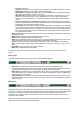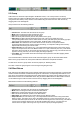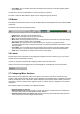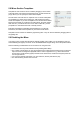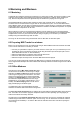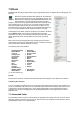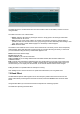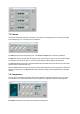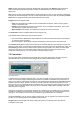User Guide
Table Of Contents
- Contents
- 1 Introduction
- 2 Songs
- 3 Transport
- 4 Recording
- 5 Playback and Mixing
- 6 Mastering and Mixdown
- 7 Effects
- 7.1 Automated Fader
- 7.2 Band Effect
- 7.3 Chorus
- 7.4 Compressor
- 7.5 Convolutor
- 7.6 Deesser
- 7.7 Doubler
- 7.8 Dynamics
- 7.9 Echo
- 7.10 EQ
- 7.11 Exciter
- 7.12 Flanger
- 7.13 Guitar Amp
- 7.14 Master Limiter
- 7.15 Multi Effect
- 7.16 Noisegate
- 7.17 Parallel Effect
- 7.18 Phase Inverter
- 7.19 Phaser
- 7.20 Pseudo Stereo
- 7.21 Reverb
- 7.22 Rotor
- 7.23 Saturation
- 7.24 Stereo Effect
- 7.25 Tremolo
- 7.26 Tuner
- 7.27 Vibrato
- 7.28 VST Plugins
- 7.29 DX Plugins
- 7.30 External Sidechain Routing
- 8 MIDI Instruments
- 9 Automation
- 10 Editing
- 10.1 Editing Tracks
- 10.2 Editing Audio Tracks
- 10.3 Vocal Pitch Correction
- 10.4 Editing MIDI Tracks
- 10.5 Editing Notes
- 10.6 Pianoroll Editor
- 10.7 Notation Editor
- 10.8 Drum Editor
- 10.9 Controller Editor
- 10.10 MIDI Pattern Editing
- 10.11 Tempo/Time Signature Editing
- 10.12 Song Editor
- 10.13 Multi MIDI Editor
- 10.14 Multitrack Editing
- 10.15 Chords and Lyrics
- 11 Devices
- 12 Control Surfaces
- 13 Audio and MIDI Files
- 14 Keyboard Shortcuts
- 15 Touchscreens
- 16 Preferences
- 17 Tools
- 18 Miscellaneous
- 19 Requirements
- 20 Troubleshooting
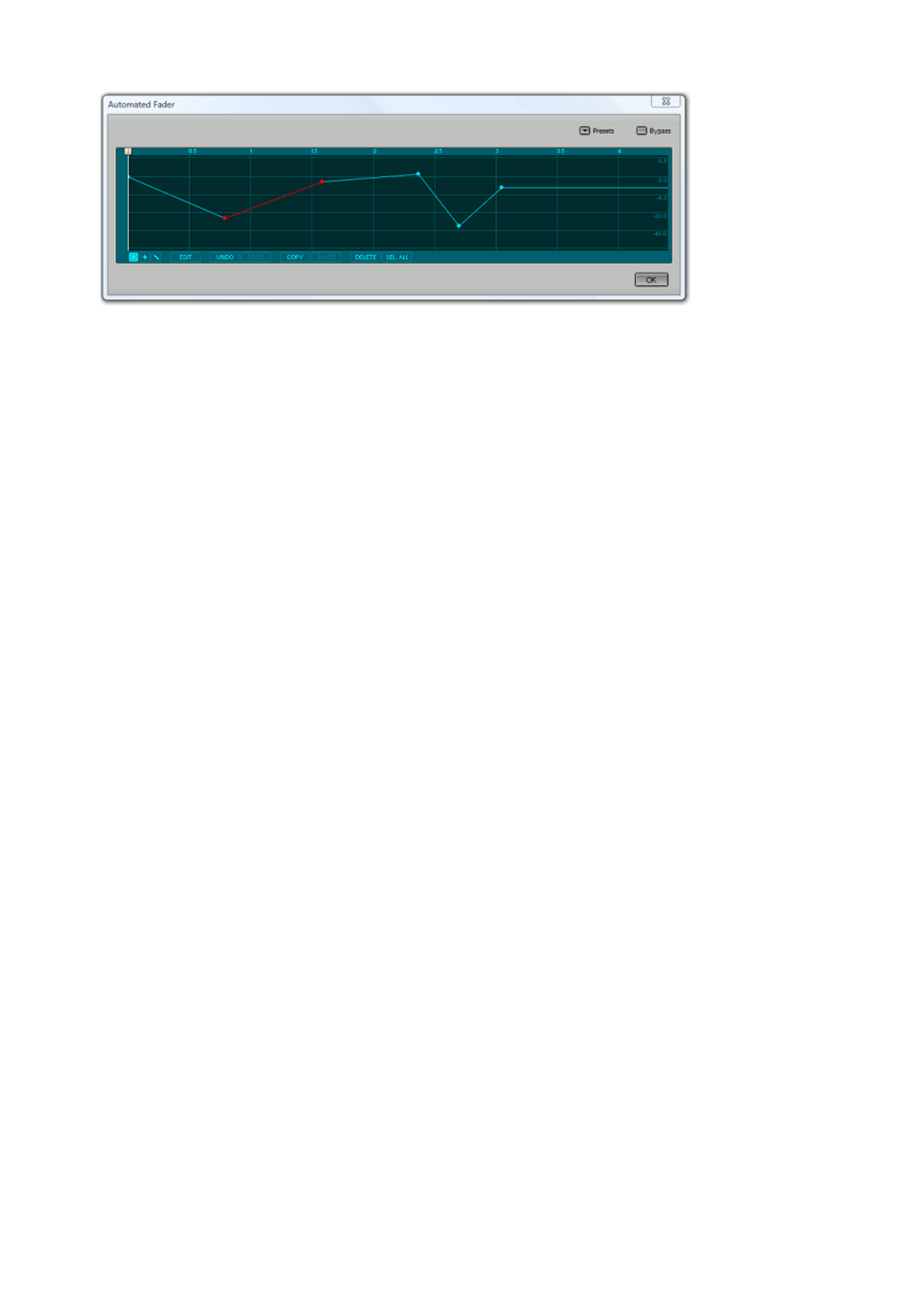
Automated Fader window (two dots selected)
The fader will move in a linear fashion from one dot to another. Dots can be added, removed or moved
using the editor.
The editor can work in one of three modes:
l Select: clicking a dot selects it, pressing the mouse in "empty space" and moving it selects dots.
Selected dots can be moved.
l Add: clicking in "empty space" adds a dot, clicking a dot selects it. Moving the selected dot(s) is
possible as well. You can add 4 dots in one go by moving the mouse horizontally while clicking to add
a dot. After moving a certain distance (approx. a centimeter) 4 dots will appear.
l Draw: draw free-hand.
The buttons in the bottom left corner can be used to switch mode. The Alt key can be used to temporarily
switch between Select and Add mode: in Select mode you can add a dot using the Alt key, in Add mode
you can select dots using the Alt key. Selected dots appear in red.
Delete removes the selected dot(s).
Sel. All selects all dots.
Undo and Redo let you undo and redo edits.
Copy and Paste let you exchange data between Automated Faders, MIDI Controller editors and
Automation editors
Edit: if a single dot is selected the Edit button pops up a window where you can type a new value for the
selected dot (eg. "-20" to move the dot to -20 dB). If multiple dots are selected the Edit button pops up a
window where you can 'amplify' the selected dots, so the vertical distance between them changes.
Editing the fader is not possible while the Transport is running.
Note: Editing tracks in Insert mode does not update Automated Faders, the Song Editor does.
7.2 Band Effect
The Band Effect splits the audio signal in two or three frequency bands. Each band can have its own
effects. After effects processing the three bands are mixed, where the Volume knobs control the band
levels.
Using the Band Effect you can build a three band compressor for mastering purposes.
The bands are split using first order filters.