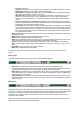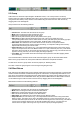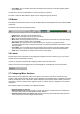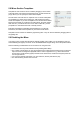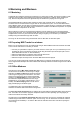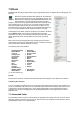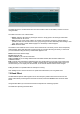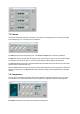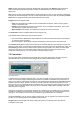User Guide
Table Of Contents
- Contents
- 1 Introduction
- 2 Songs
- 3 Transport
- 4 Recording
- 5 Playback and Mixing
- 6 Mastering and Mixdown
- 7 Effects
- 7.1 Automated Fader
- 7.2 Band Effect
- 7.3 Chorus
- 7.4 Compressor
- 7.5 Convolutor
- 7.6 Deesser
- 7.7 Doubler
- 7.8 Dynamics
- 7.9 Echo
- 7.10 EQ
- 7.11 Exciter
- 7.12 Flanger
- 7.13 Guitar Amp
- 7.14 Master Limiter
- 7.15 Multi Effect
- 7.16 Noisegate
- 7.17 Parallel Effect
- 7.18 Phase Inverter
- 7.19 Phaser
- 7.20 Pseudo Stereo
- 7.21 Reverb
- 7.22 Rotor
- 7.23 Saturation
- 7.24 Stereo Effect
- 7.25 Tremolo
- 7.26 Tuner
- 7.27 Vibrato
- 7.28 VST Plugins
- 7.29 DX Plugins
- 7.30 External Sidechain Routing
- 8 MIDI Instruments
- 9 Automation
- 10 Editing
- 10.1 Editing Tracks
- 10.2 Editing Audio Tracks
- 10.3 Vocal Pitch Correction
- 10.4 Editing MIDI Tracks
- 10.5 Editing Notes
- 10.6 Pianoroll Editor
- 10.7 Notation Editor
- 10.8 Drum Editor
- 10.9 Controller Editor
- 10.10 MIDI Pattern Editing
- 10.11 Tempo/Time Signature Editing
- 10.12 Song Editor
- 10.13 Multi MIDI Editor
- 10.14 Multitrack Editing
- 10.15 Chords and Lyrics
- 11 Devices
- 12 Control Surfaces
- 13 Audio and MIDI Files
- 14 Keyboard Shortcuts
- 15 Touchscreens
- 16 Preferences
- 17 Tools
- 18 Miscellaneous
- 19 Requirements
- 20 Troubleshooting
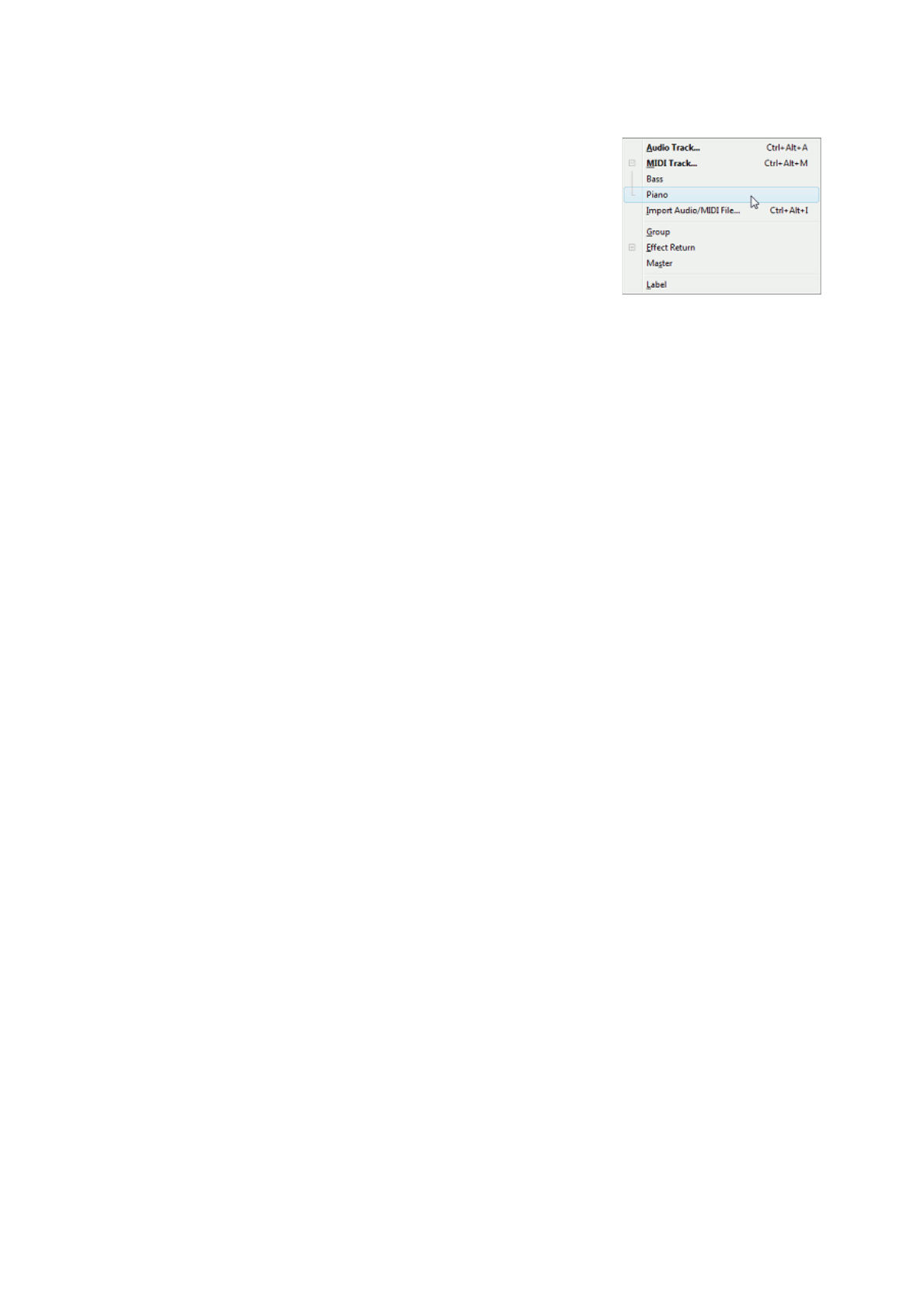
5.8 Mixer Section Templates
Templates of mixer sections can be created by dragging a mixer section
to the Add Track menu button and dropping it there. A small window will
pop up where you can specify the name of the template.
The Add Track menu will show an 'expander' icon on the left if templates
are available for a certain mixer section type. After clicking it the menu
shows the templates. If you click a template a mixer section will be added
based on the template (ie. it will have the same effects, the same volume
fader level etc.). Tracks will also have a new audio or MIDI file, you'll be
prompted for a name before the track is actually created.
Examples of templates include MIDI track templates for your favorite
instruments, and audio track templates for your favorite vocal effects.
Templates can be renamed or deleted by right clicking them. They can also be deleted by dragging them to
the garbage bin.
5.9 Disabling the Mixer
If you want to play a single audio file with the highest possible sound quality you can disable the mixer (to
avoid redithering the signal). The mixer can be enabled/disabled using the Song menu's Properties window.
Take the following considerations into account when not using the mixer:
l Tracks don't have any mixer related controls (including Effect Slots).
l The number of audio tracks you can play is limited by the Audio Out Device being used. The device's
output channels are assigned to playback tracks in order of appearance. E.g., with a stereo device
and two mono tracks the first (upper) track will use the left channel, and the second (lower) track will
use the right channel.
l You can't use software instruments. You can load them, but they will refuse to play.
l The Soft Monitoring function does not work.
Add Track menu (MIDI track
templates expanded)