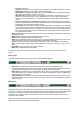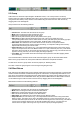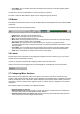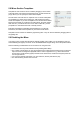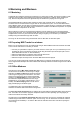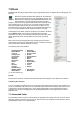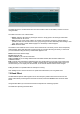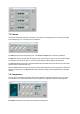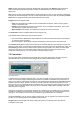User Guide
Table Of Contents
- Contents
- 1 Introduction
- 2 Songs
- 3 Transport
- 4 Recording
- 5 Playback and Mixing
- 6 Mastering and Mixdown
- 7 Effects
- 7.1 Automated Fader
- 7.2 Band Effect
- 7.3 Chorus
- 7.4 Compressor
- 7.5 Convolutor
- 7.6 Deesser
- 7.7 Doubler
- 7.8 Dynamics
- 7.9 Echo
- 7.10 EQ
- 7.11 Exciter
- 7.12 Flanger
- 7.13 Guitar Amp
- 7.14 Master Limiter
- 7.15 Multi Effect
- 7.16 Noisegate
- 7.17 Parallel Effect
- 7.18 Phase Inverter
- 7.19 Phaser
- 7.20 Pseudo Stereo
- 7.21 Reverb
- 7.22 Rotor
- 7.23 Saturation
- 7.24 Stereo Effect
- 7.25 Tremolo
- 7.26 Tuner
- 7.27 Vibrato
- 7.28 VST Plugins
- 7.29 DX Plugins
- 7.30 External Sidechain Routing
- 8 MIDI Instruments
- 9 Automation
- 10 Editing
- 10.1 Editing Tracks
- 10.2 Editing Audio Tracks
- 10.3 Vocal Pitch Correction
- 10.4 Editing MIDI Tracks
- 10.5 Editing Notes
- 10.6 Pianoroll Editor
- 10.7 Notation Editor
- 10.8 Drum Editor
- 10.9 Controller Editor
- 10.10 MIDI Pattern Editing
- 10.11 Tempo/Time Signature Editing
- 10.12 Song Editor
- 10.13 Multi MIDI Editor
- 10.14 Multitrack Editing
- 10.15 Chords and Lyrics
- 11 Devices
- 12 Control Surfaces
- 13 Audio and MIDI Files
- 14 Keyboard Shortcuts
- 15 Touchscreens
- 16 Preferences
- 17 Tools
- 18 Miscellaneous
- 19 Requirements
- 20 Troubleshooting

¡ Close: Unload the file.
¡ Properties : Shows the file's properties. If it's an .mp3 file you can edit its tags from it as well.
¡ New Stream: (MIDI track only). Adds a stream to the MIDI file.
¡ Split Streams: (multiple stream MIDI track only). Splits the MIDI file in separate single-stream
files, these new files will be opened in new tracks.
¡ Alternate Take: Creates and opens a new file and puts the track in record mode, so you can
quickly record an alternate take. The files will appear on the menu so they can be opened
easily. The new file will appear in a new track if you keep the Ctrl key down while clicking the
mouse.
¡ Copy live performance to clipboard: (MIDI software instrument track only) After a software
instrument has been played 'live' without actually recording it, the performance can be copied to
the clipboard, and subsequently pasted in a track.
¡ File History: Every time a file is opened it is added to the menu. Using this item you can reload
the file. This can be very useful for auditioning Alternate Takes. If you press the Shift key while
clicking the file will be opened in a new track. If you press the DEL key the file will be removed
from the list, which allows the Find Unused Files tool to mark the file unused. Adding the Ctrl
key opens/removes all files.
l Play and Rec buttons: Put track in playback or record mode. Starting the transport will actually start
playback/recording.
l Volume fader: This fader sets the playback volume for the track.
l Mute button: Pressing this button will mute the track.
l Solo button: Pressing this button will solo the track. The signal will still be routed through any Group
and/or Effect Return sections. Use the Effect Return's Mute button if needed.
Multiple tracks can be soloed by keeping the Ctrl key down while clicking additional Solo buttons.
l Pan: This knob (with a blue dot) sets the Pan position for the track (0% = left, 50% = center, 100% =
right).
l Level Meter: The Level Meter shows the sound level.
l Edit button: Shows/hides the track's editor.
The Play, Rec, Mute and Edit buttons operate on all tracks if the Ctrl key is down when the button is
clicked.
Audio Tracks
Audio tracks (tracks with an audio file) have the following additional features:
Audio track
l Effect Send: An Effect Send knob determines the level of the (mono) signal sent to the
corresponding Effect Return section. Effect Sends are of the 'post fader' (and 'post effects') type: the
Effect Send signal is affected by the Volume fader, the Mute button and the effects.
l Effect Slots: The Effect slots can contain effects such as an EQ or a Compressor. Effects processing
takes place before volume and pan processing, so compressor settings don't need any adjustments
when moving the Volume fader.
l Output Selector: The Output Selector determines the routing of the Track's output. You can choose
between the Master section or one of the Group sections. If there are no Group sections the selector
does not appear.
MIDI Tracks
MIDI track (Instrument: External MIDI Instrument)
MIDI tracks (tracks with a MIDI file) have an Instrument slot that determines where the track's output will be
routed to. If it contains an External MIDI Instrument (default) the output will be send to an external hardware
synthesizer. If it contains a software instrument (Sampler or VSTi/DXi plugin) the MIDI data will be
converted to audio and the output routed through the mixer. See the MIDI Instruments section for more
information on this subject.
MIDI tracks using a software instrument have all the extra controls audio tracks have (except for the first
Effect Slot, which is replaced by the Instrument Slot).