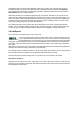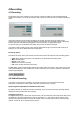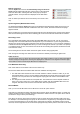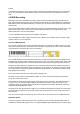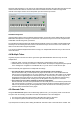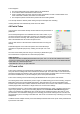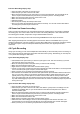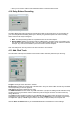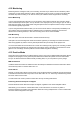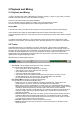User Guide
Table Of Contents
- Contents
- 1 Introduction
- 2 Songs
- 3 Transport
- 4 Recording
- 5 Playback and Mixing
- 6 Mastering and Mixdown
- 7 Effects
- 7.1 Automated Fader
- 7.2 Band Effect
- 7.3 Chorus
- 7.4 Compressor
- 7.5 Convolutor
- 7.6 Deesser
- 7.7 Doubler
- 7.8 Dynamics
- 7.9 Echo
- 7.10 EQ
- 7.11 Exciter
- 7.12 Flanger
- 7.13 Guitar Amp
- 7.14 Master Limiter
- 7.15 Multi Effect
- 7.16 Noisegate
- 7.17 Parallel Effect
- 7.18 Phase Inverter
- 7.19 Phaser
- 7.20 Pseudo Stereo
- 7.21 Reverb
- 7.22 Rotor
- 7.23 Saturation
- 7.24 Stereo Effect
- 7.25 Tremolo
- 7.26 Tuner
- 7.27 Vibrato
- 7.28 VST Plugins
- 7.29 DX Plugins
- 7.30 External Sidechain Routing
- 8 MIDI Instruments
- 9 Automation
- 10 Editing
- 10.1 Editing Tracks
- 10.2 Editing Audio Tracks
- 10.3 Vocal Pitch Correction
- 10.4 Editing MIDI Tracks
- 10.5 Editing Notes
- 10.6 Pianoroll Editor
- 10.7 Notation Editor
- 10.8 Drum Editor
- 10.9 Controller Editor
- 10.10 MIDI Pattern Editing
- 10.11 Tempo/Time Signature Editing
- 10.12 Song Editor
- 10.13 Multi MIDI Editor
- 10.14 Multitrack Editing
- 10.15 Chords and Lyrics
- 11 Devices
- 12 Control Surfaces
- 13 Audio and MIDI Files
- 14 Keyboard Shortcuts
- 15 Touchscreens
- 16 Preferences
- 17 Tools
- 18 Miscellaneous
- 19 Requirements
- 20 Troubleshooting
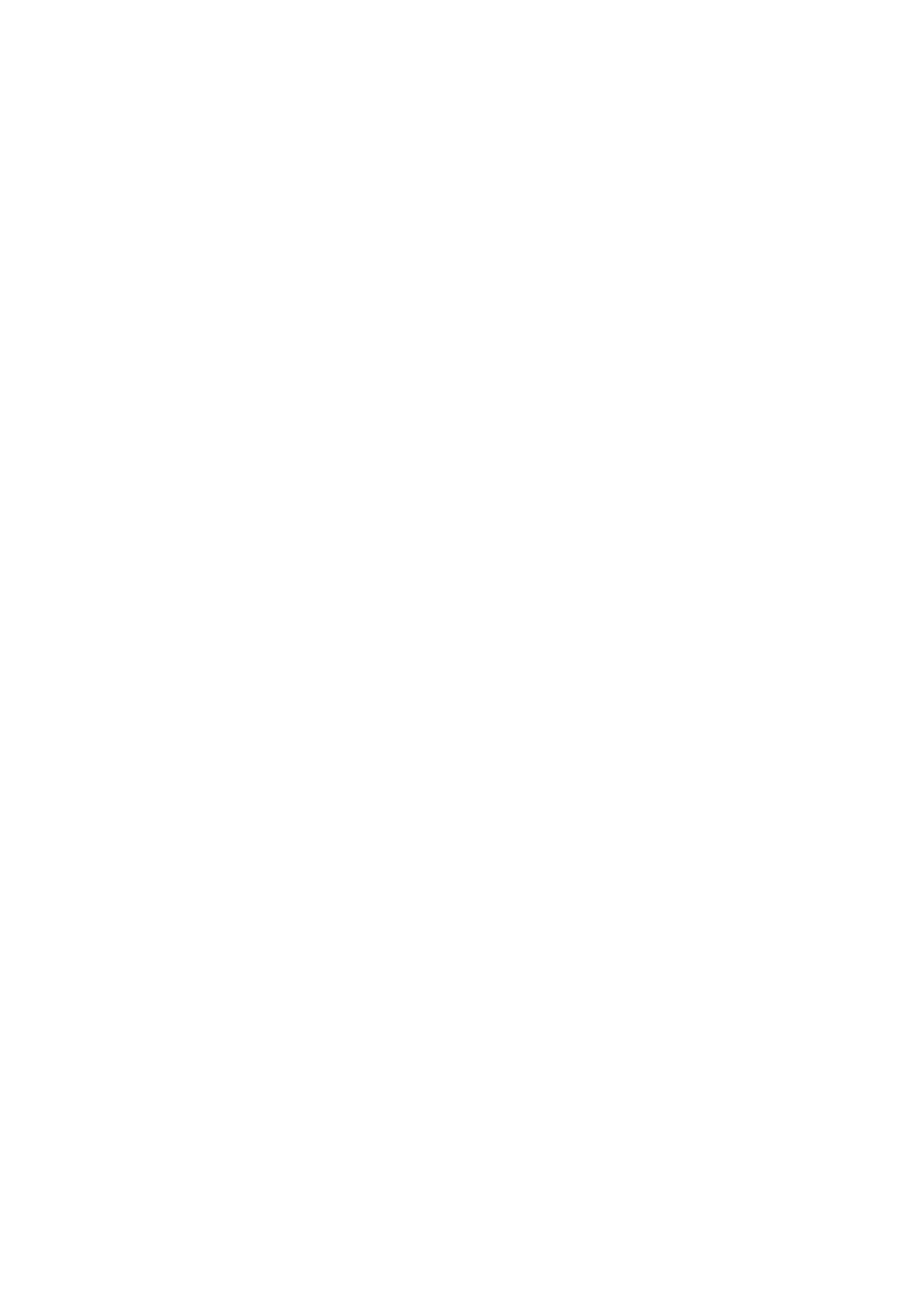
Punch-In Recording step-by-step
l Open the editor of the track you want to record.
l Select the part you want to record in the editor.
l Move the transport position to the point where you want to start playback. This will typically be at
least a couple of seconds before the point where you want the punch in recording to start.
l Make sure the Punch button at the top of the screen is red.
l Make sure the track's Rec button is red.
l Start the transport.
l Record the part and stop the transport when done.
l Now you can resize the selected part in the editor if necessary. You can also use the EDIT button
and change the punched-in part's volume etc.
4.8 Sound on Sound recording
Sound on Sound recording lets you record without erasing the existing part (ie. the recording is added to
the existing part). This can be used to add some notes to an existing MIDI part. It also works with audio.
The existing part is audible, except when using an External MIDI Instrument.
Sound on Sound recording can be turned on/off using the SoS button at the top of the window.
After stopping the transport the recording appears in the track's editor as a tweakable edit, so you can
resize the selected part, undo the recording or use the editor's Edit button to change the recording's volume
etc. Note that only the newly recorded part is affected by these actions, the original part remains
untouched.
4.9 Cycle Recording
Using cycle recording you can record multiple takes automatically. It also works with punch-in recording. To
start cycling right click the Transport's start button and select "Start cycling". Alternatively you can keep the
"c" key down while clicking the start button.
Cycle Recording step-by-step
l Add a Marker at the point where you want the cycle region to end. This isn't necessary if you want
this point to be at the end of the song.
l Move the Transport position to the point where you want to start recording.
l Make sure the track's Rec button is red.
l Right click the Transport's start button and select "Start cycling".
l Choose a cycle region end point from the list that appears and click the OK button. The Transport will
now run until the cycle region end point, and then start again.
l When you think you've recorded a good performance stop the Transport.
l Now the takes are available from the track's File Options Menu (the small button below the file name
box). You can open a take in a new track by pressing the Shift key while clicking the mouse. You'll
typically want to copy the best parts to one track. It's best to start with the track you think is best.
Then copy better parts from other tracks to this track. This can be done easily if you keep the Shift
key down while dragging the part from one track's editor to another. The Shift key keeps the part from
moving left or right.
Cycle Punch-In Recording step-by-step
l Open the editor of the track you want to record.
l Select the part you want to record in the editor. Note that the cycled punch-in recordings won't be
available as tweakable edits, so you should make sure the start and end points are in silent or
otherwise suitable parts.
l Move the Transport position to the point where you want to start playback. This will typically be at
least a couple of seconds before the point where you want the punch in recording to start.
l Make sure the Punch button at the top of the screen is red.
l Make sure the track's Rec button is red.
l Right click the Transport's start button and select "Start cycling".
l Select the "End of Punch Region" item from the list that appears and click the OK button. The
Transport will now run until two seconds after the end of the selected part, and then start again.
l When you think you've recorded a good performance stop the Transport.