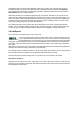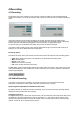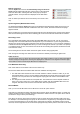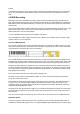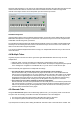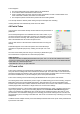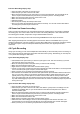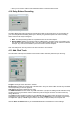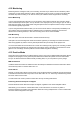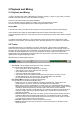User Guide
Table Of Contents
- Contents
- 1 Introduction
- 2 Songs
- 3 Transport
- 4 Recording
- 5 Playback and Mixing
- 6 Mastering and Mixdown
- 7 Effects
- 7.1 Automated Fader
- 7.2 Band Effect
- 7.3 Chorus
- 7.4 Compressor
- 7.5 Convolutor
- 7.6 Deesser
- 7.7 Doubler
- 7.8 Dynamics
- 7.9 Echo
- 7.10 EQ
- 7.11 Exciter
- 7.12 Flanger
- 7.13 Guitar Amp
- 7.14 Master Limiter
- 7.15 Multi Effect
- 7.16 Noisegate
- 7.17 Parallel Effect
- 7.18 Phase Inverter
- 7.19 Phaser
- 7.20 Pseudo Stereo
- 7.21 Reverb
- 7.22 Rotor
- 7.23 Saturation
- 7.24 Stereo Effect
- 7.25 Tremolo
- 7.26 Tuner
- 7.27 Vibrato
- 7.28 VST Plugins
- 7.29 DX Plugins
- 7.30 External Sidechain Routing
- 8 MIDI Instruments
- 9 Automation
- 10 Editing
- 10.1 Editing Tracks
- 10.2 Editing Audio Tracks
- 10.3 Vocal Pitch Correction
- 10.4 Editing MIDI Tracks
- 10.5 Editing Notes
- 10.6 Pianoroll Editor
- 10.7 Notation Editor
- 10.8 Drum Editor
- 10.9 Controller Editor
- 10.10 MIDI Pattern Editing
- 10.11 Tempo/Time Signature Editing
- 10.12 Song Editor
- 10.13 Multi MIDI Editor
- 10.14 Multitrack Editing
- 10.15 Chords and Lyrics
- 11 Devices
- 12 Control Surfaces
- 13 Audio and MIDI Files
- 14 Keyboard Shortcuts
- 15 Touchscreens
- 16 Preferences
- 17 Tools
- 18 Miscellaneous
- 19 Requirements
- 20 Troubleshooting
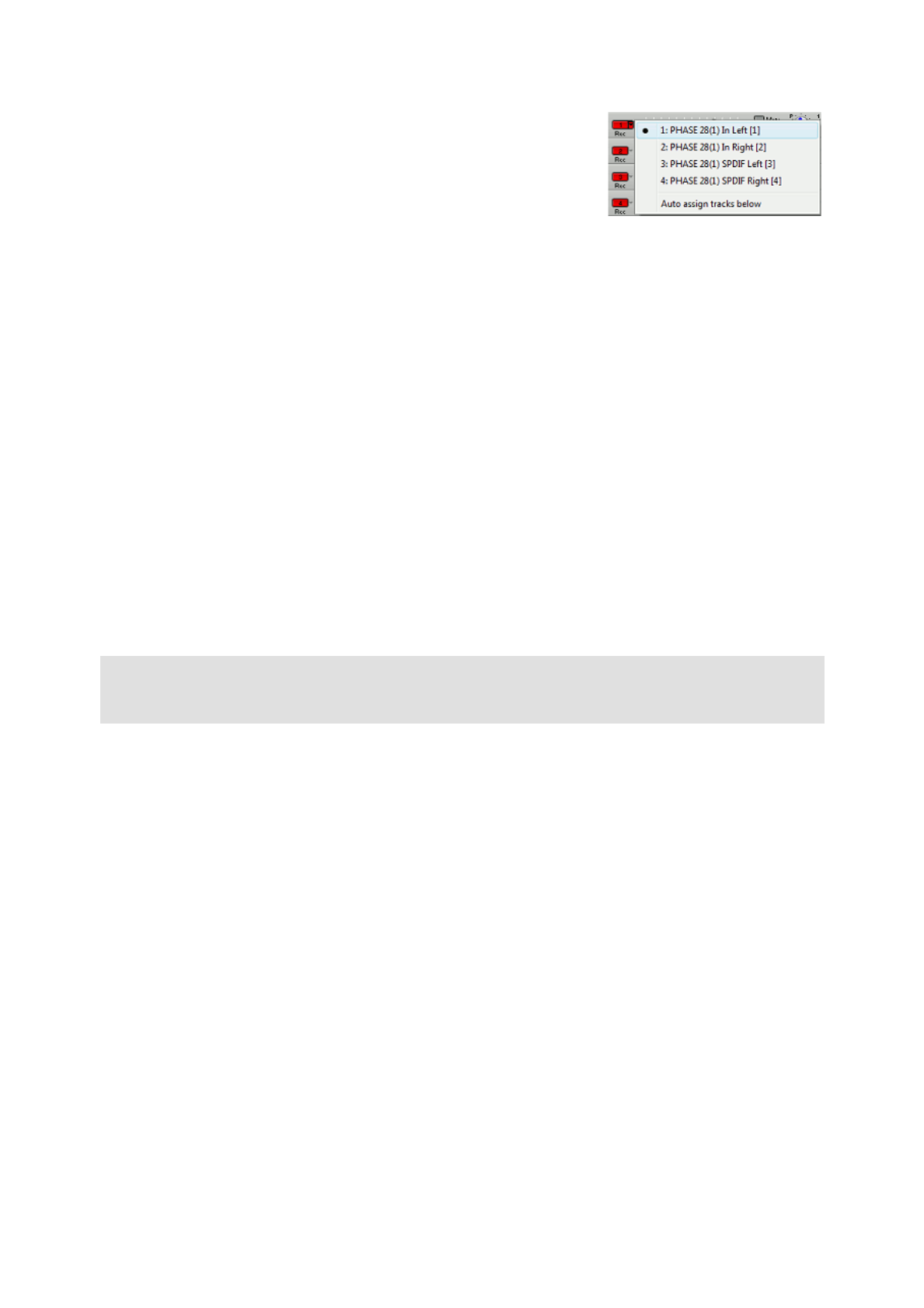
Manual assignment
Click the Input button and turn off Automatically assign channels to
tracks. Now all audio tracks will show a down arrow on the right hand
side of the Rec button. Clicking this down arrow pops up the input
channel selector. The input channel is displayed on the Rec button
itself.
Note: an audio input channel can be recorded by one track at a time
only.
Input assignment (WinSound driverset)
On Windows XP/2000 the Input button pops up the Windows Recording Mixer. Make sure the input you
want to record is selected. Windows 7/Vista don't have such a mixer, the Control Panel's Sound page
appears instead.
When recording two mono tracks the first (upper) track will record the left channel, and the second (lower)
track will record the right channel. When recording just one mono track the left channel will be recorded.
Recording Levels
The Level Meter starts working upon clicking the track's Rec button (it turns red). You can now set the
recording level. How this should be done this depends on your sound device. If you're using the AsioSnd
driverset you should use the control panel that came with the sound device. If you're using the VistaSound
or WinSound driverset the Input button takes you to the recording level controls. If you have a mic preamp
or a hardware mixer it's more convenient to use this to set the recording level (set the sound device's level
at its maximum value).
The recording level is OK if the meter reaches the yellow section during signal peaks.
Note: driving the recording level meters into the red section is definitely a bad thing in digital audio.
Under the hood
The level meters read 0.1% above the actual recording level while recording in order to make it possible for
the first red segment to light when reaching the clipping level. Otherwise no red segment would ever light
as the Audio In Device cannot output data above its clipping level.
Live Multitrack Recording
Note: these features are available in the Pro Plus edition only.
The Pro Plus edition offers two features that make live multitrack recording easier:
1. The Add Audio Track window has a '#' box which holds the number of tracks to create, so you can
add multiple tracks in one go. The box appears automatically if the audio device has at least 4 input
channels. You can press Ctrl+N to make it appear anyway (this also works in the Add MIDI Track
window).
2. The Song menu's New window has a Template box. The "Identical to current" template creates an
empty copy of the current song. A new folder will be created, with new audio/MIDI files and a new
song file. This feature can be used to record another take of a performance.
Record Master
Note: you can use the Mix Down menu's 'Mix down to audio file' option instead.
If this options is activated recording audio tracks will record the output of the Master section (or simply the
output if the Master section has been removed) instead of the Audio In Device. This option can be used to
mix down the song to stereo (see mastering).
This option can also be used to 'bounce' tracks in order to reduce the number of tracks used by the song.
For example: a five track backing vocal group can be bounced to a single track by recording the five tracks
to a new track (temporarily turn of all other tracks, and bypass any effects in the Master section). Having
done this, the five original tracks can be turned off (using their Play buttons) and the new track can be used
Input channel selector