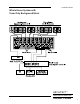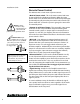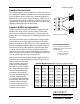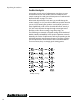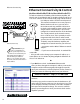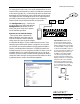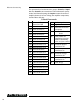Installation guide
®
Ethernet Connectivity
14
Ethernet Connectivity & Control
(Architect Model 1681 EQ & Architect Model 1281 EQ)
Basic Network Setup
Important Note: If you
have several Architects in
your system. Only connect one
at a time to the network until you
have changed their IP addresses.
From the factory the default IP
address is 192.168.0.249. On a TCP/
IP network, each device MUST have a
unique address.
To further enhance the exibility of the Architect amplier, the
Model 1281 EQ and Model 1681 EQ include a built-in web server.
The server connects to the outside world using a 10 BaseT Ether-
net LAN port and the TCP/IP network protocol.
This network connection serves two purposes:
With it’s built-in web server, you can access
the Architect with any standard web browser
to check on the ampliers status and do some
simple controls. This interface is also used to
congure the network interface of the Architect.
The second protocol on the network connec-
tion is a Telnet server. This is primarily used for
integration with whole-house audio control
systems. Now let’s see how to use this interface.
To initially setup the Architect amplier and
congure the network interface you will need:
• A computer with a 10BaseT Ethernet network
adapter
• If you have an ethernet hub - A standard Eth-
ernet cable
• Also you will need to change your computer IP address to a
static address at 192.168.0.x. Anything except the default IP ad-
dress of 192.168.0.249.
Or
• If you don’t have a hub – A Crossover Ethernet cable
Once you have changed the computer’s address, connect the
computer and the Architect together through the network,
open your web browser software (Explorer, Firefox, Chrome or
Safari) and enter the following address into your browser:
Default IP address – http://192.168.0.249
You should now see the Main Operation web page of the
Architect.
From this page you have control to turn the Architect on, o
and to mute or unmute each zone. Go ahead, give it a try: Turn
on the amplier and mute a channel or two. Now watch the
front panel of the amplier change. This screen is useful for
general system diagnostics when you want to check out the
amplier operation.