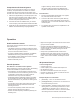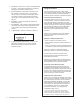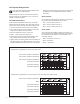User manual
20 Audio Authority HLX Series User Manual
Using the PC Conguration Utility
The HLX Conguration Utility allows easy setup and conguration of HLX components. It is
not a real-time control utility. It may be used to set up groups and favorites, dene restrictions,
and name sources and zones. The HLX Conguration Utility may be operated directly by
serial connection, through Ethernet or in “le mode”. See page 14 for serial and Ethernet
connection details. In le mode, the utility saves a script le (CONFIG.HLX) to a USB drive
that can be loaded via the HLX USB port. A copy of the le can be stored as a backup in a
safe location. Download the PC Conguration Utility from
www.audioauthority.com/page/software.
Favorites may be dened with sychronized audio and video, or breakaway switching. The favorites screen also
shows permanent restrictions for reference.
Add or remove a zone from a group by double clicking. Any zone can belong to one or multiple groups.
Suggested
Conguration
Steps
1. Choose a mode: le
mode, serial mode,
or Ethernet.
2. Import an HLX
conguration. This
denes the number
and type of source
inputs and zone
outputs in the
system, and shows
the elds already
populated.
3. Name the Sources
and Zones.
4. Name favorites and
groups, then dene
favorites by double
clicking in the
square representing
the zone/source
combination.
5. Adjust audio
controls in each
zone. (This option
requires an audio
zone card still in
development.)
6. Dene restrictions
by double clicking
in the square
representing
the zone/source
combination.
7. Export the
conguration to the
HLX.
8. Using le mode,
save to a drive for
backup.