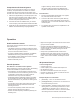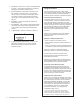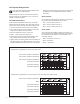User manual
14 Audio Authority HLX Series User Manual
IR Interference
There are many sources of possible IR interference
including LCD/Plasma screens, uorescent lights, or space
heaters. IR receivers are unable to operate properly in the
presence of signicant interference.
1. Eliminate source of interference and use Plasma-proof
and/or LCD-proof IR receivers
2. Experiment with relocating the IR receiver
3. Check for IR interference using the IR diagnostics
IR Compatibility
The HLX only works with 12 volt, three-wire receivers
(example, Xantech 291 Series).
IR Connectivity Problems
1. Use a professional cable tester and re-terminate bad
cable ends using EIA-568B color code.
2. IR receivers require power and may receive it from a
connecting block or from a Zone card itself depending on
the conguration. Contact support.
Note: native HLX IR commands sent from zone IR ports
are not passed to any of the HLX IR output jacks.
Does not repeat commands from a certain IR remote
• Some IR remotes cannot be processed by the HLX.
• IR output not properly connected to external IR system –
call Audio Authority Technical Support.
Does not respond to RS-232
• HLX commands not properly stored or programmed in
remote control system.
• Wrong type of RS-232 cable – See specications for
proper cable pin-out on page 13.
• Incorrect settings in software – See page 13.
No Video or IR control after adding cage expander
• Incompatible rmware versions – update to latest
rmware (see www.audioauthority.com).
• Improperly seated connector – check connection for bent
pins and re-seat.
Blinking Status Light on Source/Zone Card
When an unrecoverable condition has occurred on a
particular card, it ashes an indicator code consisting of a
set of pulses and then a short delay.
Three Blinks = Video Type Error
Four Blinks = Rail Voltage Failure
Five Blinks = Flash Memory Error
Rail Voltage Failure (four blinks)
The card has determined that the voltage powering the
card is insufcient for proper operation.
All cards in one cage Rail Voltage Failure
1. Power off the system.
2. Make sure an AC power cord is connected to the card
cage.
3. Power on the system.
4. If the problem persists, contact support.
Single Card Rail Voltage Failure
1. Remove power from the system.
2. Disconnect all cables from the card.
3. Conrm that power is connected correctly to the cage in
which the card is installed.
4. Apply power to the system.
5. If the error is gone, it may be possible that a connected
device is drawing too much power due to some kind of
failure. If the error is still present, contact support.
6. Remove power from the system.
7. Connect one set of cables (for instance, one pair of dual
Cat 5 cables).
8. Conrm proper operation; repeat until the problem
component is found.
Flash Memory Error (ve blinks)
There is a problem reading or writing to the ash memory
present on the card. Contact Technical Support.
No Video or Audio
Cat 5 Connected Zone
1. Conrm that the Cat 5 cables used in the system have
been tested with a cable tester and re-terminate using
EIA-568B color code.
2. Damaged Cat 5 port – try moving Cat 5 cables to a
different port to localize the problem.
3. Damaged Cat 5 receiver – swap with a known good
receiver and connect to a known good output card port.
Component Connected Zone
1. Check that the cables are properly connected (Y =
green, Pb = blue, Pr = red) and that only one digital
audio connection (either coaxial or optical) is connected
to a source card.
2. Damaged port – try moving the cables to another port
and check operation.
Troubleshooting