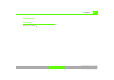Operation Manual
NAME (directory)104
– Press the function button Þ page 16.
– Select an existing entry Þ page 101 or create a new entry
Þ page 100.
– Select as required Category private or business
Þ page 103, fig. 109.
– Select Navigation destination Þ page 103, fig. 110.
– Enter the data for the navigation destination, or
– Select Copy from current position or Get from previous
dest. to import the destination data from one of the
previous navigation destinations.
– Select as required Display as top destination to display
the navigation destination in a destination entry menu
Þ page 133.
You can store two navigation destinations for one directory entry,
one destination for the business category and one destination for
the personal category.
If the Display as top destination function shows a check mark
¥
after it, this function is active. These navigation destinations are
shown in the main navigation menu
Þ page 133 under the menu
item Start route guidance.
When you have entered the navigation destination and you press
the button, you are returned to the directory card and can
enter additional data if you wish.
Through the directory (Name), you can call up all entries, without
and with stored navigation destination. You can open the directory
entries with navigation destination in the navigation menu via the
control button with the Memory function and by selecting the Load
from directory
Þ page 136 function.
Tips
If you have not inserted a navigation DVD into the Navigation DVD
drive
Þ page 35, you cannot use the Navigation and Directory
functions.
NAME
RETURN