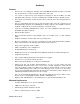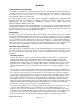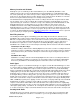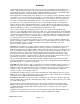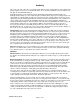Microcassette Recorder User Manual
Audacity
©2008 Audacity Audio
Page 6 of 31
My wife and I went on a bike ride recently. We just got started when my wife complained that she was
going back as her bike was broken and she couldn't continue. "My handle bar is broken. I can't ride like
this." she complained. We stopped and examined it. In putting the bike in and out of the garage, the
front tire got rotated 180 degrees. It was a pretty easy fix and she was all happy. The same goes for
audio quality problems. Examine the problem. It's usually a pretty easy fix.
One-Button Record and the Side Record Button
Many users want a one-button record feature. The side record button, available on many Palm models,
or one of the hard buttons provides it. In Palm preferences, set the chosen button to launch Audacity
Pro. In Audacity, under button setup, in the Home and Idle modes, select Record, and in the Record
mode, select Stop. Now, Press and hold this button until you hear the record beep-beep. The beep-
beep provides audible feedback that recording has commenced. Press the button a second time and
another beep-beep gives you audible feedback to indicate the recording has stopped. The system
defaults are set to "beep on record". Defaults for the side button are Record in Home and Idle modes,
and Stop in Record and Playback modes.
On the Treo product, it is preferable to use one of the buttons next to the navigation pad for the One-
button Record, as the side button does not wake the Treo from an inactive state. The top buttons do. In
addition, the one-button record from a top button also bypasses the keyguard. I recommend either
button 2 or 3.
Phone Call Recording
Audacity provides phone call recording on the Treo 650, 680, 700P, and 755P. The call is recorded in
the same audio type and to the same storage medium as your normal recordings. Caller ID information,
including Phone Number, Name, and Company, are automatically displayed. To record a phone call,
receive or place the call in the same manner you normally do. When the call setup process completes,
press and hold the record button for three seconds or more. On the Treo 650 the call setup process
completes when the call is answered. On the Treo 680, 700P, 755P, and Centro it happens a couple of
seconds after dialing. In both cases the hold and mute keys display on the screen. This launches
Audacity and initiates the recording. The green LED displays during recording. When the call completes,
stop Audacity in the normal manner and press the hang up button. You may also just wait for the remote
party to hang up.
In order for the phone recording to work, go to Palm Preferences Button Setup and select Audacity Pro
to launch from the side button. Audacity must also be set to Record from the side button (this is the
default setting). You could pick a different button as well, but the side record button is the most
accessible during a phone call.
On the recorded file list, a sound-file icon precedes all files. The icon for phone call files displays with a
red background. The file name also begins with a "P" for Phone. The Audio File Information screen
displays the message "Phone Call Recording".
Calls are recorded using your chosen audio setting. For instance, if you have selected Compressed 12,
the file will be about 1 MB for a ten-minute call. It will write to the SD Card, if that is where you normally
record.
A word of caution about phone recording in compressed formats using the Treo 680 and 700P.
Compression takes a lot of processing power and the Treo 680 and 700P has trouble keeping up. On
the 680 Compressed 24 will not work, but Compressed 12 is fine. On the 700P, Compressed 24 is not
recommended. Compressed 12 is marginal. Compressed 6 or any of the PCM formats work fine. You
might wonder why compressed regular recordings do work or why this works on the Treo 650, but not
on the Treo 680 and 700P or why it works on compressed 6 but not on compressed 24. These are all
good questions. Of the compressed formats, compressed 24 requires the most processing power and
compressed 6 the least. Also, the Treo 680 and 700P seem to require a little more overhead during a
call than the Treo 650 even though they use similar processors. Also, the phone recording requires
more processing power than a normal recording. Since the compression is using most of the processing
capabilities of the Treo, all of these factors contribute to the compressed 24 on the 680 and 700P not
being able to keep up. Compressed 6 works well as do the PCM formats.