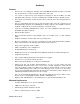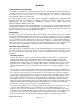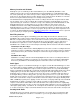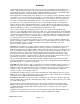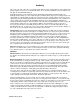Microcassette Recorder User Manual
Audacity
©2008 Audacity Audio
Page 4 of 31
Memory Location and SD Cards
Audacity lets you record directly to either Internal Memory or to the SD Card (Hard drive on the
LifeDrive). Most people record to the SD Card because Internal Memory is usually limited and audio
files can be quite large. The active memory location is displayed in the upper left corner of the Audacity
Home Screen. The alternate memory location displays on the top line between the Delete Icon and the
Power Icon. Tap the alternate memory icon to change memory locations.
The SD Card must be a high quality card for audio recording. It must be fast enough to write the audio
files in real time. If it is not, the recordings will sound fast and choppy. Not all SD Cards are created
equal. How well your card works is a function not only of the card, but your handheld hardware as well.
Audacity Audio has two excellent and free tools to help you with your card selection. First, our
installation file includes a free Utility called CardSpeed. Use it to test your specific card. Second,
Audacity Audio has a section of our website devoted to SD Card education. It explains why a good SD
card is important and also includes a section for people to the post the results of their experience. Here
is a link to our SD Card Education page: http://www.audacityaudio.com/sdhome.htm. This is a great tool
if you need to buy or compare your results with others.
Dual Filing Structure
The Audacity Pro DVR supports a dual filing system. Recordings are classified as either Record or
QuickMemo (these names may be changed) and each has its own storage folder on the handheld.
Different record parameters may be set for each folder. For instance, the files in the Record Folder may
be set to record at 11 kHz and automatically FTP the files to the transcription service. (FTP and / or
E-mail transfers require the use of the companion Local Audacity Manager (LAM) program.) The
QuickMemo files could be set to record at Compressed 6 kbps and never transferred from the handheld.
Standard (Record) Recordings
Standard recording is defined for the Audacity Digital Voice Recorder as routine recording destined for
normal processing (i.e. handling by a transcription service). Files are stored in the folder you designate
in Record Preferences (/Record is the default). The folder name may be changed in the preferences
screen.
QuickMemo Recordings
QuickMemo recording is defined for the Audacity Digital Voice Recorder for recording miscellaneous
notes not intended for normal processing. Files are stored in the folder you designate in QuickMemo
Preferences (/QuickMemo is the default). Again, the folder name can be set to match your needs.
Audio Types
Audacity Pro supports several different audio types. It supports several different PCM file types as well
as several compressed types. PCM files are standard uncompressed WAV files. They create larger file
sizes, but can be better fidelity than compressed files. Compressed files are very small, but Audacity
delivers surprisingly good quality. We recommend experimenting with audio quality and file size to find a
setting right for you. See the Recording Times chart on page 28. The audio type may be set at the
beginning of the record process from the record screen. Once a file is created the audio type may not
be changed. When you find a setting you like, you may set the preferences to use your choice as the
default. A preference may be set for the record folder and a separate preference set for the QuickMemo
folder. Files recorded in the compressed mode will need to be decompressed using the Audacity Audio
LAM, or RAM PC programs prior to playing on a PC. These files can be played directly on the handheld.
A PCM 8 kHz one minute recording is nearly 1 MB. A one minute recording using the Audacity
compressed 12 format is under 100K for the same timeframe. The compressed 12 offers equal quality
to the PCM 8 format and is only 10% as large. The default setting is PCM 8. For speech recognition and
other higher quality settings, use PCM 11, 16 or 22. My favorite is PCM 16. If you're transmitting the file
to a remote location, the compressed formats will transfer faster and easier, but must be decompressed.
Creating Good Audio
Audacity will create a good audio experience, but it must be set correctly. There are many items that
affect the audio quality. Two of them we covered above--you need a good SD Card and you need to