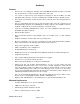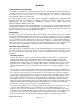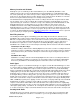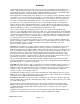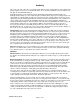Microcassette Recorder User Manual
Audacity
©2008 Audacity Audio
Page 3 of 31
Audacity Software Installation
The software is installed from a downloaded zip file. Run the setup program from the downloaded file.
Follow the instructions on each screen. Note the destination directory. This is where the support files will
be installed on your PC hard drive. It is recommended that you accept the default values
(C:\Program Files\AST\. Then click Install.
The Audacity Palm Installer screen allows you to select which PDA applications supplied with the
Audacity System will be installed on your PDA the next time you HotSync. Audacity Pro requires
AudacityPro.prc (the main application), AudAlarm.prc (required for the Alarm feature), and
ASTConnectPgm (a small file transfer aide).
The install wizard will also load the LAM application on your PC and also a small conduit into the Palm
HotSync Manager. Manuals and a Quick Start Guide for both the LAM and the DVR will be placed into
the install folder. Be sure to close the Palm HotSync Manager and then restart it again to properly load
the files. Rebooting your PC will accomplish the same thing.
Registration
You will need to register your Audacity software after installing it. The registration is based on your Palm
User ID. Launch Audacity and then press the menu key or tap the upper left corner of the screen (SD or
Int Memory). This opens an Options menu. The last item in the list is Registration. Open the Registration
screen. Your Palm User ID is displayed. If you have not already done so, send it to Audacity Audio so a
registration code can be generated. It must read exactly as it appears, including spaces and capitals.
When you receive your code, enter it on this screen. The LAM application also needs a registration code.
It is generated from an install ID associated with your PC. See the LAM manual for more details.
Overview of Key Concepts
This section helps you understand the key concepts behind Audacity Professional and the many reasons
we call it a "Professional Recorder". We also produce the Audacity Personal Recorder, but the
Professional Recorder goes beyond in many areas. Its core infrastructure makes the recording process
"Intelligent".
Recording Controls
There are three types of controls used to operate the Audacity Voice Recorder -- screen buttons, the
navigation pad, and the other Palm hardware buttons. The Audacity lower graphic is designed to
duplicate the hardware buttons found below the screen. It is a soft button design and all buttons are
programmable. The button function also changes with the "mode". That means that if you are recording,
the buttons mean one thing, and if you are playing, they change to something else; for instance, the
side button default value is set to record in the idle mode, but if you are already recording, it is used to
stop.
The four modes are Idle, Record, Playback, and Home. When Audacity launches, the Audacity Home
screen displays your recorded file list. This is referred to as the Home mode. It displays a list of files, but
none of the files are open. Once you record and stop, you are in the Idle mode as the file is still open.
To control the record / playback process, you may use either the soft screen buttons or the associated
hardware buttons. Most people prefer the hard buttons, at least after they get familiar with the choices.
The soft buttons aid in the learning process, but the hard buttons provide easy one-handed operation.
All common functions are accessed using the navigation pad. The default button functions are very
intuitive and easily learned. After the first day, you will probably never look at the screen again. You may
change any button function under Options, Button Setup. Audacity is a very popular recorder. Why?
Because, it is so easy to control. It offers easy one-handed operation.
If you have a function that you use over and over again and you want easy one-handed access to it, set
one of the other hardware buttons to access that function. Use the Audacity button setup to set
functions for any or all of the screen buttons. The four (or 6 on most Treos) lower buttons also change
the function of the associated hardware button providing easy one-handed access. For example, I want
to easily delete a file after I listen to it; I want an easy one-handed way to pull in an email address; I
want a one-handed way to set a Work Type. Audacity provides the one-handed control you want.