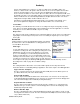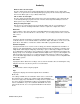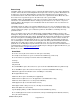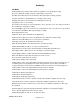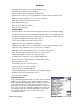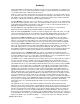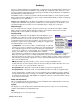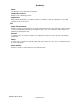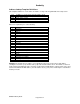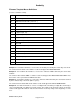Microcassette Recorder User Manual
Audacity
©2008 Audacity Audio
Page 24 of 31
speech recognition application is programmed to recognize the words "Command Name" and put Jack
Hopper into the Name field of the database entry created. The commands need to be precise so the
speech recognition engine will act on them properly. The dictator needs prompting to accomplish this.
The Audacity Pro provides that prompt.
The Database Link is a vehicle to provide the dictator information while he records and also provides
data for inclusion into the AWI file for post processing. Contact Audacity Audio for details on setting up
an application for your organization.
UseLast and/or Default: These modifiers are available for all of the programmable info fields. If you
usually require a particular entry, put it as a default. If you need to change it, you can still do so. Use
Last always displays the last value used. You will still be able to change it to a new value.
Network Setup
If you are using a wireless network connection to transfer files, enter the Host IP address or DNS
Name, and User Login ID, and password (if needed) for your network connection here. Contact
Audacity Audio for more details on using wireless transfers.
Security Setup
Tapping on Security Setup from the Options menu will display a screen
prompting you to enter the security code. The default code is 123. Once
you have entered the code you can set various security levels, the
security timeout period, and control encryption. You also have a means to
change the security code (recommended), or change the encryption key.
The default setting is for no security.
Security Mode - The choices are 'None', ‘Playback Only', or ‘Full'. Full
requires you to enter a security key each time you use the program after
the security timeout period. The security code will not be needed again
as long as you continue to use the program. The security timeout period
begins once activity ceases. The default timeout is 2 minutes.
Consequently, the code will not need to be entered until 2 minutes after activity ceases. 'Playback
Only' does not require a key for recording. Playing back a file just recorded (within the security
timeout period) does not require you to enter the security key, but does require a key in order to play
a file if the timeout period has expired. Once a key is entered it will remain active for the amount of
time set in Security Timeout.
QMemo Security – Specifies whether or not to enforce security for QuickMemo files.
Security Timeout – Sets the amount of time an entered security key remains valid. The choices are
15 or 30 seconds, 1, 2, 5, 10 or 30 minutes, and 1 hour.
Encrypt Audio File – Determines if the audio file will be stored in an encrypted format.
Encrypt AWI Files – Determines if the associated AWI files will be stored in an encrypted format.
If using encrypted files, you will need to set an encryption key. Any combination of letters, numbers,
and special characters may be used (up to 15 characters). Either the LAM or RAM, application will
be needed to decrypt the files. CAUTION! The encryption key must be set and must match on both
ends for the process to work.
Audio File Information
This screen displays Audio File Information. It is also available from the Edit File button on the home
screen. See Edit section on page18 for details.
System
This displays a screen showing various details about the System. Use this screen to check battery
condition, Internal Memory, and SD Card usage.
Help
This will display an on-screen help text file.