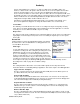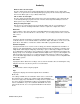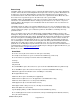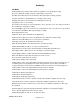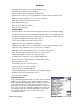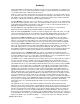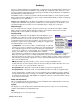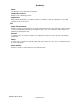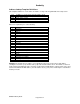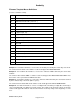Microcassette Recorder User Manual
Audacity
©2008 Audacity Audio
Page 23 of 31
The programmable information fields are displayed on the record screen during the recording process
allowing the user to access pertinent information or add processing information to the audio file. Field
1 is the Author Name and is defined under preferences.
Fields 2, 3, and 4 can have custom names and custom Types (functions). To name the field, enter up
to 10 characters in the space provided for the field name. The field type can be Numeric, Text, Popup
List, Address Lookup, Phone Call Info or Database Link (Pro Plus product only). Fields 5 and 6 have
fixed names of Work Type and Priority and only support Popup lists.
Selecting Numeric as the Type causes a selection box to display on the record screen. Tapping in the
box will open a large keypad for entry of up to a 10 character number. (This box can also be accessed
by programming a hard button using button setup.) One use of this is to input a patient number. It is
primarily used with devices that do not have a keypad.
Selecting Text as the Type will allow the author to type up to 20 characters of text in this field.
Alternately, the field could be prepopulated by adding an entry under Default.
When the field type Popup List is selected, an entry list is displayed. You may add, delete, or modify
entries in this list. On the Record screen tapping on the pulldown will display this list. Scroll to select
your choice. A hardware button can also be set to open the list providing one-handed operation.
If the field type is Address Lookup, you can assign data from the Palm address book (Contacts)
application to the various fields according to the Address Lookup templates located on page 26. For
instance, you can pull in an email address from your Contact List. When using the Address Lookup
function, all information stored in the address book for the selected record is included in the AWI file.
If the field type is Phone Call Info, Caller ID info is captured automatically while the user records a
phone call. The field Names must be either PhoneNumer (without a space), Name, or Company. The
name and company are accessed from your Contacts List during the call. The defaults are set to
PhoneNumber and Name, but the third position must me programmed if you want the Company name
to display. If the Name or Company is not available in your Contacts List, the entry will be blank.
The last field type choice is Database Link. This option is only available in the Audacity Pro Plus
product. This choice lets the dictator pull in information from up to three (one each for fields 2, 3, and
4) external database files. The use of this data is only limited by the scope of your imagination, but let
me suggest a couple senarios after a brief discussion of the mechanics.
The database file is a simple table with rows and columns. Each row is an entry and the first column of
the row is the entry name. For example I have a file named DrPoeSched. The database has the
schedule of Dr. Poe for today. The first entry is 800AM Jack Hopper. On the Record screen field 2 is
named DrPoeSched. It is associated with a pulldown list. When I open it I see the first entry is 800AM
Jack Hopper. I select it and a large secondary table opens with all of Jack Hopper's pertinent data.
That data is used as an aid in the documentation of Jack's appointment. The table can be used as a
template to que the dictator to include key points needing documentation for that particular type of
appointment / patient so this encounter is coded, and consequently paid, efficiently. The file can also
include data that can be used to populate one of the other programmable information fields and also
data that could be placed directly into the AWI file to aid postprocessing of the file. Perhaps, I include
an encounter number. The doctor could care less about an encounter number, but the office staff
behind the scenes needs a number to associate this dictation. The number is included in the database
entry and when the doctor selects 800AM Jack Hopper, the number is automatically added to the AWI
file. A post processing application includes this number in the report. For instance, the Audacity
Transcriber can be set to automatically print the number on the report when the file is pulled up for
transcription.
This application comes from the real world. The database file includes many templates that the
dictator needs for proper documentation of his daily work. Perhaps the first entry is Inspection Type A.
Selecting Inspection Type A brings up a template with 25 elements that the dictator must include for
this type report. Each item of the template not only ques the dictator what the field covers, but it also
acts as a command for a speech recognition application to positively identify this field. For instance,
the first item is "Command Name". The dictator says "Command Name Jack Hopper". The next item is
"Command Date". The dictator says "Command Date February 14, 2006". The next item is "Command
Setting". The dictator says "Command Setting.........". He proceeds to give the setting involved. The