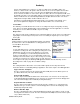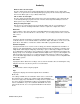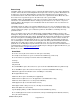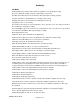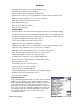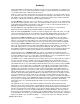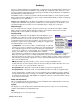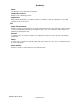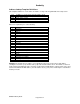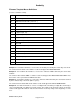Microcassette Recorder User Manual
Audacity
©2008 Audacity Audio
Page 20 of 31
Button Setup
The Button Setup Screen provides a way to customize the button functions. The setup is divided into
four tabs--Home, Idle, Record, and Playback. Each represents a mode of operation. Each button can
be defined for each mode. When Audacity is launched, the Audacity Home Screen displays. The
recorded file list shows. This is the Home mode. There is no open file in the Home Mode. The other
three modes have a specific file open. In the Idle mode, a file is open, but idle.
The Button Setup is programmable for each of the four modes. It affects both the Soft Buttons / Icons
and also the associated hardware buttons. Setting a specific function for one of the 4 or 6 (on Treo
products) buttons will change the icon for that button and also the function of the associated screen
and hardware buttons.
Using Button Setup, an author can customize Audacity Pro for very easy one-handed operation. You
can set any of the 4 or 6 buttons to trigger an event. For instance, you can set a button to delete a file,
open the alarm menu, jump to your contact list to pull in an email address, and many other very
powerful functions.
Here is an example of the power of the Button Setup combined with the database function of the
Audacity Pro Plus product. Dr Jones uses the Audacity database feature to display his daily schedule
and pertinent information about his patients. Audacity Audio interfaced his Audacity Professional Plus
Recorder to his patient scheduling program. When Dr. Jones wants to view his current schedule he
presses one button to launch Audacity. He presses one more button to view his daily schedule. He
can scroll through his schedule and select an entry and view all the pertinent information about that
patient. One more button press and he is recording his notes. The encounter number and other
pertinent info is automatically incorporated into the file for his office staff. It's all one-handed and uses
a minimal number of button presses. If you would like help in setting up an application like this for you,
just send an email to Sales@AudacityAudio.com.
Definitions for each of the menu choices follow:
Home Mode
Go to Rec+ Screen (Go to Record Screen and open selected file)
Record (Go to Record Screen, open a new file in Record Directory, and record)
Go to Record Screen (and open a new file in the Record Directory)
Scroll Up
Scroll Down
Play Selected
Record QuickMemo (Go to Record Screen, open a new file in QuickMemo Directory and Record)
Go to QuickMemo (Go to Record Screen and open a new file in QuickMemo Directory.)
Edit file Info (Open the Information Screen for Editing of selected file)
Menu (Open Menu Screen)
Palm Prefs-Phone (Go to the Palm phone application)
Palm Preferences (Direct access to the application set in Palm button setup.)
Palm Prefs-Power (Direct access to the power/end button)
Palm Apps/Home (Go to the Palm Launch Screen)
Alarm (Open alarm setting screen to set or modify selected file alarm)
Delete File (Delete the selected file)
System (Display battery condition and both Internal and SD Memory status.)
Go To Field 2 (Open Record Screen and new file, and open field 2 list/perform alternate function.)
None (No function defined)