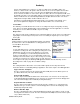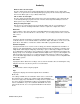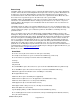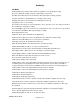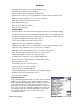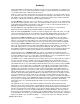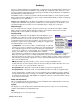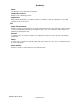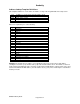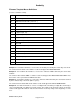Microcassette Recorder User Manual
Audacity
©2008 Audacity Audio
Page 18 of 31
obvious, but probably more common, is a single user that reports to multiple entities. For
instance, a doctor has his own practice and also works at one or more hospitals. Each location
has their own transcription service so the files must be distributed to different locations. The
doctor could set an Author for each location. (Dr Jones Office, Dr Jones Hospital A, and Dr Jones
Hospital B). The doctor can easily switch authors from the Record Screen with one hand. Using a
muli-user LAM, the files are automatically distributed to multiple different location. The doctor
simply hits the HotSync button and the LAM does the rest.
Checking Use Last Entry Displayed will retain the Dr Jones Hospital A entry until Dr. Jones
moves to Hospital B. He simply has to change the Author Name once at each location.
Screen Dims:
The Audacity screen will dim after 30 seconds of recording. This may be changed by selecting
never. One use would be dictating while using a template in the Pro Plus application. You would
not want your screen to dim in the middle our your recording.
Beep on Rec:
This option provides audio feedback (low tone followed by high tone) at the start of a recording and
again (high tone followed by low tone) at the end of a recording. A single beep is used for pause
and resume.
Record Tab
Settings made here affect only Standard Recordings. The default
file folder name is /Record. QuickMemo recording parameters are
set under Memo Preferences.
Audio Type
Use the pull-down menu to select the default audio format to be
used when recording a file. This setting may be changed for each
individual file from the record screen during the record set-up
process. The PCM types record in industry standard files. The
Compressed (Comp) types use a very high quality compression
technique. These files can be only 5 or 10% as large as a normal
recording. If you transfer the compressed files to a PC, they must
be uncompressed to play. The Audacity LAM application handles this automatically. See the
Recording Times chart on page 28 for available settings.
Action
This setting determines what action is to be taken with regard to the file disposition and its
interaction with the Local Audacity Manager application. This feature requires the LAM application.
Copy to PC–Del / Per Option
The file is copied to the PC. The file is deleted (from the PDA) based on the Delete option set
(see Delete File below). This is the default setting.
Keep on PDA–PC Aware
The file is kept on the handheld, and the PC is made aware of its existence via an entry in the
Local Audacity Manager (LAM) transfer Log, however, it is not transferred. The file will appear in
red on the file list display on the handheld (showing Held status).
Keep On PDA–PC not Aware
The file is kept on the handheld (not transferred to the PC), and there is no entry made in the
LAM transfer Log to show its existence. The file will appear in red on the file list display on the
handheld (showing Held status).
Email to Addr-Del / Optn
The file is e-mailed (by the PC Local Audacity Manager program) to the address shown, as well
as being transferred to the host PC. The file is deleted (from the PDA) based on the Delete option
set (see Delete File below).