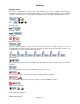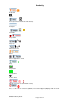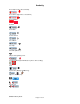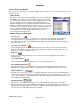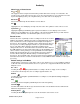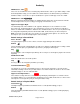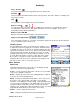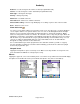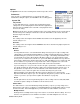Microcassette Recorder User Manual
Audacity
©2008 Audacity Audio
Page 17 of 31
Options
The Options menu offers the following items and their respective choices:
Preferences
There are tabs for setting parameters for general System options,
Standard Recording file options, and QuickMemo file recording options
System Tab
Play Volume:
Use the pull-down menu to select the preferred playback volume
setting. This sets the initial playback volume when the application is
launched. Choosing 'Last' for this value will set the playback level to
its last used setting.
Boost: Check this box to boost the playback volume. The volume slider bar shows a hash mark at
the full volume point. Setting the volume above the hash mark will boost the volume, but audio
distortion may be introduced.
FF Size:
This setting controls the length of time the Fwd control advances the file playback point. The
default setting is 6 sec.
Rew Size:
This setting controls the length of time the Rewind control moves back the file playback point. The
default setting is 6 sec.
MicGain:
Normal
Use the pull-down menu to select the Mic Gain during normal (non phone call) recordings. This
setting applies to both Standard and QuickMemo recordings. Experiment with various settings to
determine what gives you the best results for your voice type, surroundings and hardware. The
recorded audio level can be adjusted by the Mic Gain setting. It is also affected by the volume
level of your voice and how close the mic is to your mouth. Different hardware has very different
characteristics. Earlier it was mentioned that the Treo 680 and 700P has a very sensitive mic and
the Treo 650 has a very weak mic. Using a headset also makes a big difference as the audio
circuit of the headset is usually different from the audio circuit of the internal mic.
If your recording is too soft, you need to raise the mic gain, speak louder, or hold the mic closer to
your mouth. A higher mic gain will result in a higher level of background and electronic noise. A
mic gain that is too high can also result in audio that sounds harsh and has static or a rattle
sound. If this occurs, set the mic gain lower or hold the mic away from your mouth.
Different hardware reacts differently; different people have different voice characteristics.
Experiment with what is right for you. You can adjust the mic gain, the position of the mic, and the
volume of your voice. (See Speech Recognition Considerations on page 28).
Phone
Use this pull-down to set the mic gain during a phone call recording on the Treo 650, 680, 700P,
and 755P. Separate settings are available for the far and near ends.
Author Name:
The Author Name is set to the Palm HotSync ID by default. If you prefer, you may change it to a
different name. This entry is used by the Local Audacity Manager to identify which author to assign
the transferred files. In the LAM application you must define an author with this exact name.
Multiple Authors
Audacity allows for multiple author usage. This feature is useful in two different settings. The most
obvious is a hospital that uses the hardware around the clock with multiple doctors. The less