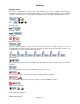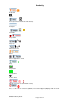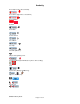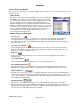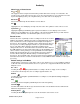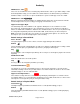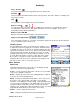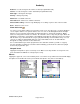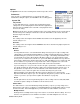Microcassette Recorder User Manual
Audacity
©2008 Audacity Audio
Page 16 of 31
Return to:--Used to change the file return to location (Programmable field).
Send to:--Used to change the send to destination (Programmable field).
Work Type: – Change the work type.
Priority: – Change the priority.
Alarm Icon -- Set alarm for this file.
File Folder Icon – Click here to add text comments.
Phone Call Recording -- This message will display on recordings of phone calls on the Treo 650.
Done – Return to home screen.
Alarm Set Screen
You can access the alarm setting screen from the record screen, the edit screen, or from the Playback
screen, Tap the alarm icon to open the alarm screen. You can use the Navigation Pad left and right
buttons to move from field to field, and the up and down buttons to change the field values. Minute
values are changed in increments of 5 minutes. An exact time can be set by using the stylus. When the
alarm time is reached, the system alarm sound will play followed by the audio file you have associated
with the alarm. If you don't want the message to play automatically, check "Ask Before Play". You can
select to use either the default Palm alarm tone or the Palm vibrate mode as an alarm indicator.
Encrypted recordings cannot be used for alarm files.
It is recommended that you exit the program before the alarm time otherwise you will see a popup
message informing you which file caused the alarm and letting you know the file could not be played
because the program was open.
Notepad Screen
Tapping the Notepad Icon opens a text entry screen. Make a text entry and then record your file. The
text is included in the AWI file for subsequent processing.
Menus
Tapping the upper left corner of the Audacity home screen where it says SD Card or Internal will display
the Options menu and the File menu (some Palm models (like the Treo) have a menu button).