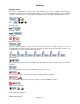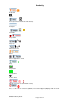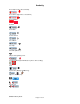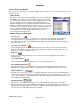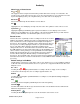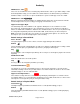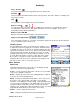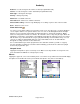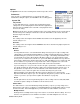Microcassette Recorder User Manual
Audacity
©2008 Audacity Audio
Page 13 of 31
Other Icons on Home Screen
Int / SD
This toggles between using the internal memory and the SD card for storage of recorded files. The
current mode is shown at the top left of the screen. The unused memory icon is found to the left of the
System Info lightning bolt. If your using SD memory, the folder name is also displayed.
Delete File
Select a file and then tap the box with the red X to delete it.
Info
Tapping the info icon will display our Help / Tutorial section. This symbol is found on most screens.
System Info
Tapping the lightning bolt will bring up the System Information screen. It displays a check of the
battery level of the PDA. There are also displays of the total and available memory for both internal
memory and the SD Card. You will find this symbol on most screens
Record Screen
The Record Screen is primarily used for recording, but can also be used for
playback, and viewing / editing the file name, programmable fields, and text
notes. The Filename can be configured from a Template under Options,
Preferences, Record / Memo. The Name can be changed from the Record
Screen prior to recording. Tapping the Alarm Icon opens the Alarm Setup
Screen. The Author Name defaults to the Palm User ID but can be
changed in Preferences. The Author Name must match the Author Name in
the LAM application. The three fields under Author are Programmable and
can be used for a variety of things. See Programmable Info under Options.
A Work Type and Priority may be set. The Audio Type may be changed
from the default setting (The Default Setting is found under Options,
Preferences, Record / Memo tabs). A text note may be viewed / added by tapping the Note Icon. All
information entered in these fields is included in the associated AWI file and is available for subsequent
processing.
Default Settings in Idle Mode
The Idle Mode is a defined as a state where a file is open, but there is no record or playback activity. It
is different from the Home Mode where there is no open file. It is only pertinent when in the Record or
Playback screen.
Rec / Rec+
Touching the Right navigation pad will start the recording. If the file is empty, a new recording is
created. If the file already exists, the recording is appended at the end
Rewind
Touching the Left navigation pad will Rewind the recording 6 seconds (Default Setting) and play the
file from that point.
Play
Touching the Center navigation pad will Play the file from the beginning.
Send File
Send File will send the file wirelessly to the defined location. The destination must be defined in the
Network Setup parameters section.
Audacity Home
Touching the Down navigation pad closes the file and returns to the Home screen.