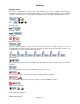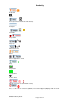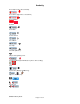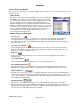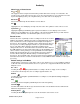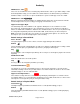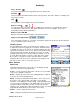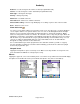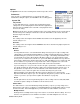Microcassette Recorder User Manual
Audacity
©2008 Audacity Audio
Page 12 of 31
Screen by Screen Details
This section provides details of the default settings and icons of the Home Screen, Record Screen, and
Playback screen.
Home Screen
When you first launch the Audacity application you are presented with
the Home screen showing a list of existing files in the /Record folder.
You can navigate to the desired file or folder by tapping on the desired
file or by scrolling using the navigation pad. Double tapping on a
filename will display a screen showing information for that file. Double
tapping on a folder name will open that folder. The files are color-coded
to show their status; BLACK – file has not been transferred, BLUE - file
has been transferred, RED – file is being held. Note, if you do not use
the conduit that is part of the LAM program to transfer files, the
color-coding indicator will not work.
Default Settings in Home Mode
Go to Record
The right navigation pad opens a new file in the Record Screen. This provides an opportunity to
change the file name or set a field entry prior to recording. Pressing right again will start the
Recording. Pressing right on the navigation pad normally means Record, Go To Record, Append, or
pause Recording.
Go to Record+ (Append)
The left navigation pad is used for Append. The icon is Go To Rec+ Screen. Scroll Up or Down to
Select the file to Append. Then the left navigation pad will open the file in the Record Screen. The
length of the existing recording is shown
Playback
To play a file, select the file from the home screen; then press the Play button (center button of
navigation pad).
Scroll Up and Down
The Up and Down navigation pad buttons are used for scrolling the file list.
Four Standard PDA Buttons
The four launch buttons found on PDA's are set to use the normal Palm functions. On the Treo
Smartphones, the phone and power or record quickmemo also appear depending on the model.
Upper Left Button
This button is set to Record QuickMemo. Tapping it will jump to the Record Screen and immediately
start to record. On the Treo 650 the associated hard button opens the Palm launch screen. This is one
of the few times that the screen and hard buttons don't match. On the Treo 680, 700P and Centro this
is the Edit File Information button.
Upper Right Button
This button is set to Edit File Information. Select a file and then tap the button. The information
displayed is stored in the associated AWI file. The data may be changed from this screen. On the Treo
680 and 700P, the Edit File button is the Upper Left Button and the Upper Right Button is Power to
conform to the Treo 680, 700P, and Centro standards.