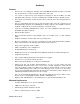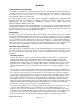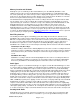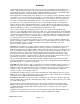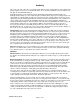Microcassette Recorder User Manual
Audacity
©2008 Audacity Audio
Page 7 of 31
If the near or far end of the call is consistently louder than the other end, the balance can be adjusted by
going to Options, Preferences, and under Mic Gain, choose the Phone pulldown. The near and far end
mic gain can be individually adjusted.
Caller ID Information can be captured using the Audacity Programmable Information Fields. The
Audacity default settings are set to capture the phone number (either outgoing or incoming) and also the
related name is found by doing a lookup in your Contacts List. The related company name may also be
captured by using the third programmable info field. The default for this third field is set to "email", but it
can be changed by accessing the Programmable Info field screen and changing the field Name to
"Company" and the field type to "Phone Call Info". More about the Programmable Info fields on page 22.
The informtaion captured is also entered into the AWI file. This information can be used for post
processing your file. More on the AWI structure in the next section. To view the Caller ID info on the
handheld after the fact, open the file as if you were going to append the file. The information displays on
the record screen. You may listen to the file from this screen as well.
Settings I like: I don't use the Audacity default settings with my Treo 700P. I like to keep my dictation
files high quality and separate from my phone recordings. File size is no object for my professional life,
but my personal files are just for me and I don't want them taking up a lot of space on my card. I use the
dual filing system of Audacity Pro to accomplish both objectives. I use PCM 16 for my professional
recordings and use the standard navigation pad settings to record to the Record Folder. My phone
messages and other personal messages are just for me. I set the side button to "Record QuickMemo"
from the Home and Idle Modes. I also set the audio type to compressed 6 (For Treo 650 users, I would
use compressed 12) on the Memo Tab under Preferences. If I record a phone call or other personal
message, I just use the side button. This way my personal files don't use up a lot of space and are put
into a separate folder. Audacity let's me have it both ways.
Note for Treo users: If you can record OK, but you can't hear the playback, it probably is because the
phone is set to vibrate when a call is received. The phone ringer uses the same speaker that Audacity
uses. When the phone is set to vibrate, the speaker is turned off.
Headsets
Wired headsets work very well. The audio path is different so you must adjust the mic gain to match
the situation. The Audacity default settings are not configured for headset usage so you must adjust the
mic gain.
Bluetooth headsets do not work, at least that is my experience so far. We do get reports that some do
work, but I think they are simply not testing correctly. Let me explain. I have tested not only Audacity,
but also several other recording programs, and the results have been consistent. The Treo 650 appears
on the surface to work, but upon more detailed examination, it doesn't. During a phone call, using
Bluetooth, the far end of the call does get picked up. The near end is getting picked up through the
internal mic and not the Bluetooth headset. Thus it appears to work, but not really. The same can be
said for a normal recording. It is really getting picked up through the internal mic.
The same can be said using the Treo 700P except the problem is more apparent. During a phone
recording the far end audio is not picked up at all. The near end works the same as the Treo 650. I have
a customer that uses a Bluetooth car kit with his 700P. He wants to record his phone calls. The call
really is getting recorded using the internal mic, but it works quite well
On the Treo 680 testing is even more tricky. The far end does get picked up, but the near end gets
picked up through the internal mic. The reason it is so tricky is the near end mic is so sensitive, it really
doesn't seem too bad. You might like it. Set the Treo fairly close and continue to use the headset. It isn't
really working, but the result is not bad. I have even used it from the opposite side of a room.
Here is a way for you to test yourself. Do a recording with a Bluetooth headset. During the recording
scratch on the internal mic (while you talk about what you are doing for a reference point) and then
scratch on the Bluetooth mic. Listen to the recording and see which mic really picked up the audio. If
you come up with different results, please let us know.