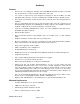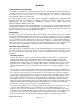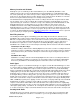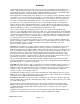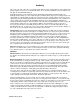Audacity Digital Voice Recorder Professional Version For Palm™ Treo 600, 650, 680, 700P, 755P, and Centro Smartphones, Palm LifeDrive, Zire 72, TX with external mic, and Tungsten T, T2, T3, & C Manual Ver. 4.27 Revised 03-19-08 Audacity Audio th ©2008 Audacity Audio 1540 N.E. 60 Street Fort Lauderdale, FL 33334 954-229-5050 www.AudacityAudio.
TABLE OF CONTENTS Introduction.............................................................................................................................. 1 Features.................................................................................................................................... 2 Minimum Requirements .......................................................................................................... 2 Audacity Software Installation ................................................
TABLE OF CONTENTS Warranties-Exclusive..............................................................................................................30 Limitations of Liability ............................................................................................................30 Notice to Customers .............................................................................................................................. 30 License of Software ....................................................
Audacity Introduction Audacity Audio introduces the Audacity Digital Voice Recorder Professional Version. Doctors, lawyers, executives, and other professionals have a need to become more and more productive. Computers help while the professional works from his office, but most computers are stationary and don’t help a mobile Doctor traveling from office to office or hospital to hospital.
Audacity Features • Over 4 hours of recording time available using a 256 MB SD Card with uncompressed 8 kHz files. Over 85 hours of compressed audio will fit on the same card. • 2 or 3 levels of compression (3 on the Tungsten C, Tungsten T3, Zire 72, LifeDrive, Treo 650, 680, 700P, 755P, & Centro), as well as 4 sampling rates of PCM uncompressed WAV storage. • Files may be recorded and stored in internal memory or directly to the SD card (Hard drive on LifeDrive).
Audacity Audacity Software Installation The software is installed from a downloaded zip file. Run the setup program from the downloaded file. Follow the instructions on each screen. Note the destination directory. This is where the support files will be installed on your PC hard drive. It is recommended that you accept the default values (C:\Program Files\AST\. Then click Install.
Audacity Memory Location and SD Cards Audacity lets you record directly to either Internal Memory or to the SD Card (Hard drive on the LifeDrive). Most people record to the SD Card because Internal Memory is usually limited and audio files can be quite large. The active memory location is displayed in the upper left corner of the Audacity Home Screen. The alternate memory location displays on the top line between the Delete Icon and the Power Icon. Tap the alternate memory icon to change memory locations.
Audacity pick the audio type that satisfies your taste. There are many more including the basic hardware and software. Palm provides the hardware. They generally do a good job, but there are major differences. In the paragraphs that follow, I will go into greater detail regarding differences in the Treo 650, 680, 700P, and the 755P. Audacity is excellent and flexible software. You're in good hands. Other things that affect audio quality are the speaker's voice.
Audacity My wife and I went on a bike ride recently. We just got started when my wife complained that she was going back as her bike was broken and she couldn't continue. "My handle bar is broken. I can't ride like this." she complained. We stopped and examined it. In putting the bike in and out of the garage, the front tire got rotated 180 degrees. It was a pretty easy fix and she was all happy. The same goes for audio quality problems. Examine the problem. It's usually a pretty easy fix.
Audacity If the near or far end of the call is consistently louder than the other end, the balance can be adjusted by going to Options, Preferences, and under Mic Gain, choose the Phone pulldown. The near and far end mic gain can be individually adjusted. Caller ID Information can be captured using the Audacity Programmable Information Fields.
Audacity AWI Structure AWI stands for Audacity WAV Information. It is a text file created whenever an audio file is created. It is a text file containing a wide variety of information. You don't see it on the handheld as it is hidden, but you will see it once you transfer the files to your PC. It provides the infrastructure to make Audacity Professional very "Intelligent". It is used by Audacity itself to keep track of, display, transport information, and process the WAV files.
Audacity Graphic Icons The screen soft button design overlays the control function icons on top of a graphic representing the handhelds navigation pad and other hardware buttons. The following chart displays the icons and their functions. These functions are completely programmable and are set using the Audacity Button Setup. Alarm or Alarm Setup Back Bookmark, Add Bookmark, Delete Delete File Edit File Information Field 1 to Field 7 (Refers to fields on the Record Screen). Field 1 is Author.
Audacity Keyboard Menu None (No function defined for this button) Notepad Overwrite Page Down Page Up Palm Preference Pause Phone Application / Send Play Play Status Popup Menu Power / End Qmemo (Records to Quick Memo folder) Also, see the "Go To" functions (QMemo, Record and Append) Displays with an arrow.
Audacity Record (Records to Record folder) Record Plus (Appends to selected file) Record Status Rewind Scan Back Scan Forward Scroll Down Scroll Up Send File (Wireless) Skip to the beginning of file.
Audacity Screen by Screen Details This section provides details of the default settings and icons of the Home Screen, Record Screen, and Playback screen. Home Screen When you first launch the Audacity application you are presented with the Home screen showing a list of existing files in the /Record folder. You can navigate to the desired file or folder by tapping on the desired file or by scrolling using the navigation pad.
Audacity Other Icons on Home Screen Int / SD This toggles between using the internal memory and the SD card for storage of recorded files. The current mode is shown at the top left of the screen. The unused memory icon is found to the left of the System Info lightning bolt. If your using SD memory, the folder name is also displayed. Delete File Select a file and then tap the box with the red X to delete it. Info Tapping the info icon will display our Help / Tutorial section.
Audacity PDA Buttons 1 and 4 These are set for Palm Preferences meaning they will function the same as your Palm settings. Under the Audacity Button Setup you can redefine the software buttons to be different than your hardware definitions. Button 1 on the Treos is phone and button 4 is power or Palm apps on the Treo 700P. PDA Buttons 2 and 3 Button 2 is Delete Bookmark and Button 3 is Add Bookmark.
Audacity Pause / Resume The Center navigation pad is a toggle between Pause and Resume. Overwrite The Up navigation pad will Overwrite from the current position. This works similar to overwriting a file using a tape recorder. Stop Pressing Down on the navigation pad stops the Playback. Buttons 1 and 4 The outer two buttons are volume buttons on PDA models and Phone / Send and Power / End on Treo 600 and Treo 650. The Treo 680, 700P, and Centro uses Phone and Apps.
Audacity Return to:--Used to change the file return to location (Programmable field). Send to:--Used to change the send to destination (Programmable field). Work Type: – Change the work type. Priority: – Change the priority. Alarm Icon -- Set alarm for this file. File Folder Icon – Click here to add text comments. Phone Call Recording -- This message will display on recordings of phone calls on the Treo 650. Done – Return to home screen.
Audacity Options The Options menu offers the following items and their respective choices: Preferences There are tabs for setting parameters for general System options, Standard Recording file options, and QuickMemo file recording options System Tab Play Volume: Use the pull-down menu to select the preferred playback volume setting. This sets the initial playback volume when the application is launched. Choosing 'Last' for this value will set the playback level to its last used setting.
Audacity obvious, but probably more common, is a single user that reports to multiple entities. For instance, a doctor has his own practice and also works at one or more hospitals. Each location has their own transcription service so the files must be distributed to different locations. The doctor could set an Author for each location. (Dr Jones Office, Dr Jones Hospital A, and Dr Jones Hospital B). The doctor can easily switch authors from the Record Screen with one hand.
Audacity Email To Trans Svc-Del / Optn The file is transferred to the host PC and E-mailed to the transcription service. (This E-mail address is set up in the PC Local Audacity Manager program). The file is deleted (from the PDA) based on the Delete option set (see Delete File below). FTP To Trans Svc-Del / Optn The file is transferred via FTP (File Transfer Protocol) to the transcription service defined in the Local Audacity Manager program on the PC.
Audacity Button Setup The Button Setup Screen provides a way to customize the button functions. The setup is divided into four tabs--Home, Idle, Record, and Playback. Each represents a mode of operation. Each button can be defined for each mode. When Audacity is launched, the Audacity Home Screen displays. The recorded file list shows. This is the Home mode. There is no open file in the Home Mode. The other three modes have a specific file open. In the Idle mode, a file is open, but idle.
Audacity Idle Mode Rewind (Jumps file pointer back the rewind size {default is 6 sec} and begins to play) Rec / Rec+ (Begin Recording a new file or appending to an open file) Overwrite (Recording starts from current file position replacing the existing segment) Send File (Sends file to AudioMail Server, assuming setup is valid.) Audacity Home (Close file and return to the Audacity Home Screen) Play (Play the open or selected file) Record (Go to Record Screen, if not already there.
Audacity Stop (Stops the record process, but the file remains open.) Play (Plays the open file from the beginning.) Palm Prefs-Phone (Go to the Palm Phone Application.) Palm Preferences (Direct access to the application set in the Palm Prefs button setup.) Palm Prefs-Power / End (Direct access to power /end button.) Palm Apps / Home (Go to Palm Launch Screen.
Audacity The programmable information fields are displayed on the record screen during the recording process allowing the user to access pertinent information or add processing information to the audio file. Field 1 is the Author Name and is defined under preferences. Fields 2, 3, and 4 can have custom names and custom Types (functions). To name the field, enter up to 10 characters in the space provided for the field name.
Audacity speech recognition application is programmed to recognize the words "Command Name" and put Jack Hopper into the Name field of the database entry created. The commands need to be precise so the speech recognition engine will act on them properly. The dictator needs prompting to accomplish this. The Audacity Pro provides that prompt. The Database Link is a vehicle to provide the dictator information while he records and also provides data for inclusion into the AWI file for post processing.
Audacity About This displays version and vendor information. Companion Products Displays a list of Audacity products Registration While ordering Audacity Pro, you will be asked for your Palm User ID. You will then be sent a valid registration code. Enter it here. File Audio File Information Displays a variety of file information. The author may change the file action and delete option from this screen. Programmable fields may be changed from this screen.
Audacity Address Lookup Template Definitions This template definition is used to define an Address Lookup in the Programmable Info Setup Screen.
Audacity Filename Template Macro Definitions (Used to set filename format) %a Abbreviated weekday name (Sun, Mon, Tue, Wed, Thu, Fri, Sat) %A Full weekday name %b Abbreviated month name (Jan, Feb ...) %B Full month name %c date and time MMDDYYHHMMSS (i.e.
Audacity Recording Times and Considerations Compression Setting Maximum Available Recording Time (hh:mm) (Based on 64MB SD Card) Approximate Filesize for 10 minute recording Comp 6 (All) 21:32 495 KB Comp 11 (Tungsten T, T2 and Treo 600 only) 12:03 615 KB Comp 12 (T, T2, T3, C, Zire 72, Treo 680, Treo 650, Treo 700P, Centro and LifeDrive) 10:46 990 KB Comp 24 (T, T2, T3, C, Zire 72, Treo 680, Treo 650, Treo 700P, Centro and LifeDrive) 6:01 1.77 MB PCM @ 8kbps Sampling Rate (All) 1:06 9.
Audacity Audacity Audio Product Terms and Conditions Please read this document carefully. The terms and conditions in this document constitute the entire agreement between Audacity Audio and customer for the sale of products and license of software. By ordering the product, the customer agrees to be bound by these terms and conditions. If you do not agree to these terms and conditions, please do not order this product.
Audacity Warranties-Exclusive TO THE EXTENT ALLOWED BY LAW, THE FOREGOING WARRANTIES AND REMEDIES ARE EXCLUSIVE AND ARE IN LIEU OF ALL OTHER EXPRESS OR IMPLIED TERMS, INCLUDING WARRANTIES OF MERCHANTABILITY, FITNESS FOR A PARTICULAR PURPOSE AND NON INFRINGEMENT. AUDACITY AUDIO MAKES NO WARRANTY OR REPRESENTATION THAT THE SOFTWARE WILL MEET CUSTOMER'S REQUIREMENTS, THAT THE OPERATION OF THE SOFTWARE WILL BE UNINTERRUPTED OR ERROR FREE, OR THAT ALL DEFECTS IN THE SOFTWARE WILL BE CORRECTED.
Audacity General Export Restrictions You must not export or re-export the Product or Software or accompanying documentation (or any copies thereof) or any products utilizing the Software or such documentation in violation of any applicable laws or regulations of the United States or the country in which you obtained them. United States Government Legend If you are acquiring the Software on be-half of any unit of agency of the United States Government, the following provisions apply.