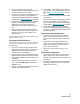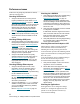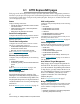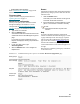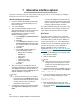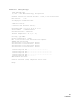Specifications
25
ATTO Technology Inc. iPBridge Installation and Operation Manual
6 ATTO ExpressNAV interface
The easiest way to communicate with the ATTO iPBridge is to use the browser-based interface. ATTO
ExpressNAV. This chapter provides additional information about the interface and how to use it.
The recommended management tool for the
iPBridge is ATTO ExpressNAV, a web-based
interface which may be accessed from any web
browser that supports the latest standards for
XHTML 1.0 and CSS1.
To take full advantage of the ExpressNAV
interface you should have Java script enabled
through your browser.
Browser compatibility
To make ExpressNAV as compatible as possible
with as many browsers as possible, all pages are
written in pure XHTML 1.0 and CSS1.It is
compatible with the latest versions of Internet
Explorer, Netscape, Mozilla (including K-
Meleon, Camino, Mozilla Firefox, Epiphany and
Galeon), and KHTML (including Konqueror and
Safari).
Minimum requirement for Windows-based
systems is Internet Explorer 5.5 and Netscape 6.2.
The minimum requirement for Macintosh
browsers is Internet Explorer 5.2 or Safari 1.2.
Open an ExpressNAV session
1 Obtain the IP address of the iPBridge
management port (mp1).
This address was set in Discover the IP
address on page 5.
2 Type in the IP address of the iPBridge into your
browser.
3The ExpressNAV home page is displayed.
Click Enter.
4 Enter the user name and password values.
The default values are user name: “root” and
password: “Password”. The user name is case
insensitive and password is case sensitive.
Note
It is best practice to change the default user
name and password after you have configured
your iPBridge. Refer to
Set the Real Time
Clock
on page 13.
The Status page appears.
5 Follow the links to find information or configure
your iPBridge. Each link takes you to a page
such as the Time & Date Configuration page
in Exhibit 6.0-1. Refer to ATTO ExpressNAV
pages on page 27 for details on all ExpressNAV
pages.