ATTO Technology, Inc. ATTO iPBridge 2600 Installation and Operation Manual © 2006 ATTO Technology, Inc. All rights reserved. All brand or product names are trademarks of their respective holders. No part of this manual may be reproduced in any form or by any means without the express written permission of ATTO Technology, Inc.
Contents 1 ATTO iPBridge provides storage options .......................................1 Embedded software features Connectivity, infrastructure solutions 1.1 ATTO iPBridge 2600 characteristics ..................................3 Dimensions Environment Power SCSI interface Ethernet interface Serial interface Reset switch LED indicators 2 Installing the iPBridge .......................................................................
Check host versions Check iPBridge product versions Component check Checking SCSI devices Checking the iPBridge SCSI ports Checking the serial port Checking the iPBridge internal configuration Checking iPBridge Ethernet ports Checking the LAN/WAN Checking the iSCSI Host Adapter or NIC Checking the iSCSI OS driver Checking the Operating System Checking the applications Performance issues Checking SCSI devices Checking iPBridge SCSI ports Checking iPBridge Ethernet ports Checking the LAN/WAN Checking Ethernet
7.1.2 General use commands .........................................37 Help Password ReadOnlyPassword ReadOnlyUsername RestoreConfiguration SaveConfiguration Username VerboseMode 7.1.3 Diagnostic commands ...........................................
.1.4 Maintenance commands ........................................43 Date FirmwareRestart MaxOpTemp MinOpTemp OpTempWarn Password Reserve RestoreConfiguration SCSIPortReset SNTP SNTPServer SpeedWrite SpeedWriteDefault Time TimeZone Username 7.1.5 Serial port configuration commands ....................45 SerialPortBaudRate SerialPortEcho 7.1.6 Ethernet commands ...............................................
7.1.9 iSCSI commands ....................................................53 iSCSIAlias iSCSICHAP iSCSIChapSecret iSCSIIntiators iSCSIPortNumber iSCSITarget iSCSITargetNameDisplay iSCSIWANIPAddress iSNSLoginControl iSNSServer 7.1.10 Mapping commands .............................................55 AccessControl AccessEntry AutoMap AutoMapOnBoot DeleteAllMaps iSCSITarget iSCSITargetNameDisplay Route RouteDisplay Appendix A ATTO Bridge family ..........................................................
1 ATTO iPBridge provides storage options The ATTO iPBridgeTM 2600 iSCSI to SCSI bridge offers an affordable opportunity to transform SCSI storage into network-enabled addressable devices, creating scalable solutions for an iSCSI SAN. The iSCSI protocol allows storage devices such as hard drives, tape drives and libraries and CD jukeboxes to attach easily to Internet Protocol networks such as Gigabit Ethernet.
Ethernet Fibre Channel SCSI Possible storage configurations GbE network ATTO iPBridge 2700 ATTO Celerity FC storage adapter 4-Gb FC Switch GbE Switch Fibre Channel Hub ATTO ExpressPCI FC storage adapter ATTO FibreBridge 2400 FC storage array SCSI Tape Library embedded ATTO iPBridge 1500/1550/2500 SCSI Tape Library ATTO iPBridge 2600 SCSI Tape Library 2 iPBridge 2600C/R/D
1.1 ATTO iPBridge 2600 characteristics The ATTO iPBridge 2600 is a 1-Gigabit Ethernet to SCSI 1U full-rack bridge for high performance, cost effective solutions in enterprise environments. The iPBridge 2600 is a cost effective, high performance bridge using four Gigabit Ethernet ports and two independent Ultra 320 SCSI busses. Because the iPBridge 2600 provides a compact embeddable, rack or desktop solution, you can install the iPBridge in a wide range of system configurations.
Ethernet interface • The four independent 100/1000 Ethernet RJ45 data ports are labeled Ethernet ports 1, 2, 3 and 4. A separate 10/100 Ethernet standard RJ45 management port provides monitoring and management through telnet or ATTO ExpressNAV, a browser-based interface. Gb Ethernet cables must be at least CAT-5E certified. Serial interface The RS-232 serial port provides support for remote monitoring and management through a command line interface. It is set at the factory at 115,200 bps.
2 Installing the iPBridge If you have not already completed the instructions on the Quick Start page packed with your iPBridge, use the following instructions to install the iPBridge. Unpack the packing box; verify contents Discover the IP address • The iPBridge Note the serial number of your iPBridge, located on the bottom of the unit, for later use: ______________________________ 1 From the CD supplied with your iPBridge, run the QuickNav Utility QuickNAV-windows.
Exhibit 2.0-1 Install the iPBridge into a rack using the brackets provided.
2.1 Target management Storage devices are mapped using the designations for the iSCSI LUN. The easiest way to map devices is to use the Automatic Target Management feature in the ATTO ExpressNAV interface. CAUTION Changing the device map can affect the host’s view of devices and your application configuration. To map devices, you must connect the devices to one of the iPBridge SCSI ports.
Multiple target nodes Multiple targets allow you to create a more configurable mapping scheme which can segregate storage into different iSCSI nodes within the iPBridge, with each iSCSI target having its own set of access criteria. For example, if you have two servers and a library with four tapes and a media changer, the default nodes would provide both servers access to all tapes and the media changer (default target mode).
Exhibit 2.1-1 Target node configurations Physical connections Initiator/Host to Network Network to iPBridge Ethernet port iPBridge SCSI port to SCSI device Server 1 Ethernet Network Bridge SN 000123 IP Address: 10.0.3.0 (1 IP Address for each Ethernet port) SCSI device Server 2 Mapping: default vs.
Exhibit 2.1-2 After clikcing on the Auto Target Mft. menu item: the results of clicking either Map all devices to the default target or Map each device to its own target on the Automatic iSCSI Target Management page.
Exhibit 2.1-3 The Manual Target Mgt. menu item brings you to the iSCSI Mapping page where you may view or modify the iSCSI mapping, the Access Control lists, and the iSCSI CHAP configuration. 11 ATTO Technology Inc.
12 Installation: mapping
2.2 Additional configurations Additional configurations to improve usability and security are available on the iPBridge. Use ATTO ExpressNAV or the Command Line Interface. Set the Real Time Clock Before proceeding you should set the Real Time Clock. You can set the time automatically by using the Simple Network Time Protocol (SNTP). SNTP is enabled by default. 1 2 3 4 Note The iPBridge must remain powered on for more than 24 hours to ensure the date and time are set.
Enhance performance Default settings are appropriate for most systems. However, you may wish to enhance performance using the ATTO ExpressNAV user interface. 1 If you are not already in the ExpressNAV GUI, type the IP address of your iPBridge, as found in Discover the IP address on page 5, in a standard browser and press Enter. Click through the menu items at the left side of the screen to view settings and possible changes.
3 Remote system monitoring You may set up the iPBridge to send notifications when certain events occur. Use the Remote Management page of the ExpressNAV interface to send information about the operation of the iPBridge. CLI commands may be used to set up remote monitoring. Refer to Diagnostic commands on page 39. You may designate the person receiving notification of conditions and the level of severity which prompt notification.
Exhibit 3.0-1 The E-mail messages sent by the iPBridge follow this format. Subject: [The Type of Event that Occurred] Message Body: This is a status message from [BridgeName]. Identifying information as well as the most recent entries from the event log appear below.
4 Updating firmware Several processors control the flow of data in the ATTO iPBridge. The firmware to control these processors can easily be upgraded in the field using the ATTO ExpressNAV interface or the PUT command from an FTP connection. The ATTO ExpressNAV method is preferred. Preliminary steps 1 2 The iPBridge firmware is distributed as a compressed .zip file and can be obtained from the ATTO Technology, Inc. web site at www.attotech.com or from the CD included with your iPBridge. Uncompress the .
18 Firmware update
5 Troubleshooting If it is clear that a particular component system is at fault in a problem situation, go directly to that component. If it is not clear, the best approach is to troubleshoot using the inside-out method. You may check on the status of your iPBridge using the ExpressNAV interface. Refer to ATTO ExpressNAV interface on page 25 to see which pages may contain the information you need.
Check iPBridge product versions For a current list of required updates, visit www.attotech.com. 2 Click on the Status page and view the information on the product version. 1 3 If an update is needed, download the update from www.attotech.com. If you are not already in the ExpressNAV GUI, type the IP address of your iPBridge, as found in Discover the IP address on page 5, in a standard browser and press Enter. Refer to Updating firmware on page 17.
Checking the iPBridge internal configuration Verify that the SCSI devices are mapped properly. Check in the ATTO ExpressNAV interface or use the routedisplay iSCSI command to show mappings. If devices do not appear, power down the iPBridge and power back on. Refer to Mapping devices: NDMP on page 13, Mapping devices: iSCSI on page 15 and Mapping commands on page 57.
4 Verify that the hosts are running the recommended driver and firmware level for the iSCSI host adapter or NIC vendor. 5 Verify that the hosts and the iPBridge are using the same port number to communicate via iSCSI. The default port number for the iPBridge is 3260. Refer to iSCSIPortNumber on page 55. 6 7 Make sure the host adapter/NIC is configured to log into the iPBridge. Some iSCSI host adapters do not re-login upon reboot or unplug/replug event without marking a check box.
Performance issues If the host is not getting the performance it should, check the following items. Checking the LAN/WAN 1 Checking SCSI devices 1 Verify that the devices are running at their highest possible SCSI speed. Refer to SCSI configuration commands on page 47. Mixing SE and LVD devices on the same SCSI bus forces the speed of the bus to SE, thus slowing faster LVD devices. The iPBridge cannot accelerate an already slow device.
Checking the host system The faster the host, the faster your transfer times are. The work flow goes only as fast as the slowest connection in the host system, so transferring data from an IDE drive, 100Mb connection, a DLT 4000, a high speed RAID volume across the country, or other applications, slows the system no matter how fast everything else is in the system. 1 Verify that the iSCSI storage adapter or NIC is connected to the fastest PCI bus connector supported by the adapter or NIC.
6 ATTO ExpressNAV interface The easiest way to communicate with the ATTO iPBridge is to use the browser-based interface. ATTO ExpressNAV. This chapter provides additional information about the interface and how to use it. The recommended management tool for the iPBridge is ATTO ExpressNAV, a web-based interface which may be accessed from any web browser that supports the latest standards for XHTML 1.0 and CSS1.
Exhibit 6.
6.1 ATTO ExpressNAV pages Each page in the ATTO ExpressNAV interface provides information and/or configuration parameters based on a specific topic. Each page can be reached through the menu at the side of each page An image on each page’s header shows each port in the product faceplate. Each port is clickable and also takes you to the appropriate page.
• Enable/disable Identify Bridge Refer to Maintenance commands on page 43 for details on each parameter. Firmware update Updates firmware using ExpressNAV. Refer to Updating firmware on page 17. Advanced CLI configuration Allows you to input any CLI command available through the iPBridge. See Exhibit 6.1-1 for an example. Refer to CLI provides ASCII-based interface on page 31 for information about CLI.
7 Alternative interface options Alternative methods to using the ATTO ExpressNAV interface may be used to manage the iPBridge. ATTO ExpressNAV is the recommended interface. Use the serial port or header 1 Connect a cable from iPBridge RS-232 serial port or header to the serial (COM) port on a personal computer. 2 Turn on the iPBridge. 3 Start a terminal emulation program on the personal computer, and use it to connect to the iPBridge.
Exhibit 7.0-1 Start up messages. ATTO iPBridge 2600 (c) 2002 - 2006 ATTO Technology, Incorporated. Firmware version 001C release date Mar Base version 9.00 9 2006, 17:54:13 Build 001C 255 Megabytes of RAM Installed. 4 GbE Data Port(s). 2 Ultra320 SCSI Interface Port(s). World Wide Name = 20 00 00 10 86 30 01 78 Serial Number = "IPB2600100003" User-defined name = "UnitDflt" Internal Temperature = 38 C [0 - 70] For help, type HELP.
7.1 CLI provides ASCII-based interface The command line interface (CLI) provides access to the ATTO iPBridge Services through a set of ASCII commands. CLI commands may be entered while in CLI mode. iPBridge Services provide configuration and monitoring for the iPBridge. CLI commands may be entered while in CLI mode or on the ExpressNAV interface Advanced CLI page.
CLI Error Messages The following error messages may be returned by the Command line Interface: ERROR. ERROR. Usage: ERROR. Invalid Command. Type 'Help' for command list. Wrong/Missing Parameters Command Not Processed. Exhibit 7.
7.1.1 CLI commands summary A summary of the Command Line Interface commands, their defaults, an example of how they might be used, and where you can find the specifics of the command. Commands which have no default values associated with them have a blank entry in that column of the table.
Command Defaults Info Example Page info 41 IPAddress dp1=10.0.0.1 dp2=10.0.0.2 dp3=10.0.0.3 dp4=10.0.0.4 mp1=10.0.0.5 get ipaddress dp1 47 IPDHCP enabled set ipdhcp all disabled 47 IPGateway 0.0.0.0 set ipgateway dp1 200.10.22.3 47 IPSubnetMask 255.255.0.0 get ipsubnetmask dp1 47 ISCSIAlias ““ set iscsialias diamond 51 iSCSIChap disabled set iscsichap enabled 51 iSCSIChapSecret “.....
Command Defaults Example Page SCSIPortResetOnStartup enabled set scsiportresetonstartup 1 disabled 49 SCSIPortSyncTransfer enabled set scsiportsynctransfer 1 disabled 49 SCSIPortTermination enabled set scsiporttermination 1 disabled 49 SCSIPortWideTransfer enabled get scsiportwidetransfer 1 49 SCSITargetLUNs 8 set sscitargetluns 1 64 50 SCSITargets scsitargets 1 50 SerialNumber get serialnumber 41 SerialPortBaudRate 115200 set serialportbaudrate 19200 45 SerialPortEcho enab
36 Interfaces: CLI
7.1.2 General use commands These CLI commands are used in a variety of situations Help Displays a list of available commands. If command name is specified, displays detailed command-specific information. Help [command name] Password Specifies a password for all sessions: TCP/IP, FTP and ExpressNAV web-based interface. You are prompted for the current password, to enter the new password, and to confirm the new password. Passwords are case sensitive, 0-32 characters with no spaces.
VerboseMode Specifies the detail of feedback for the command line interface. Disabling this option removes parameter names from action commands and removes descriptions from information commands.
7.1.3 Diagnostic commands ATTO iPBridge diagnostic commands help validate iPBridge operation and diagnose/isolate iPBridge faults. Event logging is a mechanism for on-site observation of internal iPBridge behavior such as tracing commands received over the GbE from the host and return of data and status to the host. BridgeModel Reports model information about a specific iPBridge get BridgeModel BridgeName Specifies name used to identify individual iPBridge units. May be up to a maximum of eight characters.
DumpConfig Displays a unit’s configuration to an RS-232 or TCP/IP session (over Ethernet) without impact on the log itself. (the log is not cleared). No events are recorded until the command has been completed. EmailPassword Configures the password used to authenticate the login to the SMTP email server. The password must not be more than 64 characters. A password is not required if the email server does not require authentication.
Help Displays a list of available commands. If command name is specified, displays detailed command-specific information. RouteDisplay Displays a list of iSCSI to SCSI mappings. The optional LUN parameter limits the list to the map which satisfies a search for the given LUN.
SNMPTraps Enables/disables SNMP trap functions.Consult your network administrator for further assistance with SNMP. Voltage Displays the current level of voltages monitored by the iPBridge. Default: disabled set SNMPTraps [enabled | disabled] get SNMPTraps VCC: +5.03 V VDDA: +3.31 V VDDB: +2.49 V VDDC: +1.5V VDDD: +1.35V ALL: all monitored voltages get Voltage TailEventLog Displays new events to the terminal during a serial or Telnet session.
7.1.4 Maintenance commands The CLI commands outlined in this chapter may be used to get information or perform functions which are used in a variety of situations with the ATTO iPBridge. Date Sets the date for the iPBridge if SNTP has been disabled or is not available. set Date [MM] / [DD] / [YYYY] Requires a SaveConfiguration command get Date FirmwareRestart Causes the iPBridge to reboot, then re-initialize its firmware.
SCSIPortReset Resets the specified SCSI bus. SCSIPortReset [sb] SNTP Controls the SNTP (Simple Network Time Protocol) settings for the iPBridge. When enabled, the iPBridge tries to contact a specified SNTP server at reset and every 12 hours after to initialize/synchronize the time. Default: Enabled set SNTP [enabled|disabled] Requires a SaveConfiguration command get SNTP SNTPServer Controls the IP address of the SNTP time server that the iPBridge contacts to initialize/synchronize the time.
7.1.5 Serial port configuration commands The ATTO iPBridge serial ports or serial headers are configured with default settings but may be customized to your specifications using the CLI commands in this section. SerialPortBaudRate Configures/reports the baud rate for the iPBridge RS-232 serial port or serial header. The number of data bits per character is fixed at 8 with no parity. Choices are 9600, 19200, 38400, 57600 and 115200.
46 Interfaces: CLI
7.1.6 Ethernet commands These commands configure the management and data Ethernet ports including TCP/IP parameters. DPMTU Controls the MTU (Maximum Transmission Unit) used by the Ethernet ports: Increasing the MTU may improve throughput. IPDHCP Selecting DHCP allows the iPBridge to request an IP address from the network DHCP server.
ReadOnlyPassword Specifies a read only password for all sessions: TCP/IP, FTP and ExpressNAV web-based interface. You are prompted for the current password, to enter the new password, and to confirm the new password. Passwords are case sensitive, 0-32 characters with no spaces.An empty password can be configured by entering the Password confirmation prompts with no parameters. The command RestoreConfiguration default sets the password to its default value.
7.1.8 SCSI configuration commands The SCSI ports are configured with default settings but may be customized to your specifications using the CLI commands in this section. SCSIDomainValidation Runs Domain Validation tests on the SCSI system which may detect problems with SCSI cables, termination or damaged ransceivers. Tape drives attached to the FstStream should be loaded with mdia. The media is not overwritten.
SCSITargets Returns a list of SCSI devices operational on the referenced SCSI port. Also updates the current logical to physical address mapping configuration by updating the status of any online maps/routes to unavailable if a device is not found or to online if a device is found at the respective SCSI address. SpeedWriteDefault When enabled, SpeedWrite performance enhancement is set as the default for any subsequent SCSI devices mapped manually or via an AutoMap operation.
7.1.9 iSCSI commands Default settings may be customized to your specifications using the CLI commands in this section. iSCSIAlias Provides a human-readable name assigned to the iPBridge. Aliases may be 1 to 64 characters long and may contain spaces if spaces are enclosed in quotation marks. Entering the set iSCSIAlias command with no alias parameter causes the alias to be removed. iSCSIIntiators Displays a list of previous and current successfully logged-in iSCSI initiators.
iSCSITargetNameDisplay Displays the iSCSI target name. iSCSITargetNameDisplay iSCSIWANIPAddress Sets the IP address reported from the host. Setting the address to 0.0.0.0 causes the unit to report the LAN IP address. Default: 0.0.0.0 set iSCSIWANIPAddress [dp[n] | all] [xxx.xxx.xxx.xxx] get iSCSIWANIPAddress [dp[n] | all] iSNSLoginControl Specifies whether the iPBridge delegates its access control/authorization to an iSNS server.
7.1.10 Mapping commands You may map devices via the web-based server or through the management or serial ports. Note The recommended management tool for the iPBridge is ATTO ExpressNAV. AccessControl Controls access to a target node as keyed to the iSCSI qualified name of whitelisted initiators.
54 Interfaces: CLI
Appendix A ATTO Bridge family The ATTO bridge family of products provides GbE-to-SCSI or Fibre Channel-to-SCSI bridges available as Compact PCI (CPCI) boards, stand alone enclosures that can be fitted for rackmount integration, or desktop units, depending on the model and your needs. The ATTO iPBridge and ATTO FibreBridge family of products share common configuration options and functions to provide the most versatile connectivity options available.
FibreBridge products Product features Number of FC ports FC interface Data transfers Number of SCSI ports SCSI interface Sustained data transfer rate (MB/sec.
Appendix B Cabling Additional information to physically connect ports to devices and to your SAN. SCSI cabling Examples The SCSI specification limits total bus cable length for single-ended SCSI in a non-UltraSCSI environment to 3 meters (combined length of both internal and external cable lengths). In an UltraSCSI workgroup environment with a 7drive tower, you are limited to 1.5 meters between the host and the tower, including the cabling for the tower.
Each SCSI bus auto-negotiates the appropriate sync rates with the connected devices. If slower devices are mixed with faster devices, the bus communicates at the rate of the slowest device, thus wasting the performance capabilities of the faster devices. Connect slower devices to one SCSI port and connect faster devices to the other port. The iPBridge supports a wide variety of SCSI storage devices including stand-alone drives, removable drives, JBODs, RAIDs, tape, CD and DVD drives, changers and libraries.
Appendix C Glossary More information is available through the Storage Networking Industry Association (www.snia.org/education/dictionary) and the IETF (www.ietf.org).
Appendix D Safety standards and compliances The equipment described in this manual generates and uses radio frequency energy. If this equipment is not used in strict accordance with the manufacturer's instruction, it can and may cause interference with radio and television reception. Refer to the Technical Specification sheet available at www.attotech.com for a full list of certifications. WARNING Risk of explosion if battery is removed and/or replaced by an incorrect type.
European Standards Declaration of Conformity This following statement applies to the ATTO iPBridge.
Appendix E ATTO accessories The following accessories are available through ATTO Technology. Contact an ATTO Technology authorized sales representative to order. iSCSI Bridge board-level models ATTO iPBridge 2600C IPBR-2600-CR0 4 Gigabit Ethernet by 2 LVD Ultra320 SCSI ATTO iPBridge 2700C IPBR-2700-CR0 4 Gigabit Ethernet by 2 4-Gb Fibre Channel ATTO iPBridge 2500C IPBR-2500-C00 3 Gigabit Ethernet by 2 LVD SCSI ATTO iPBridge 1500E IPBR-1500-E00 1 Gigabit Ethernet by 1 LVD SCSI, up to 37 MB/sec.
Appendix F Warranty, contact information Manufacturer limited warranty Manufacturer warrants to the original purchaser of this product that it will be free from defects in material and workmanship as described in the ATTO Technology website, www.attotech.com. Manufacturer liability shall be limited to replacing or repairing, at its option, any defective product. There will be no charge for parts or labor should Manufacturer determine that this product is defective.