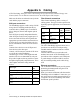Instruction manual
27
ATTO Technology Inc. FibreBridge Installation and Operation Manual
6.0 ATTO ExpressNAV interface
ExpressNAV is a web-based graphical user interface (GUI) that allows you to manage the FibreBridge
by clicking choices and commands in traditional GUI fashion or by entering CLI commands directly as
you would in a terminal emulation session.
Access ATTO ExpressNAV from any web
browser that supports the latest standards for
XHTML 1.0 and CSS1. To take full advantage of
the ExpressNAV interface you should have Java
script enabled through your browser.
To use the interface you must first be connected to
the Ethernet port and have an IP address for the
FibreBridge. Refer to Discover the IP address on
page 13.
The ExpressNAV interface is the preferred
interface for the ATTO FibreBridge.
Open an ExpressNAV session
1 Obtain the IP address of the FibreBridge. Refer
to
Discover the IP address
on page 13.
2 Point your browser at the IP address of the
FibreBridge.
3 The ExpressNAV interface home page is
displayed. Click on
Enter.
4 Enter the user name and password. Use the
defaults if you have not already changed them
as in
Change current user name, password
on
page 19. It is best practice to change the user
name and password.
• The default user name is
root
• The default password is
Password
5The
Status page appears. Follow the links on
the left hand side of the page to find information
or configure your FibreBridge. Each link takes
you to a page such as the
Time & Date
Configuration
page in Exhibit 6.0-2.
Exhibit 6.0-1 The ExpressNAV opening screen and password dialog box.