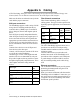Instruction manual
25
ATTO Technology Inc. FibreBridge Installation and Operation Manual
5.0 Updating firmware
The ATTO FibreBridge has several processors which control the flow of data. The firmware to control
these processors can be upgraded in the field using the
PUT
command from an FTP connection, or
ZModem
utility over an RS-232 serial connection. The preferred method is to use ATTO ExpressNAV.
Note
The recommended management tool for
updating firmware for the FibreBridge is the
ATTO ExpressNAV interface. Use the Update
Firmware page.
The FibreBridge firmware is distributed as a
compressed
.zip
file and can be obtained from the
ATTO w eb s i t e ,
www.attotech.com
Preliminary steps
1 The FibreBridge firmware is distributed as a
compressed .zip file and can be obtained from
the ATTO Technology, Inc. web site at
www.attotech.com or from the CD which may
be included with your Bridge.
2 Uncompress the
.zip file into an image file
(
.ima). Note the filename.
CAUTIONCAUTION
Before beginning this procedure, ensure
that all I/O to the FibreBridge has stopped.
During this procedure, do not interrupt the
flash process.
Do not power down the host or the
FibreBridge until the display returns the
Ready prompt.
Interrupting the flash process will make
your FibreBridge inoperable and you will
have to return it to ATTO Technology for
repair.
1 Connect to ExpressNAV and click on the
Firmware page.
2 Click
Browse and locate the firmware you
unzipped in the preliminary steps.
3 Click
Upload and wait until a success message
is displayed.
CAUTIONCAUTION
Do not interrupt the flash process. Do not
power down the host or the FibreBridge
until the display returns the Ready prompt.
Interrupting the flash process will make
your FibreBridge inoperable and you will
have to return it to ATTO Technology for
repair.
4 Click the Restart link.
5 Click on
Restart.
To use FTP over Ethernet to flash new firmware
into the FibreBridge
1 Uncompress the.zip file obtained from the
ATTO Technology Inc. website
(
www.attotech.com) into an image file (.IMA).
Note
The
.zip
file can be uncompressed using any
utility that supports the
zip
format.
2 Establish an FTP link to the bridge that is to be
flashed.
3Use the
PUT command to download the
firmware. For example
PUT c:\bridge_firmware\FB3200100.IMA
4 Once the download is complete, cycle power on
the FibreBridge to implement the new firmware.
To use the ZModem command over the RS-232
serial link to load new firmware
1 Uncompress the.zip file obtained from the
ATTO Technology Inc. website
(
www.attotech.com) into an image file (.IMA).
Note
The
.zip
file can be uncompressed using any
utility that supports the
zip
format.
2 Load a Terminal Program such as Hyper
Terminal.
3 Set the terminal and the FibreBridge for the
highest possible baud rate for your terminal.
4 Turn on power to the FibreBridge.
5 Once the Ready prompt appears, type
ZMODEM RECEIVE. The FibreBridge displays
that it is preparing to receive a file from your
terminal program.
6 On the terminal program, choose
Transfer Send
File