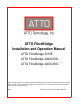ATTO FibreBridge Installation and Operation Manual ATTO FibreBridge 2370E ATTO FibreBridge 2390C/R/D ATTO FibreBridge 2400C/R/D © 2007 ATTO Technology, Inc. All rights reserved. All brand or product names are trademarks of their respective holders. No part of this manual may be reproduced in any form or by any means without the express written permission of ATTO Technology, Inc. 1/2007..............................................................................
Contents 1.0 ATTO FibreBridge provides storage options ...............................1 ATTO FibreBridge 2370E features, benefits ATTO FibreBridge 2390C/R/D features, benefits ATTO FibreBridge 2400C/R/D features, benefits 1.1 ATTO FibreBridge 2370E .....................................................3 Board dimensions Cooling and airflow Power Fibre Channel port SCSI ports Ethernet port Serial management header LED indicators 1.2 ATTO FibreBridge 2390R/D .................................................
1.5 ATTO FibreBridge 2400C ......................................................11 Board dimensions Cooling and airflow Power Fibre Channel port SCSI ports Ethernet port Serial management header LED indicators 2.0 Installing the FibreBridge ................................................................13 Unpack the packing box; verify contents Install the FibreBridge Discover the IP address Internet Explorer setup Begin initial configuration 3.0 Configuring the FibreBridge .............................
.0 ATTO ExpressNAV interface ..........................................................27 Open an ExpressNAV session ExpressNAV pages Status Ethernet port configuration SNMP Remote management Serial port configuration SCSI configuration Fibre Channel configuration Storage management Time & date configuration Mapping Bridge configuration Firmware Advanced CLI configuration Restart firmware Help 7.0 Interface options .............................................................................
1.0 ATTO FibreBridge provides storage options The ATTO FibreBridge™ family of products provides Fibre Channel-to-SCSI bridges as embeddable boards, stand alone enclosures that can be fitted for rack mount integration, or desktop units. Fibre Channel is a serial communications technology designed to transfer large amounts of data between a variety of hardware systems over long distances. It is a key technology for applications that require shared, high bandwidth access to storage.
ATTO FibreBridge 2390C/R/D features, benefits The ATTO FibreBridge 2390C/R/D is a 4-Gigabit Fibre Channel-to-SCSI bridge configured with a single 4-Gb Fibre Channel port and dual-stacked Ultra320 SCSI buses featuring VHDCI interfaces.
1.1 ATTO FibreBridge 2370E The ATTO FibreBridge 2370E is a 4-Gigabit Fibre Channel to SCSI bridge offering the ability to add 4-Gigabit Fibre Channel connectivity to Ultra320 SCSI devices. The FibreBridge 2370E is available in an embeddable card for easy integration into storage devices. Board dimensions Width: 3.9 inches Length: 7.995 inches Height of tallest component: .55 inches on top, 0.
LED Header P5 Pins 1 2 3 4 5 6 7 8 LED Header P6 Pins 2 4 6 8 7 5 3 1 1 3 5 7 8 6 4 2 Ready LED Cathode VDD 3.3 Power OK LED Cathode VDD 3.3 Fault LED Cathode VDD 3.3 NC NC Exhibit 1.1-1 1 2 3 4 5 6 7 8 SCSI Port 1 Activity LED Cathode VDD 3.3 SCSI Port 2 Activity LED Cathode VDD 3.3 Fibre Channel Port Speed LED Cathode VDD 3.3 Fibre Channel Port Activity LED Cathode VDD 3.
1.2 ATTO FibreBridge 2390R/D The ATTO FibreBridge 2390R/D is a 4-Gigabit Fibre Channel to SCSI bridge offering the ability to add 4-Gigabit Fibre Channel connectivity to Ultra320 SCSI devices. The FibreBridge 2390R/D is available in an industrystandard IU form factor for easy integration into racks. The advanced connectivity options make it suitable to support next-generation storage media such as LTO-3 and SDLT600.
SCSI ports: A green LED on each port indicates LED indicators The LED indicators can be viewed from the connector (back) side and the front side of the FibreBridge 2390R/D. (See Exhibit 1.2-1) LEDs on the connector (back) side are: A bicolor Ready/Fault LED lights green to indicate ready, lights yellow to show a faulted condition, and is off to indicate not ready. Embedded in the Ethernet port connector: a lighted green LED shows a valid link; off indicates that no link is present.
1.3 ATTO FibreBridge 2390C The ATTO FibreBridge 2390C is a 4-Gigabit Fibre Channel to SCSI bridge offering the ability to add 4-Gigabit Fibre Channel connectivity to Ultra320 SCSI devices. The FibreBridge 2390C is available in an industrystandard 4U cPCI card for easy integration into storage devices. The advanced connectivity options make it suitable to support next-generation storage media such as LTO-3 and SDLT600. Board dimensions Width: 6.1939 inches Length: 6.299 inches Height of tallest component: .
Exhibit 1.3-1 The FibreBridge 2390C connectors and LEDs. S C S I a c tiv ity L E D s S C S I p o rts Exhibit 1.3-2 F C a c tiv ity & lin k L E D s F ib re C h a n n e l p o rt R e s e t s w itc h E th e rn e t p o rt R e a d y /F a u lt L E D The FibreBridge 2390C board layout. 6.1939 inches mounting hole cPCI connector 10-pin serial header Power connector 6.
1.4 ATTO FibreBridge 2400R/D The ATTO FibreBridge 2400R/D is a high performance bridge adding 4-Gigabit Fibre Channel connectivity to legacy SCSI storage devices. The FibreBridge 2400R/D is available in an industrystandard 1U form factor for easy integration into racks. It supports next-generation media and, as a result, is equipped to handle the throughputs needed by advanced disk and tape technologies. Dispose of used batteries in accordance with your local environmental regulations.
SCSI ports: A green LED on each port indicates LED indicators The LED indicators can be viewed from the connector side and the front side of the FibreBridge 2400R/D. (See Exhibit 1.4-1) LEDs on the connector side are: A bicolor Ready/Fault LED lights green to indicate ready, lights yellow to show a faulted condition, and is off to indicate not ready. Embedded in the Ethernet port connector: a lighted green LED shows a valid link; off indicates that no link is present.
1.5 ATTO FibreBridge 2400C The ATTO FibreBridge 2400C is a high performance bridge adding 4-Gigabit Fibre Channel connectivity to legacy SCSI storage devices. The FibreBridge 2400C is available in an industrystandard 4U cPCI card for easy integration into storage devices. It supports next-generation media and, as a result, is equipped to handle the throughputs needed by advanced disk and tape technologies. Board dimensions Width: 6.1939 inches Length: 6.299 inches Height of tallest component: .
Exhibit 1.5-1 FibreBridge 2400C bracket detail and board layout mounting hole 10-pin serial header power LED Ready/Fault LED Ethernet port FC activity & link LEDs cPCI connector Fibre Channel ports SCSI ports SCSI activity LEDs 6.1939 inches m ounting hole cPC I connector Pow er connector 10-pin serial header 6.
2.0 Installing the FibreBridge If you have not already completed the instructions on the Quick Start page packed with your FibreBridge, use the following instructions to install the FibreBridge. Unpack the packing box; verify contents • For the FibreBridge 2390R/D and the FibreBridge 2400R/D, connect the AC power cord from the FibreBridge to the proper AC source outlet and turn on the power using the power switch. • The FibreBridge.
If you do not have a DHCP server, get an IP address and subnet mask from your network administrator, type it into the area provided, and click on Next. 5 Click on Launch Browser Your browser points to the ATTO ExpressNAV splash screen. If you use Internet Explorer as a browser, continue on to Internet Explorer setup below. If not, continue on to Begin initial configuration .
3.0 Configuring the FibreBridge To configure the ATTO FibreBridge through FibreBridge Services, use ATTO ExpressNAV (a browserbased graphical user interface). Default values are appropriate for most configurations, but may be modified. ATTO FibreBridge Services includes the means to display and modify various attributes of FibreBridge operation, as well as to update firmware. The best way to access FibreBridge Services is to use ATTO ExpressNAV, a browserbased graphical interface.
16
3.1 Mapping devices After getting an IP address and entering ATTO ExpressNAV, you must map devices so that the FibreBridge can access the devices in your network. The ATTO FibreBridge allows parallel SCSI devices to participate in a Fibre Channel arbitrated loop or on a fabric. Fibre Channel and parallel SCSI use different models to address devices. The FibreBridge translates between these addressing models.
Use ExpressNAV for mapping devices Use the ExpressNAV interface to map devices automatically or to customize mapping. You may modify the mapping as needed to make a device inaccessible to a host or to replace a nonfunctioning mapped unit. All the CLI commands necessary to enable mapping and the command saveconfiguration norestart are performed. Map devices manually. 1 From the ExpressNAV main menu, click on the Mapping menu item on the left side of the screen. 2 The Mapping page appears.
3.2 Optional changes to system configurations Default values are appropriate for most configurations, but may be modified for your needs using ATTO ExpressNAV. It is best practice to change the default user name and password to a user name and password significant to you. Change current user name, password 1 If you have not already, open an ExpressNAV session. For instructions, refer to Open an ExpressNAV session on page 27. 2 Click Bridge. The Bridge Configuration page is displayed.
20
4.0 Remote monitoring, management The Ethernet port provides monitoring and management using the ExpressNAV interface. Remote system monitoring may be set up through Remote Management page of the ExpressNAV interface (see Exhibit 4.0-1) using the Simple Network Management Protocol (SNMP) or Email. Various types of problems may invoke a notification: You may designate which warning level a recipient receives.
SNMP-based monitoring The Simple Network Management Protocol (SNMP) facilitates the exchange of management information between network devices. An agent resides in the FibreBridge which takes information from the FibreBridge and translates it into a form compatible with SNMP. If certain conditions arise, the agent sends asynchronous notifications (traps) to a client. 1 2 3 If you have not already, open an ExpressNAV session. For instructions, refer to Open an ExpressNAV session on page 27.
Event Severity Extended Extended Level Traps disabled Traps enabled Explanation Voltage Info Yes Yes A monitored voltage level has increased or decreased to within standard operating ranges Voltage Critical Yes Yes A monitored nominal voltage level has increased or decreased beyond the percentages listed below: Level... VDDA ......VDDB..... .VDDC........VDDD .............3.30V.........2.50V........1.50V.........1.35V Low.......5%..............4%............5%.........,..4.5% High.... 8%.........
Exhibit 4.0-4 Events triggering an E-mail message, severity level and explanation Event Severity Level Aborted Command Warning Device Down Warning Hardware Error Critical Explanation A command has been aborted A target device has failed or become offline An unrecoverable target device failure Medium Error Warning A command terminated with an error condition that may have been caused by a flaw in the target device’s physical medium or its recorded data.
5.0 Updating firmware The ATTO FibreBridge has several processors which control the flow of data. The firmware to control these processors can be upgraded in the field using the PUT command from an FTP connection, or ZModem utility over an RS-232 serial connection. The preferred method is to use ATTO ExpressNAV. Note The recommended management tool for updating firmware for the FibreBridge is the ATTO ExpressNAV interface. Use the Update Firmware page.
7 In the Send File box, enter the current FibreBridge .ima file or click the browse button to find it 8 Click Send File 9 The FibreBridge should acknowledge receiving the file and display a message not to interrupt power for 90 seconds. CAUTION Do not interrupt the flash process. Do not power down the host or the FibreBridge until the display returns the Ready prompt. Interrupting the flash process will make your FibreBridge inoperable and you will have to return it to ATTO Technology for repair.
6.0 ATTO ExpressNAV interface ExpressNAV is a web-based graphical user interface (GUI) that allows you to manage the FibreBridge by clicking choices and commands in traditional GUI fashion or by entering CLI commands directly as you would in a terminal emulation session. Access ATTO ExpressNAV from any web browser that supports the latest standards for XHTML 1.0 and CSS1. To take full advantage of the ExpressNAV interface you should have Java script enabled through your browser.
ExpressNAV pages All screens and parameters are not available for all FibreBridge models. Use the following as a guide only. Command Line Interface commands are the basis for the ExpressNAV pages. Refer to Command explanations on page vi of the Appendix for individual command information.
Advanced CLI configuration Allows you to input any CLI command available through the FibreBridge. 1 2 3 4 Type in the CLI command in the text box. Click the Submit button: this is equivalent to typing in the CLI command into a TCP/IP or serial port CLI session. A text field beneath the box lists the most recent commands issued to the FibreBridge through this page. If you enter an incorrect parameter, the CLI help text is displayed, showing the parameters available.
Exhibit 6.0-2 A typical ExpressNAV page.
7.0 Interface options Alternative methods to using the ATTO ExpressNAV interface may be used to manage the FibreBridge. ATTO ExpressNAV is the recommended interface. Use the serial port or header 1 2 3 4 5 Connect a cable from FibreBridge RS-232 serial port or header to the serial (COM) port on a personal computer. Turn on the FibreBridge. Start a terminal emulation program on the personal computer, and use it to connect to the FibreBridge.
Exhibit 7.0-1 Start up messages. ATTO FibreBridge 2400 (c) 2002 - 2005 ATTO Technology, Incorporated. Firmware version 1.00 release date May 24 2005, 13:29:19 Build A75Q 127 Megabytes of RAM Installed. 2 4.25 Gb/s Fibre Channel Interface Port(s). 2 Ultra320 SCSI Interface Port(s). Bridge World Wide Name = 20 00 00 10 86 20 00 95 Bridge Serial Number = “FB2400100007” Bridge Name = “ “ Internal Temperature = 30 C [0 - 70] For help, type HELP.
Appendix A Cabling ATTO FibreBridge SCSI ports connect SCSI storage devices into the Fibre Channel Storage Area Network (SAN). Use an Ethernet connection to use the ATTO ExpressNAV interface. Make sure all cables are anchored securely at both ends with the proper connectors. SCSI port connections The FibreBridge supports a wide variety of SCSI storage devices including stand-alone drives, removable drives, JBODs, tape, CD and DVD drives, changers, libraries and magneto optical drives.
Appendix B CLI provides ASCII-based interface The command line interface (CLI) provides access to the ATTO FibreBridge Services through a set of ASCII commands. CLI commands may be entered while in CLI mode. FibreBridge Services provide configuration and monitoring for the FibreBridge. The command line interface (CLI) is a set of ASCII-based commands which perform these tasks. CLI commands may be entered while in CLI mode.
CLI error messages The following error messages may be returned by the Command line Interface ERROR. Invalid Command. Type 'Help' for command list. ERROR. Wrong/Missing Parameters Usage: ERROR. Command Not Processed CLI summary reference A summary of the Command Line Interface commands, their defaults, and where you can find the specifics of the command. Commands which have no default values associated with them have a blank entry in that column of the table.
Command Default Example EthernetSpeed auto set ethernetspeed 100 EventLog enabled set eventlog disabled EventLogFilter all all all set eventlogfilter gen info enabled Exit exit FCConnMode loop set fcconnmode all ptp FCDataRate auto get fcdatarate 1 FCHard disabled set fchard enabled FCHardAddress FCMultiNode (FB2400) set fchardaddress 1 122 enabled set fcmultinode disabled FCPortErrors get fcporterrors all FCPortList fcportlist FCSCSIBusyStatus busy set fcscsibusystatus qfull
Command Default Example SCSIInitId 0x07 set scsiinitid 2 12 SCSIPortBusSpeed ultra4 set scsiportbusspeed 2 ultra3 SCSIPortList scsiportlist SCSIPortReset scsiportreset 1 SCSIPortResetOnStartup enabled set scsiportresetonstartup 1 disabled SCSIPortSelTimeout 250 set scsiportseltimeout 128 SCSIPortSyncTransfer enabled set scsiportsynctransfer 2 disabled SCSIPortTermination enabled set scsiporttermination 1 disabled SCSIPortWideTransfer enabled set scsiportwidetransfer 2 disabled SC
Command explanations AutoLogSense Controls whether current data from log pages in a SCSI target device is available automatically. BridgeModel Reports model and firmware information about the FibreBridge. Default: disabled set AutoLogSense [enabled|disabled] Requires a SaveConfiguration command get AutoLogSense get BridgeModel AutoMap Automatically assigns a subset of source protocol LUNs to a subset of target destination devices visible to the FibreBridge. All previous maps are deleted.
DisplayEventLog Displays the event log. The event log may be filtered using the DisplayEventLogFilter command. The optional parameter n is the number of lines to be displayed as a Command Descriptor Block. SCSI CDBs with less than 16 bytes are padded with zeros Stat: hexadecimal byte-wise SCSI status return code. Sense Data: each Sx character represents the hexadecimal byte-wise contents of the sense data returned by a target device in response to an attempted SCSI command.
EmailNotifyAddress Configures notification addresses. Index is a number 1-5. Full E-mail address is a fully qualified Internet E-mail address, not more than 128 characters long. Warning level can be All, Warning, Critical or None. None means no E-mails are sent; Critical means only critical severity events sends an E-mail; Warning means only warnings and critical events precipitate E-mail, and All means all warnings and critical events warrant an Email.
FCHard Regulates FC hard address assignment. Under soft addressing, the FibreBridge loop address is assigned during loop initialization. Use FCHardAddress if you enable hard addressing. Default: disabled set FCHard [enabled | disabled] Requires a SaveConfiguration Restart command get FCHard FCHardAddress Specifies the value used as the FC-AL hard address. This value represents the address that is used if hard addressing is enabled (refer to FCHard).
FirmwareRestart Causes the FibreBridge to reboot, then re-initialize its firmware.Use the forced option to override any CLI reservation held by other sessions. IPGateway Regulates/displays the current gateway. If IPDHCP is enabled, get command reports current IP gateway assigned by a DHCP server. FirmwareRestart Default: 0.0.0.0 set IPGateway [mp1] xxx.xxx.xxx.xxx Requires a SaveConfiguration Restart command get IPGateway [mp1] Help Displays a list of available commands.
MinOpTemp (FB 2390 and FB 2400) Regulates/displays the minimum enclosure temperature alarm of the FibreBridge in degrees Celsius.Valid entries are between 0 degrees and 15 degrees Default: 0 set MinOpTemp [0-15] Requires a SaveConfiguration Restart command get MinOpTemp OpTempWarn (FB 2390 and FB 2400) Regulates/displays the number of degrees in Celsius before a warning is sent to the user.
Route Assigns a Fibre Channel address to a target destination device. If you try to map a new SCSI BTL to the same FC LUN, the new BTL overwrites the previous map. Using the delete identifier removes the map from its table. If VerboseMode has been enabled, overwriting an existing map requires secondary confirmation. Route FC [fp] [lun] [SCSI | Bridge | Delete ] RouteDisplay Displays a list of Fibre Channel to SCSI address mappings on the FibreBridge.
CAUTION If you set this value too low, failures may occur during normal operation. Default: 250 set SCSIPortSelTimeout [sb] [ 250 | 128 | 64 | 32 | 16 | 8 |4|2|1] get SCSIPortSelTimeout [sb] SCSIPortSyncTransfer Specifies whether synchronous SCSI transfers should be negotiated with devices on the specified SCSI port.
SNMPExtendedTraps Controls Extended SNMP trap functioning such as device transition and device error. Consult your network administrator for further assistance with SNMP. Default: disabled set SNMPExtendedTraps [enabled | disabled] get SNMPExtendedTraps SNMPTrapAddress Sets/displays the IP trap addresses and levels.Consult your network administrator for further assistance with SNMP.
Time Controls/displays the time in a 24-hour format. The default time is 00:00:00 and is accurate until the FibreBridge is reset or power-cycled when it returns to the default.Time cannot be set if SNTP is enabled. VerboseMode Specifies the detail of feedback for the command line interface. Disabling this option removes parameter names from action commands and removes descriptions from information commands.
zModem Allows transfer of a firmware image to or from the FibreBridge using the zModem file transfer protocol. Available only through the RS232 interface. zModem [Send filename | Receive] CAUTION After a firmware image is downloaded to the FibreBridge, the image is placed into flash memory. During this time (about 30 seconds), DO NOT remove power to the FibreBridge or the flash may become corrupted.
Appendix C Standards and compliances The equipment described in this manual generates and uses radio frequency energy. If this equipment is not used in strict accordance with the manufacturer's instruction, it can and may cause interference with radio and television reception. Refer to the ATTO FibreBridge Technical Specification sheet for your particular model for a full list of certifications for that model.
The ATTO FibreBridge 2370E, 2390 and 2400 comply with Directive 2002/95/EC on the Restriction of the Use of Hazardous Substances in Electrical and Electronic Equipment (RoHS). Certification for the FibreBridge 2400 only This is a Class A product based on the standard of the Voluntary Control Council for Interference by Information Technology Equipment (VCCI).
Appendix D Warranty, contact information Manufacturer limited warranty Manufacturer warrants to the original purchaser of this product that it will be free from defects in material and workmanship as described in the ATTO Technology website, www.attotech.com. Manufacturer liability shall be limited to replacing or repairing, at its option, any defective product. There will be no charge for parts or labor should Manufacturer determine that this product is defective.
xx