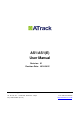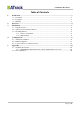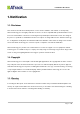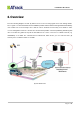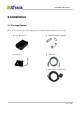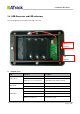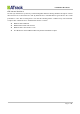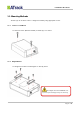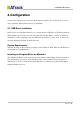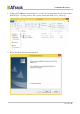User's Manual
Confidential Document
Page 9 of 26
4
4
.
.
C
C
o
o
n
n
f
f
i
i
g
g
u
u
r
r
a
a
t
t
i
i
o
o
n
n
You may explore great features on the AS1 (E) through AT commands. The commands can be sent to a
device via RS232, SMS or Mobile network (e.g. 3G/GPRS).
4
4
.
.
1
1
.
.
U
U
S
S
B
B
D
D
r
r
i
i
v
v
e
e
r
r
I
I
n
n
s
s
t
t
a
a
l
l
l
l
a
a
t
t
i
i
o
o
n
n
In this section, we will demonstrate how to correctly install a USB driver on Windows platform.
The installation process will vary from one platform to another. Hence, you may see different
installation screens comparing to the ones which are shown here; however, most of these steps
involved during the installation remain the same.
S
S
y
y
s
s
t
t
e
e
m
m
R
R
e
e
q
q
u
u
i
i
r
r
e
e
m
m
e
e
n
n
t
t
s
s
The AS1 (E) supports the following operating systems: Windows 2000, Windows XP, Windows
Vista, Windows 7 and Windows 8.
I
I
n
n
s
s
t
t
a
a
l
l
l
l
i
i
n
n
g
g
a
a
n
n
U
U
n
n
s
s
i
i
g
g
n
n
e
e
d
d
D
D
r
r
i
i
v
v
e
e
r
r
o
o
n
n
W
W
i
i
n
n
d
d
o
o
w
w
8
8
The USB Device Driver can be requested from the ATrack technical Support Team via email or
from the Partner Login section on the ATrack website at www.atrack.com.tw. Following is a
demonstration of how to install an unsigned USB driver on a Windows 8 platform through the
manual installation process.