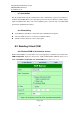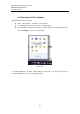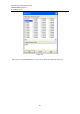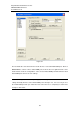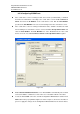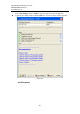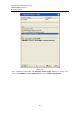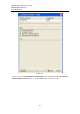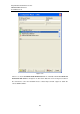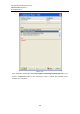User manual User guide
Table Of Contents
- 1 Preface
- 2 Introduction
- 3 Getting Started
- 4 LCM Configuration
- 5 Web Configuration
- 6 CLI Configuration
- 7 Link Modes and Applications
- 7.1 Link Mode Configuration
- 7.2 Link Mode Applications
- 7.2.1 TCP Server Application: Enable Virtual COM
- 7.2.2 TCP Server Application: Enable RFC 2217
- 7.2.3 TCP Client Application: Enable Virtual COM
- 7.2.4 TCP Client Application: Enable RFC 2217
- 7.2.5 TCP Server Application: Configure SE5416A Series as a Pair Connection Master
- 7.2.6 TCP Client Application: Configure SE5416A Series as a Pair Connection Slave
- 7.2.7 TCP Server Application: Enable Reverse Telnet
- 7.2.8 UDP Application: Multi-Point Pair Connection
- 7.2.9 TCP Server Application: Multiple TCP Connections
- 7.2.10 TCP Server Application: Multi-Point TCP Pair Connections
- 8 VCOM Installation & Troubleshooting
- 9 Specifications
- 10 Upgrade System Firmware
- 11 Warranty
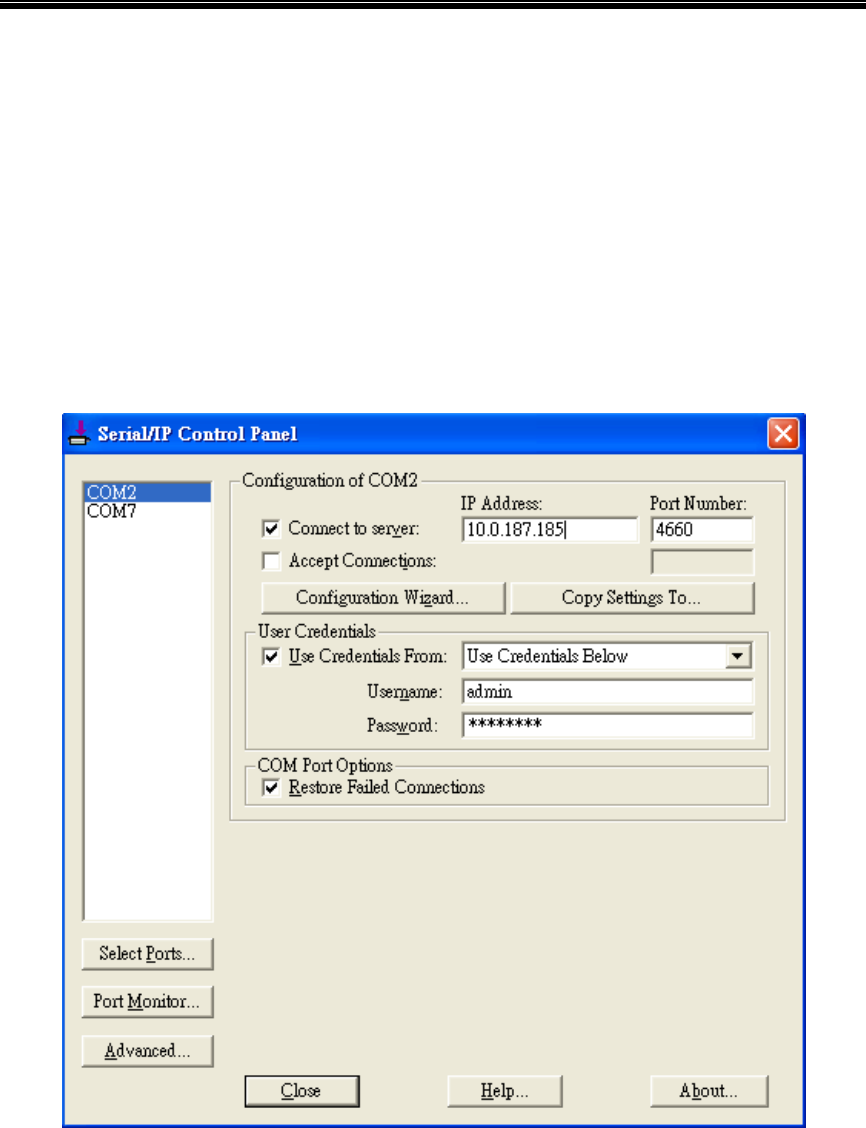
Atop Industrial Serial Device Server
SE5408A/SE5416A Series
User Manual V 1.0
95
8.2.3 Configuring VCOM Ports
If the serial device server is running in TCP Server mode (recommended), a Serial/IP
should be the TCP Client connecting to the serial device server. Enable Connect to
Server and enter the IP Address of the serial device server with the Port Number
specified. The Port Number here is the Local Listening Port for the serial device server.
If the serial device server is running in TCP Client mode, Serial/IP should be the TCP
Server waiting for a serial device server to connect it. Enable Accept Connections and
enter the Port Number. The Port Number here is the Destination Port of the serial
device server. Do not enable Connect to Server and Accept Connections together.
Figure 8.8
Enable Restore Failed Connections to force Virtual COM to automatically restore failed
connections with the serial device server in the case of unstable network connections.
To test the Virtual COM connection, click the Configuration Wizard button and then click
Start button in the pop up window, Figure 8.9. If the test passes, all checks should be in
green. To apply the changes in the Configuration Wizard window to the Control Panel,