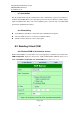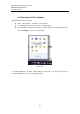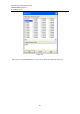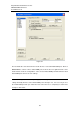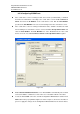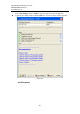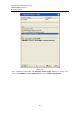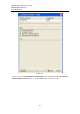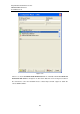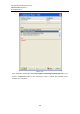User manual User guide
Table Of Contents
- 1 Preface
- 2 Introduction
- 3 Getting Started
- 4 LCM Configuration
- 5 Web Configuration
- 6 CLI Configuration
- 7 Link Modes and Applications
- 7.1 Link Mode Configuration
- 7.2 Link Mode Applications
- 7.2.1 TCP Server Application: Enable Virtual COM
- 7.2.2 TCP Server Application: Enable RFC 2217
- 7.2.3 TCP Client Application: Enable Virtual COM
- 7.2.4 TCP Client Application: Enable RFC 2217
- 7.2.5 TCP Server Application: Configure SE5416A Series as a Pair Connection Master
- 7.2.6 TCP Client Application: Configure SE5416A Series as a Pair Connection Slave
- 7.2.7 TCP Server Application: Enable Reverse Telnet
- 7.2.8 UDP Application: Multi-Point Pair Connection
- 7.2.9 TCP Server Application: Multiple TCP Connections
- 7.2.10 TCP Server Application: Multi-Point TCP Pair Connections
- 8 VCOM Installation & Troubleshooting
- 9 Specifications
- 10 Upgrade System Firmware
- 11 Warranty
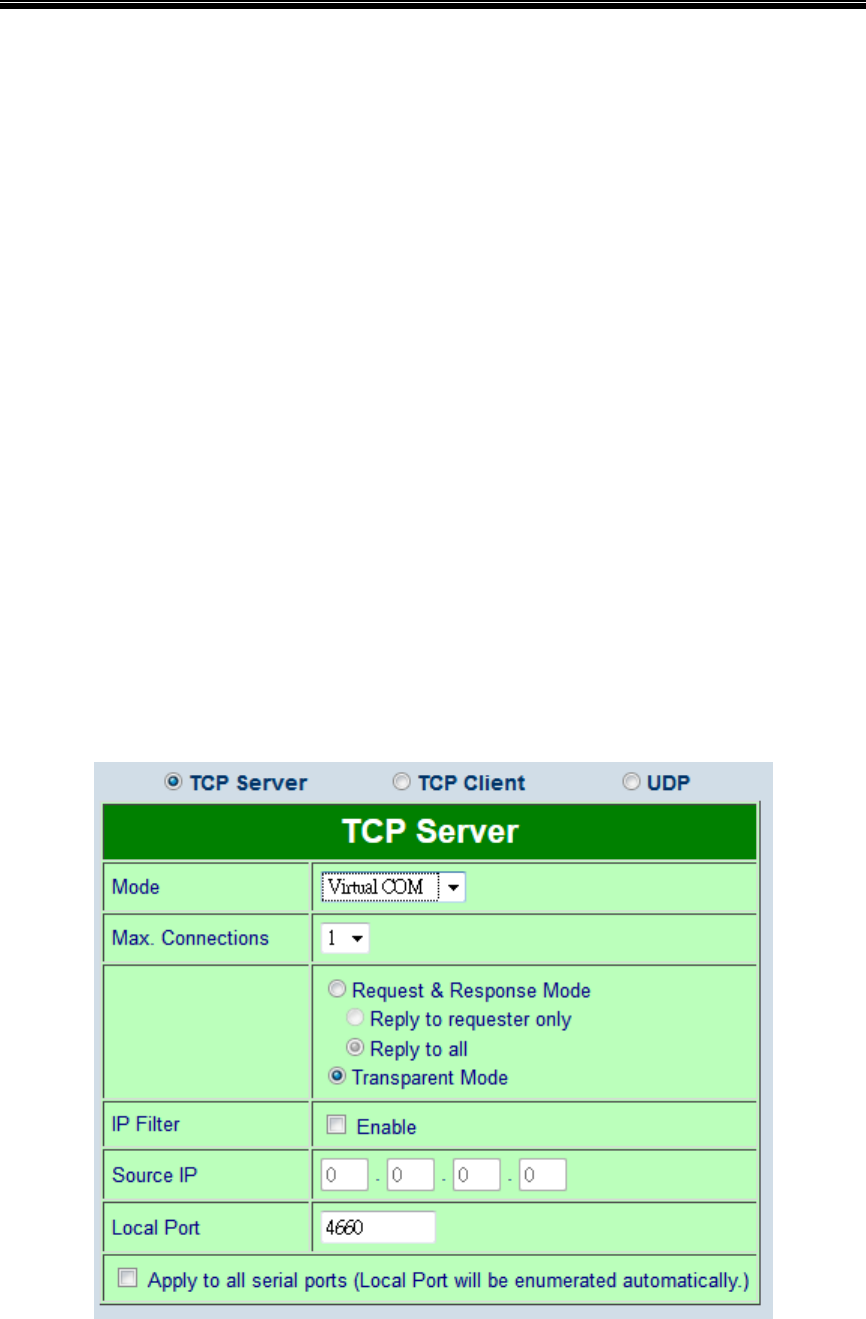
Atop Industrial Serial Device Server
SE5408A/SE5416A Series
User Manual V 1.0
91
8.1.3 Installation
Run the Virtual COM setup file included in the CD or download a copy from our website to
install the Virtual COM driver for the operating system. Turn off your anti-virus software and try
again if installation fails. At the end of the installation, please select at least one Virtual COM
port from the Serial/IP Control Panel.
8.1.4 Uninstalling
From Windows Start Menu select Control Panel, Add/Remove Programs.
Select Serial/IP Version x.x.x in the list of installed software.
Click the Remove button to remove the program.
8.2 Enabling Virtual COM
8.2.1 Enable VCOM in Serial device servers
Enable Virtual COM in our serial device servers by logging into our WebUI. It is located under
COM configuration. Figure 8.4 show how to enable Virtual COM in SE5416A Series. For a
detailed Link Mode configuration with Virtual COM, please refer to Sec. 7.2.1.
Figure 8.4