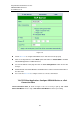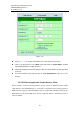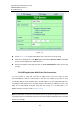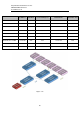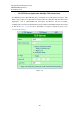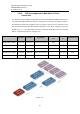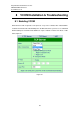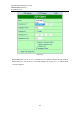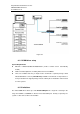User manual User guide
Table Of Contents
- 1 Preface
- 2 Introduction
- 3 Getting Started
- 4 LCM Configuration
- 5 Web Configuration
- 6 CLI Configuration
- 7 Link Modes and Applications
- 7.1 Link Mode Configuration
- 7.2 Link Mode Applications
- 7.2.1 TCP Server Application: Enable Virtual COM
- 7.2.2 TCP Server Application: Enable RFC 2217
- 7.2.3 TCP Client Application: Enable Virtual COM
- 7.2.4 TCP Client Application: Enable RFC 2217
- 7.2.5 TCP Server Application: Configure SE5416A Series as a Pair Connection Master
- 7.2.6 TCP Client Application: Configure SE5416A Series as a Pair Connection Slave
- 7.2.7 TCP Server Application: Enable Reverse Telnet
- 7.2.8 UDP Application: Multi-Point Pair Connection
- 7.2.9 TCP Server Application: Multiple TCP Connections
- 7.2.10 TCP Server Application: Multi-Point TCP Pair Connections
- 8 VCOM Installation & Troubleshooting
- 9 Specifications
- 10 Upgrade System Firmware
- 11 Warranty

Atop Industrial Serial Device Server
SE5408A/SE5416A Series
User Manual V 1.0
83
Figure 7.10
Follow Sec. 7.1.2 to configure SE5416A Series in TCP Client mode properly.
Click on the dropdown box of the Mode option and switch to “Virtual COM” to enabled
Virtual COM application in SE5416A Series.
Match the Destination IP with the settings of Pair Connection Master’s IP that was setup
previously.
Scroll to the bottom of the page and click on “Save Configuration” button to save the
changes.
7.2.7 TCP Server Application: Enable Reverse Telnet
Reverse Telnet is useful if a telnet program is used to connect to SE5416A Series and the
serial interface of the SE5416A Series is connected to a Terminal Server. Telnet programs in
Windows/Linux require special handshaking to get the outputs and formatting show properly.
SE5416A Series will interact with those special commands (CR/LF commands) if Reverse
Telnet is enabled.