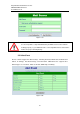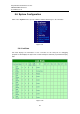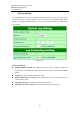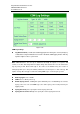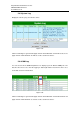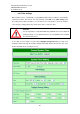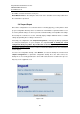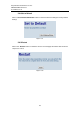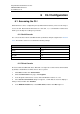User manual User guide
Table Of Contents
- 1 Preface
- 2 Introduction
- 3 Getting Started
- 4 LCM Configuration
- 5 Web Configuration
- 6 CLI Configuration
- 7 Link Modes and Applications
- 7.1 Link Mode Configuration
- 7.2 Link Mode Applications
- 7.2.1 TCP Server Application: Enable Virtual COM
- 7.2.2 TCP Server Application: Enable RFC 2217
- 7.2.3 TCP Client Application: Enable Virtual COM
- 7.2.4 TCP Client Application: Enable RFC 2217
- 7.2.5 TCP Server Application: Configure SE5416A Series as a Pair Connection Master
- 7.2.6 TCP Client Application: Configure SE5416A Series as a Pair Connection Slave
- 7.2.7 TCP Server Application: Enable Reverse Telnet
- 7.2.8 UDP Application: Multi-Point Pair Connection
- 7.2.9 TCP Server Application: Multiple TCP Connections
- 7.2.10 TCP Server Application: Multi-Point TCP Pair Connections
- 8 VCOM Installation & Troubleshooting
- 9 Specifications
- 10 Upgrade System Firmware
- 11 Warranty
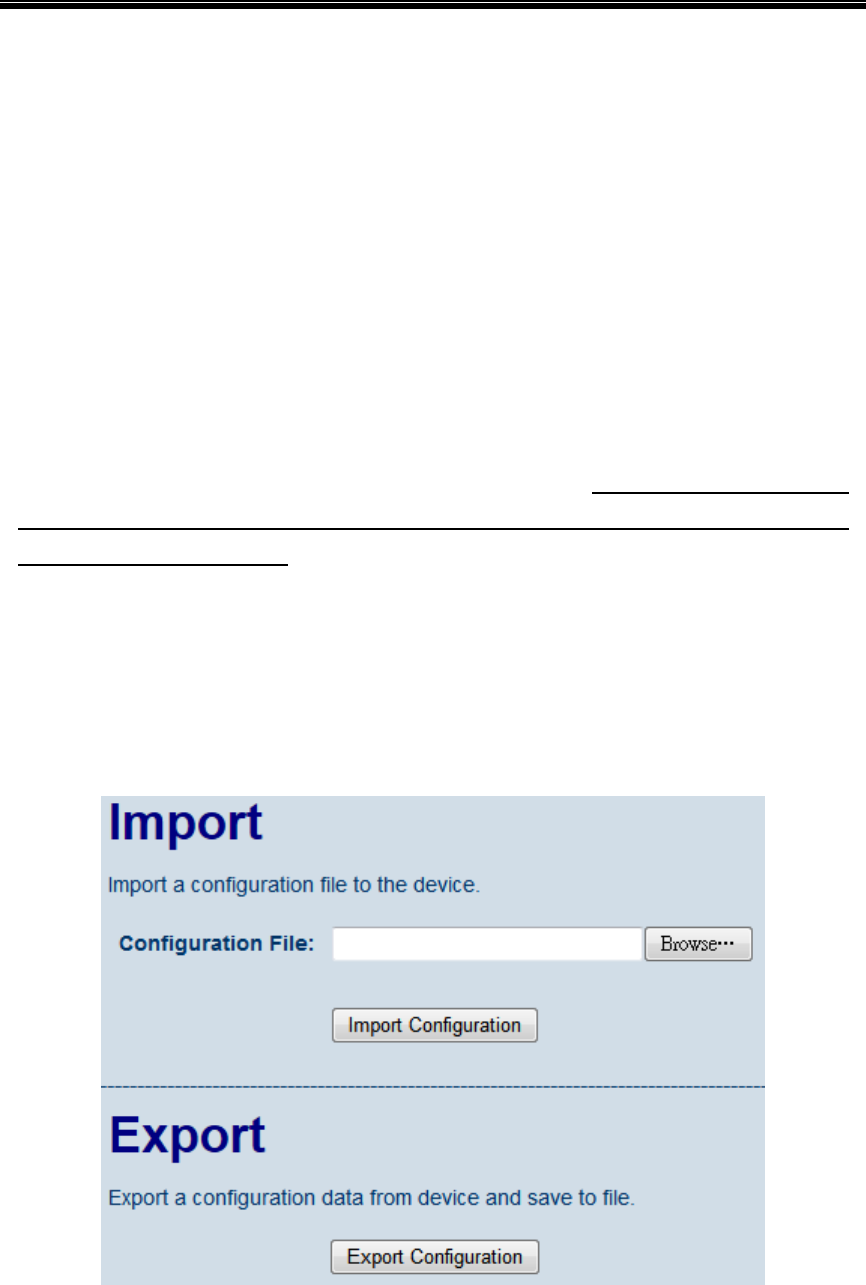
Atop Industrial Serial Device Server
SE5408A/SE5416A Series
User Manual V 1.0
48
the LCM to select the characters one by one.
Reset Button Protect – Resetting the device back to the defaults becomes impossible when
the reset button is protected.
5.6.7 Import/Export
Once all the configurations are set and the device is working properly, you may want to back
up your configuration. Backup can be used when the new firmware is uploaded and it is reset
to a factory default settings, it is done to prevent accidental loading of incompatible old settings.
The backup file could also be used to efficiently deploy multiple SE5416A Series of similar
settings by uploading these settings to the devices.
To backup your configuration, click “Export Configuration”, and a pop-up dialog is prompted
for saving the backup file on your computer. It is important NOT to modify the saved
configuration file by any editor. Any modification to the file may corrupt the file, and it
may not be used for restore. Please contact our authorized distributors for more information
on this subject.
To restore the configuration backup, click “Browse” to locate the backup file, and then click
“Import Configuration” to upload the configuration backup file to the device. Once, the
backup file is successfully uploaded; the device will restart, the time needed for this process
may vary on the equipment used.
Figure 5.30