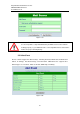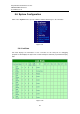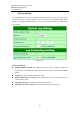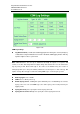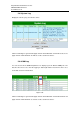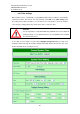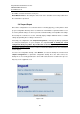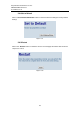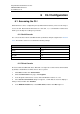User manual User guide
Table Of Contents
- 1 Preface
- 2 Introduction
- 3 Getting Started
- 4 LCM Configuration
- 5 Web Configuration
- 6 CLI Configuration
- 7 Link Modes and Applications
- 7.1 Link Mode Configuration
- 7.2 Link Mode Applications
- 7.2.1 TCP Server Application: Enable Virtual COM
- 7.2.2 TCP Server Application: Enable RFC 2217
- 7.2.3 TCP Client Application: Enable Virtual COM
- 7.2.4 TCP Client Application: Enable RFC 2217
- 7.2.5 TCP Server Application: Configure SE5416A Series as a Pair Connection Master
- 7.2.6 TCP Client Application: Configure SE5416A Series as a Pair Connection Slave
- 7.2.7 TCP Server Application: Enable Reverse Telnet
- 7.2.8 UDP Application: Multi-Point Pair Connection
- 7.2.9 TCP Server Application: Multiple TCP Connections
- 7.2.10 TCP Server Application: Multi-Point TCP Pair Connections
- 8 VCOM Installation & Troubleshooting
- 9 Specifications
- 10 Upgrade System Firmware
- 11 Warranty

Atop Industrial Serial Device Server
SE5408A/SE5416A Series
User Manual V 1.0
47
Figure 5.27
5.6.6 Security Configuration
Figure 5.28
Change Password
Enter the old password in the “Old Password” field; enter the new password in the “New
Password” and the “Verified Password” fields, and then click on “Save Configuration” to
update the password.
Note: You can press the reset button on the device to reset the password to its default value
(blank), in case it is forgotten. This will however, erase all the data/settings previously in the
device so remember to always save it.
Figure 5.29
Security
You can disable certain access methods to reduce the risk of system intrusion. This includes
the Web UI, Telnet console, LCM, and the Reset Button.
Web Console – Disable to prevent the Web UI from being accessed.
Telnet Console – Disable to prevent the Telnet console from be accessed.
LCM Password Protect – LCM will prompt for a password before the device can be
configured through the LCM when it is protected. Press the “Up” and “Down” buttons next to