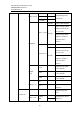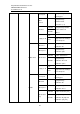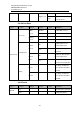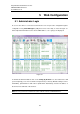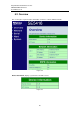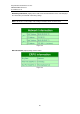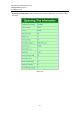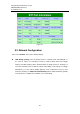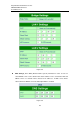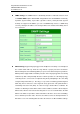User manual User guide
Table Of Contents
- 1 Preface
- 2 Introduction
- 3 Getting Started
- 4 LCM Configuration
- 5 Web Configuration
- 6 CLI Configuration
- 7 Link Modes and Applications
- 7.1 Link Mode Configuration
- 7.2 Link Mode Applications
- 7.2.1 TCP Server Application: Enable Virtual COM
- 7.2.2 TCP Server Application: Enable RFC 2217
- 7.2.3 TCP Client Application: Enable Virtual COM
- 7.2.4 TCP Client Application: Enable RFC 2217
- 7.2.5 TCP Server Application: Configure SE5416A Series as a Pair Connection Master
- 7.2.6 TCP Client Application: Configure SE5416A Series as a Pair Connection Slave
- 7.2.7 TCP Server Application: Enable Reverse Telnet
- 7.2.8 UDP Application: Multi-Point Pair Connection
- 7.2.9 TCP Server Application: Multiple TCP Connections
- 7.2.10 TCP Server Application: Multi-Point TCP Pair Connections
- 8 VCOM Installation & Troubleshooting
- 9 Specifications
- 10 Upgrade System Firmware
- 11 Warranty
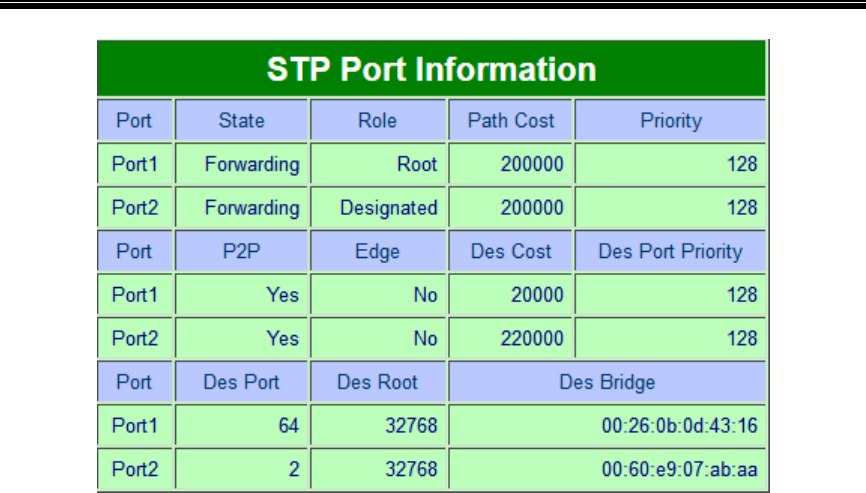
Atop Industrial Serial Device Server
SE5408A/SE5416A Series
User Manual V 1.0
28
Figure 5.7
5.3 Network Configuration
Click on the “Network” link to open network settings.
LAN / Bridge Settings, when the bridge function is enabled, LAN1 and LAN2 will use
the same IP address for redundancy. Therefore, LAN1 Settings will become Bridge
Settings and LAN2 Settings will be disabled. When the bridge function is disabled, you
can LAN1 and LAN2 can be in different subnets. Fill in Bridge / LAN settings accordingly.
Alternatively, you may activate DHCP (Dynamic Host Configuration Protocol) client
function by checking on “Obtain an IP automatically” field to obtain IP address, gateway
and subnet mask, and DNS from a DHCP server automatically.