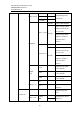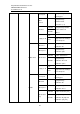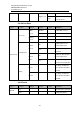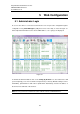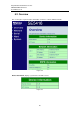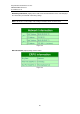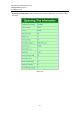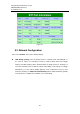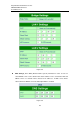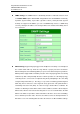User manual User guide
Table Of Contents
- 1 Preface
- 2 Introduction
- 3 Getting Started
- 4 LCM Configuration
- 5 Web Configuration
- 6 CLI Configuration
- 7 Link Modes and Applications
- 7.1 Link Mode Configuration
- 7.2 Link Mode Applications
- 7.2.1 TCP Server Application: Enable Virtual COM
- 7.2.2 TCP Server Application: Enable RFC 2217
- 7.2.3 TCP Client Application: Enable Virtual COM
- 7.2.4 TCP Client Application: Enable RFC 2217
- 7.2.5 TCP Server Application: Configure SE5416A Series as a Pair Connection Master
- 7.2.6 TCP Client Application: Configure SE5416A Series as a Pair Connection Slave
- 7.2.7 TCP Server Application: Enable Reverse Telnet
- 7.2.8 UDP Application: Multi-Point Pair Connection
- 7.2.9 TCP Server Application: Multiple TCP Connections
- 7.2.10 TCP Server Application: Multi-Point TCP Pair Connections
- 8 VCOM Installation & Troubleshooting
- 9 Specifications
- 10 Upgrade System Firmware
- 11 Warranty
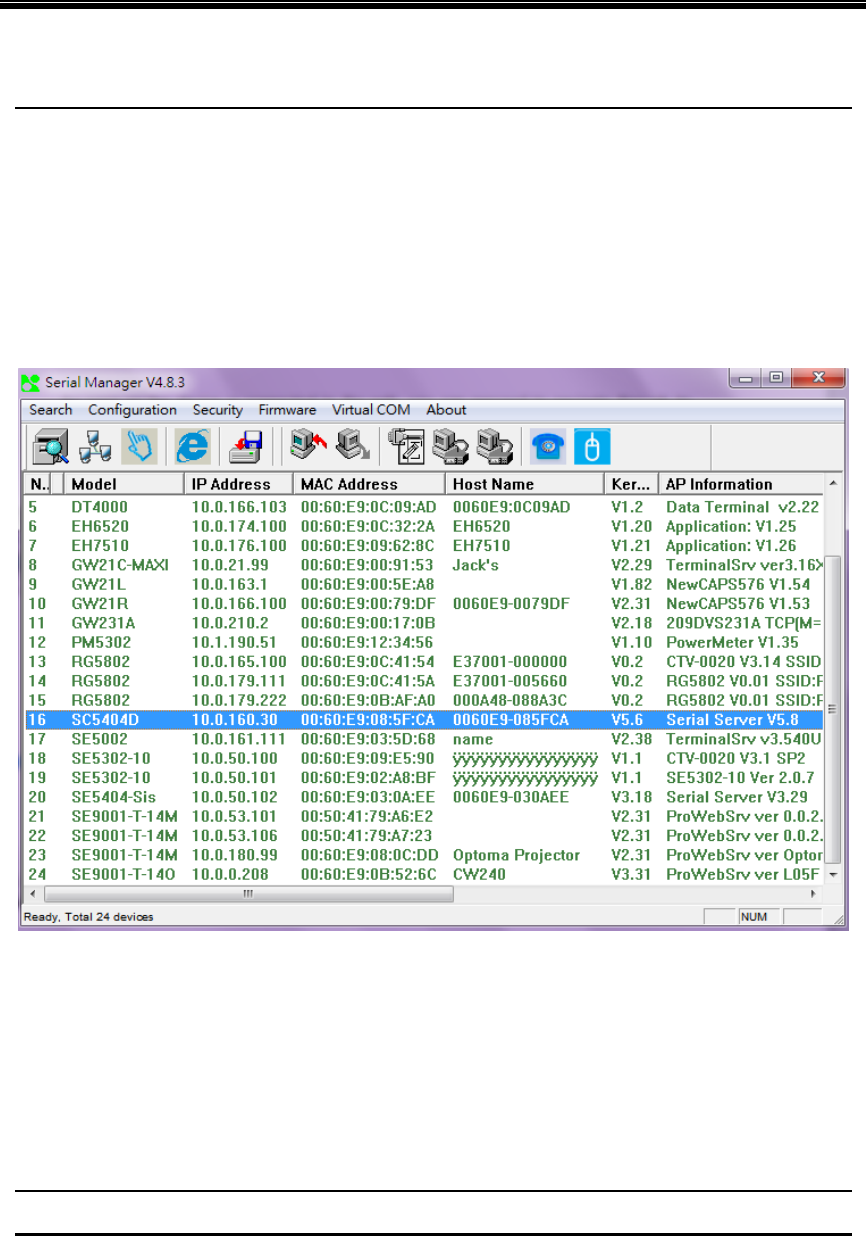
Atop Industrial Serial Device Server
SE5408A/SE5416A Series
User Manual V 1.0
24
5 Web Configuration
5.1 Administrator Login
As soon as the device is connected on the LAN, the user can proceed to navigate through its
configuration using Serial Manager© (utility that comes in the CD); as noted in Figure 5.1
below, important information such as the IP, MAC address, etc. is going to be displayed.
Figure 5.1
To access the device’s Web UI click on the Config by browser icon, the web browser will
open and prompt you to enter username and password (see Factory Default Settings for more
information), proceed then to click “OK” or press Enter. Alternatively, enter the IP address of
the device in the URL bar of the browser.
Note: Be sure your PC Is located in the same network sub-net as SE5416A Series.