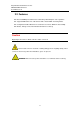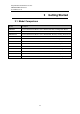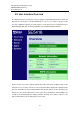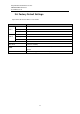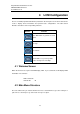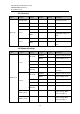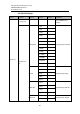User manual User guide
Table Of Contents
- 1 Preface
- 2 Introduction
- 3 Getting Started
- 4 LCM Configuration
- 5 Web Configuration
- 6 CLI Configuration
- 7 Link Modes and Applications
- 7.1 Link Mode Configuration
- 7.2 Link Mode Applications
- 7.2.1 TCP Server Application: Enable Virtual COM
- 7.2.2 TCP Server Application: Enable RFC 2217
- 7.2.3 TCP Client Application: Enable Virtual COM
- 7.2.4 TCP Client Application: Enable RFC 2217
- 7.2.5 TCP Server Application: Configure SE5416A Series as a Pair Connection Master
- 7.2.6 TCP Client Application: Configure SE5416A Series as a Pair Connection Slave
- 7.2.7 TCP Server Application: Enable Reverse Telnet
- 7.2.8 UDP Application: Multi-Point Pair Connection
- 7.2.9 TCP Server Application: Multiple TCP Connections
- 7.2.10 TCP Server Application: Multi-Point TCP Pair Connections
- 8 VCOM Installation & Troubleshooting
- 9 Specifications
- 10 Upgrade System Firmware
- 11 Warranty
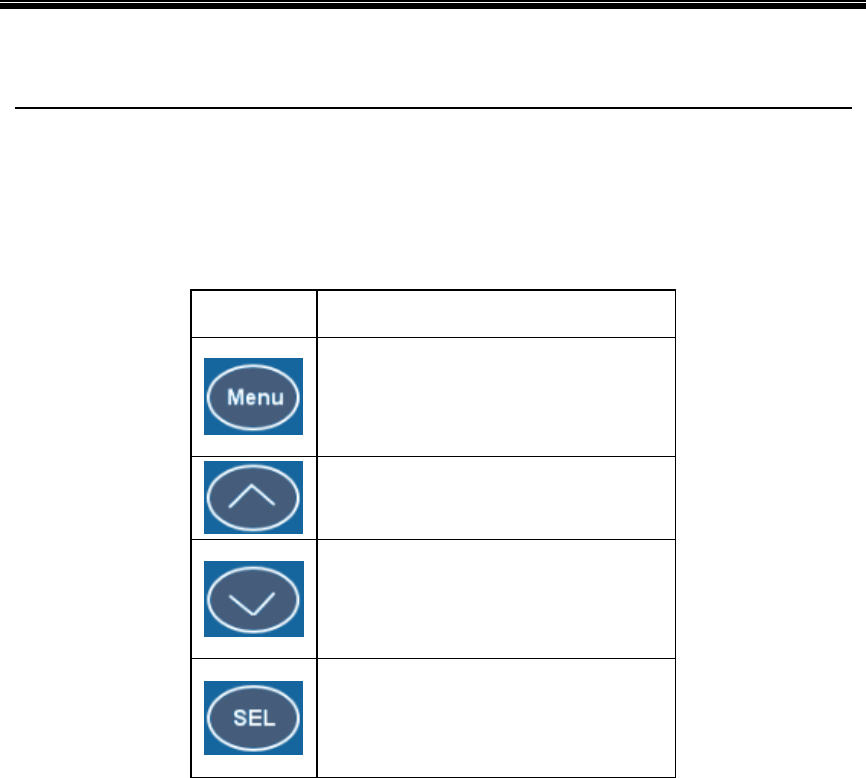
Atop Industrial Serial Device Server
SE5408A/SE5416A Series
User Manual V 1.0
18
4 LCM Configuration
There is an LCM (Liquid Crustal Monitor) installed on the front panel of the device that can be
used to display device information and perform basic configurations. The table below
illustrates its buttons and corresponding functions.
Buttons
Function
Open Main Menu or go back one level
higher
Scroll up
Scroll down
Confirm the selection. When working
with IP addresses, pressing <SEL>
means moving to the next digit
4.1 Welcome Screen
When the device boots up, the LCM will display LAN1. If you scroll down, it will display LAN2
information. The format is:
LAN1: Link down
10.0.50.100 ▼
4.2 Main Menu Structure
Press the <Menu> Key to enter the main menu. Press <Scroll Down> to go to the next layer or
option. Press <Scroll Up> to go to the back one layer or option.