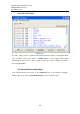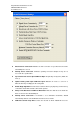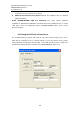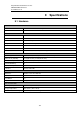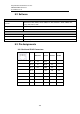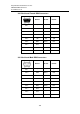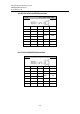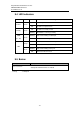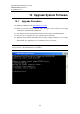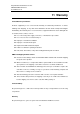User manual User guide
Table Of Contents
- 1 Preface
- 2 Introduction
- 3 Getting Started
- 4 LCM Configuration
- 5 Web Configuration
- 6 CLI Configuration
- 7 Link Modes and Applications
- 7.1 Link Mode Configuration
- 7.2 Link Mode Applications
- 7.2.1 TCP Server Application: Enable Virtual COM
- 7.2.2 TCP Server Application: Enable RFC 2217
- 7.2.3 TCP Client Application: Enable Virtual COM
- 7.2.4 TCP Client Application: Enable RFC 2217
- 7.2.5 TCP Server Application: Configure SE5416A Series as a Pair Connection Master
- 7.2.6 TCP Client Application: Configure SE5416A Series as a Pair Connection Slave
- 7.2.7 TCP Server Application: Enable Reverse Telnet
- 7.2.8 UDP Application: Multi-Point Pair Connection
- 7.2.9 TCP Server Application: Multiple TCP Connections
- 7.2.10 TCP Server Application: Multi-Point TCP Pair Connections
- 8 VCOM Installation & Troubleshooting
- 9 Specifications
- 10 Upgrade System Firmware
- 11 Warranty
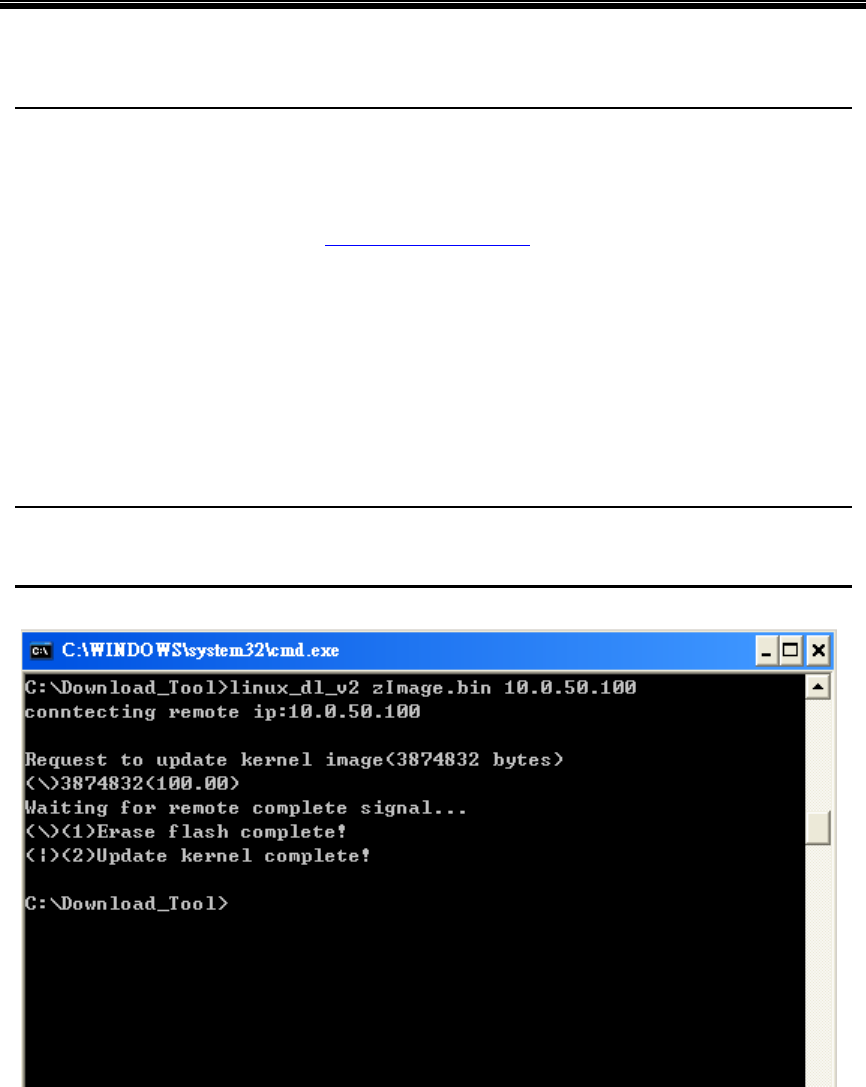
Atop Industrial Serial Device Server
SE5408A/SE5416A Series
User Manual V 1.0
112
10 Upgrade System Firmware
10.1 Upgrade Procedure
Obtain new firmware from http://www.atop.com.tw
Make sure the PC and the SE5416A Series are on the same network; use the ping
command or Serial Manager© utility for it.
Edit “dll.bat” to fit the system requirements, be sure to save your settings before.
Run linux_dl, for example: linux_dl_v2_zImage.bin 10.0.50.100
SE5416A Series will automatically restart each time after the firmware is successfully
downloaded. The upgrade process should take around one minute.
Note: Note: “linux_dl_v2” is the executable upgrade and zImage.bin is the firmware file name;
xxx.xxx.xxx.xxx is the SE5416A Series’ IP address.