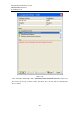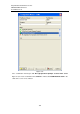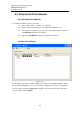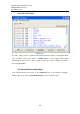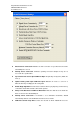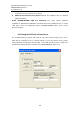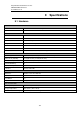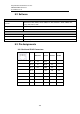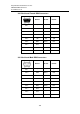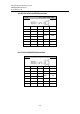User manual User guide
Table Of Contents
- 1 Preface
- 2 Introduction
- 3 Getting Started
- 4 LCM Configuration
- 5 Web Configuration
- 6 CLI Configuration
- 7 Link Modes and Applications
- 7.1 Link Mode Configuration
- 7.2 Link Mode Applications
- 7.2.1 TCP Server Application: Enable Virtual COM
- 7.2.2 TCP Server Application: Enable RFC 2217
- 7.2.3 TCP Client Application: Enable Virtual COM
- 7.2.4 TCP Client Application: Enable RFC 2217
- 7.2.5 TCP Server Application: Configure SE5416A Series as a Pair Connection Master
- 7.2.6 TCP Client Application: Configure SE5416A Series as a Pair Connection Slave
- 7.2.7 TCP Server Application: Enable Reverse Telnet
- 7.2.8 UDP Application: Multi-Point Pair Connection
- 7.2.9 TCP Server Application: Multiple TCP Connections
- 7.2.10 TCP Server Application: Multi-Point TCP Pair Connections
- 8 VCOM Installation & Troubleshooting
- 9 Specifications
- 10 Upgrade System Firmware
- 11 Warranty
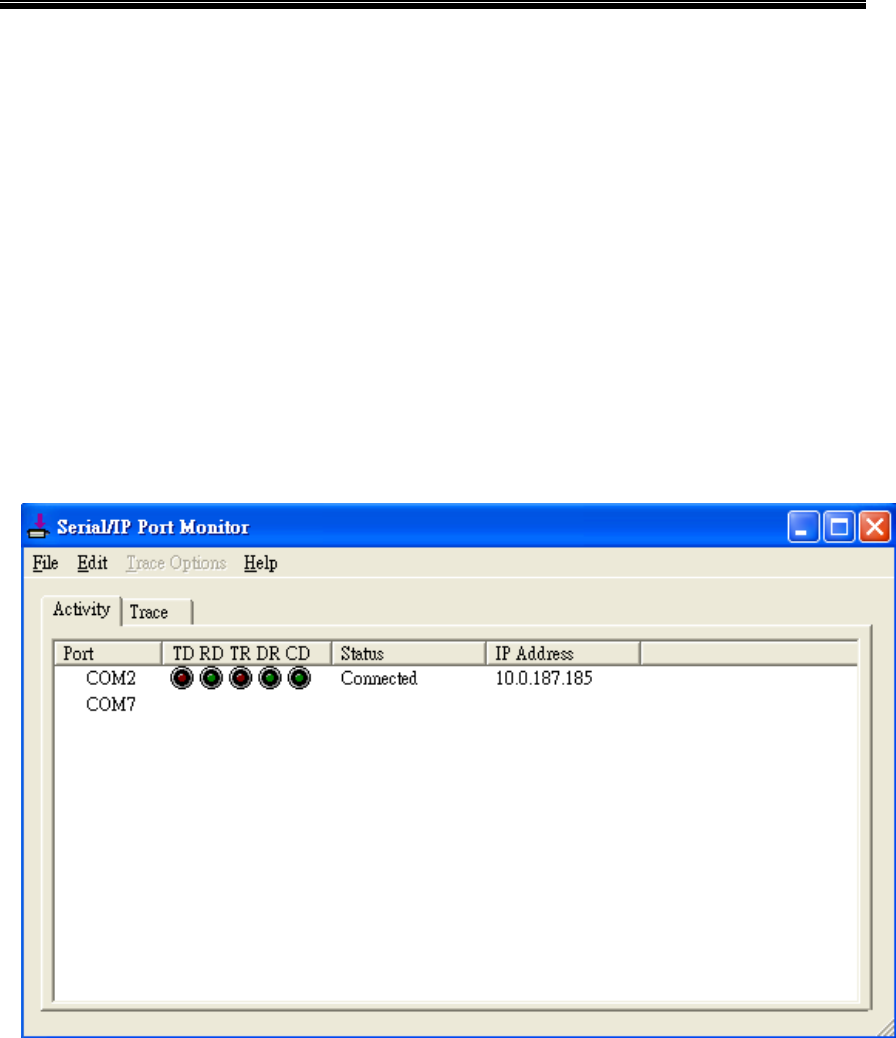
Atop Industrial Serial Device Server
SE5408A/SE5416A Series
User Manual V 1.0
103
8.3 Using Serial/IP Port Monitor
8.3.1 Opening the Port Monitor
The Serial/IP Port Monitor can be opened by:
Start → All Programs → Serial/IP → Port Monitor
Double click the Serial/IP tray icon in the Windows notification area.
In the Windows notification area, right click in the Serial/IP tray icon and click
on Port Monitor to open the Port Monitor.
Click on the Port Monitor button in the Serial/IP Control Panel
8.3.2 The Activity Panel
Figure 8.16
The Activity panel provides a real-time display of the status of all Serial/IP COM ports, Figure
8.16. If the Virtual COM Port is open and is properly configured to connect to a serial device
server, the status would be Connected. If Serial/IP cannot find the specified serial device
server, the status would be Offline.