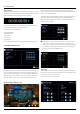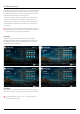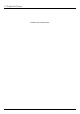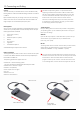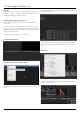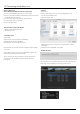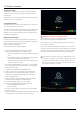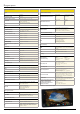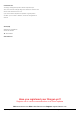User Manual
*Subject to change without notice Atomos Shogun – User Manual Edition 1: December 2014 33
Connect
To access and edit your recorded material, connect the Master Caddy
Docking Station to a Mac® or Windows® editing workstation via USB 2.0
or USB 3.0.
Eject the Master Caddy from your Shogun and insert it into the Docking
Station. After a short wait, the recorded video will be accessible to the
targetcomputerviaastandarddisk(exFAT)lesystem.
NLE supported
We have chosen the Apple ProRes® and Avid DNxHD® codecs as they
are both not only visually lossless, but also edit-ready formats. All major
NLEs support ProRes and DNxHD.
• Final Cut Pro (version 7)
• Final Cut X
• Adobe CS5 (with 5.51 update)
• EDIUS 6
• Sony Vegas 10
• Lightworks
• Avid Media Composer 6
Avid DNxHD® support requires online activation.
ExFAT compatibility
TheShogunformatsyourdiskasexFAT.Wehavechosenthislesystem
toovercomethe4GBlelimitationofFAT32andkeepcompatibilityon
both Windows and MAC OS.
The Operating Systems that support exFAT are:
• Windows XP - install the following update:
http://www.microsoft.com/download/en/details.aspx?id=19364
• Windows Vista - install SP1 or higher
• Windows 7 & 8 (32/64bit)
• Snow Leopard 10.6.5 or higher
• Lion 10.7
• Mountain Lion 10.8
• Mavericks 10.9 and above
The Master Caddy Docking Station is a sophisticated device
supporting two different data interfaces: USB 2 and USB 3. Note
that when using the Master Caddy Docking Station you may need
to connect an additional USB cable to the 5v power input. This is
because when it has to power a disk drive and its interface
electronics, the Docking Station may consume more power than
is available from a single USB port. We supply you with a USB to
5v Power Supply socket for this purpose .
TransferringFiles
Nowyourdockingstationisconnectedandyourdiskisrecognizedby
your operating system, you can edit directly from the drive or copy the
lestoyourownstorage.
Windows
OpenthediskinMyComputer>Selectallthelesorjusttheonesyou
wish to transfer, copy and paste them to your desired location.
(ctrl+c copy, ctrl+v paste).
Mac OS
YourShogundiskwillshowinFinder.Selectthelesyouwishtotransfer,
dragthelestoyourdesiredlocationorusethecopyandpaste
commands.(COMMAND + C copy, COMMAND + V paste).
If you have used a FAT32 formatted disk in the Shogun this will have
a folder structure Scene, Shot, Take. This will mean you either transfer
all the folders or utilize the Windows Search or MACs automate
program to transfer just the .mov les. There are instructions on this
in our knowledge base; visit www.atomos.com/support for more info.
12. Connecting and Editing
USB 2.0 and 3.0 Connect to Laptop/
Workstation
Attach Master Caddy
Ensure disk is
properly attached