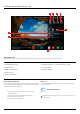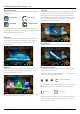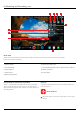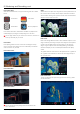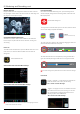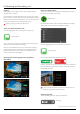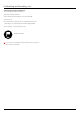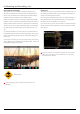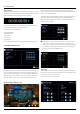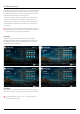User Manual
*Subject to change without notice Atomos Shogun – User Manual Edition 1: December 2014 26
SmartLog
SmartLog gives you the ability to tag your clips during recording (or
playback, more on this later).
BythepressingtheFavouriteandRejecticonsyoucanassigna“good
clip”or“badclip”.Thisinformationcanthenbeimportedintoanon-linear
editing system to speed up the edit process, as you can easily see which
parts of your recording you have marked to keep or reject.
SmartLog currently only works with Apple FCP X.
How to use in Record and Monitor mode
To access tagging press the Cut and Tag on the home screen.
You can now see your monitor in the background and the Favourite and
Reject icons for marking clips while recording.
When you have selected Favourite, the icon colours will invert (Green
background with white text) and the Reject Icon will disappear. When
Reject is selected the icon colours will invert (red background with
white text) and favourite will disappear.
Monitoring Mode: Cut And Tagging For Easy Clip Selection
When Editing
Monitoring Mode: Clip Marked As A Good Take
How to use in Playback mode*
To review and use the Cut and Tag feature in playback mode, press on
the Play icon on the bottom of the screen.
From the Playback screen, select a clip from the Media source page by
directly pressing it and it will become available for marking.
To access tagging press the Cut and Tag on the home screen.
The Favourite and Reject icons will appear on screen.
Press Play and when you see the section of the footage you would like to
mark as good or bad, press Favourite or Reject and then press again to
stop marking that section.
A green or red line will appear in the timeline scrubbing bar so you
can identify the region that has been selected.
Removing tagged clips
To clear all marking point clips, press on the Reset icon.
8. Monitoring and Recording cont.
Cut and Tag icon
Cut and Tag icon
Clear Tags
* Playback available next rmware update.
Playback icon